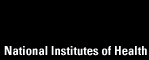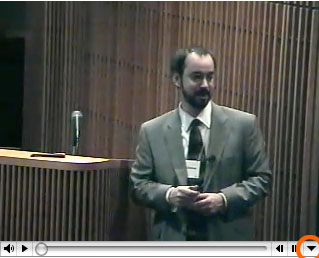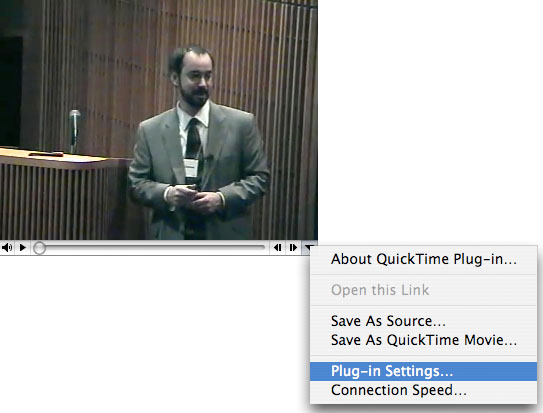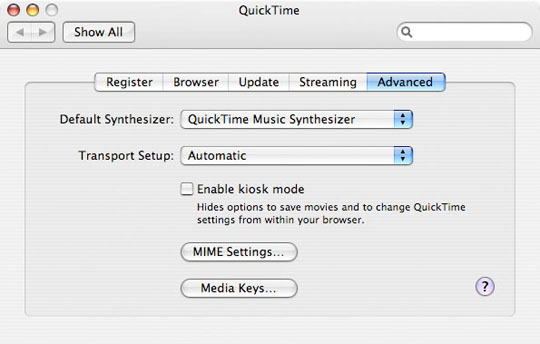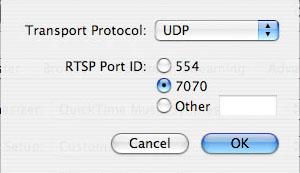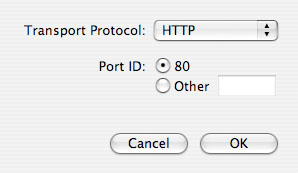|
|
For Mac or PCYou have the latest QuickTime and a fast internet connection, but: This is probably a firewall related issue - a firewall may be blocking the transport protocol or ports we'd like to use. Find the triangle in the lower left hand corner of the movie
Click on it and select "Plug-in Settings "
Select the "Advanced" tab in the popup window
Option #1 - Check for "Transport Setup" = "Automatic" Select "Automatic" for your Transport Setup, if it's not already selected. Click "OK", leave the large window open - and try the video again! Option #2 - Try "Transport Setup" = "UDP" & RTSP Port ID ="7070" Select "Custom" in the Transport Setup dropdown menu
Select "UDP" for Transport Protocol and "7070" for RTSP Port ID
Click "OK", leave the large window open - and try the video again! Option #3 - Try "Transport Setup" = "HTTP" & Port ID ="80" Select "http" as the mode of transport on Port ID "80"
Click "OK", leave the large window open - and try the video again! The automatic setting on the Transport Protocol should work, but there are cases where it doesn't. Live video is best sent via the RTSP protocol, but firewalls sometimes block use of 1 or more of the RTSP ports. If you can't see the QuickTime clock moving, it's probably your firewall blocking the ports. If you can see the QuickTime clock moving, your firewall is OK - it's possibly a firewall issue on our end. Please email video support (watson3@niehs.nih.gov) and we will investigate. Your computer support person or your network admin people should be able to help you. Of course you can always email video support (watson3@niehs.nih.gov)to see if we have any other suggestions. Good Luck! Need help? Visit the video test page
or Email video support
(watson3@niehs.nih.gov)
|
|