 |
Help for Downloading and Installing the Multimedia Components
For Windows Users
Note for Windows Users: Installing the multimedia components will ONLY create shortcuts on your desktop and in your Start Menu. You must click on the shortcuts to launch the multimedia components. Complete step-by-step instructions are provided below.
Downloading the Setup Files
- Click on the Windows Download link for any of the multimedia components.
- When prompted, click Run to start the program from the Web page.
You can also save the Setup files to your computer, if you do not want to run the program from your browser.
Installing the Multimedia Components
- If you have saved the Setup files to your computer, locate them and double-click on one of them to begin installing.
These files should have names like Setup-timeline.exe, Setup-human_history.exe, etc.
- Click the Run button, if the Publisher could not be verified message appears.
- Allow the InstallShield Wizard to initialize.
Keep clicking the Next> button until the Ready to Install the Program window appears.
(DO NOT change the Destination folder.)
- When the Ready to Install the Program window appears, click the Install button.
- Click the Finish button when the InstallShield Wizard has completed.
Launching the Multimedia Components
After the installation is complete, look for shortcuts for each of the multimedia components to appear on your desktop. Double-click on any of the shortcuts on your desktop to launch the multimedia components.
Shortcuts are also placed in the Start Menu, under Programs -> The Human Genome Project.
Each multimedia component will have it's own folder. In each folder, there are options to launch and uninstall the component.
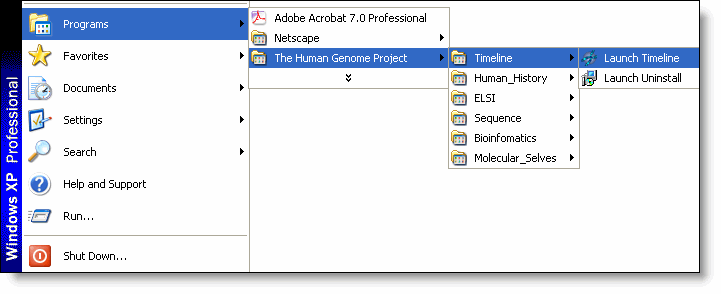
For Mac Users
On Mac OS X, the multimedia component downloads will run on your computer immediately after they are installed. Below are the instructions to launch the components.
- Click on the Mac OS X Download link for any of the multimedia components to begin installation.
- When installation is complete, look for windows with a chromosome logo to appear (along with the name of the multimedia component).
Click on the window to launch the multimedia program.
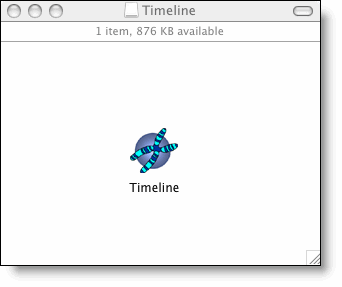
Last Reviewed: February 21, 2008
|
 |

