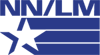New version of PubMed’s My NCBI Launched!
A redesign of PubMed’s My NCBI interface was released on September 25, 2008. The My NCBI Sign-In page now has additional features to help users easily access their accounts. The “I forgot my username” feature sends any username(s) associated with the e-mail address provided during the registration process. There is also an “I forgot my password” feature in case that has also been forgotten. The new My NCBI home page includes a table of contents with links to “Preferences,” “My Saved Data,” and “Search Filters.” “Preferences” includes “Common Preferences,” such as highlighting search terms in results, and “PubMed Preferences,” such as applying PubMed search filters. “My Saved Data” includes a summary of and links to “Saved Searches,” “Collections,” and “Bibliography.” “Search Filters” provides a link to the page where filters may be added or modified. There is no longer a limit to the number of saved searches or collections in My NCBI accounts.
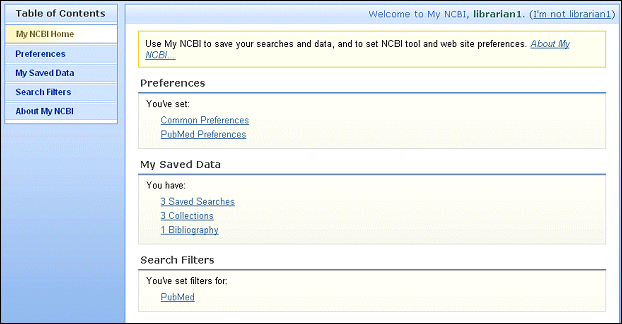
To access or manage saved searches, use the “Saved Searches” link under “My Saved Data.” Then use the “View Results” link to run a saved search in PubMed without update limits. To check for new items, select the checkbox next to the search name and then use the “Show What’s New” button. Use the saved search name link to create a schedule to receive automatic e-mail updates or modify existing update schedules. To access collections, use the “View in PubMed” link to display the items in the collection. Or use the collection name link to view the collection contents and delete items, change the name of the collection, or sort the collection by date, author, or title.
“My Bibliography” is a brand new My NCBI feature, designed for authors to easily search and collect citations for their publications, and to track journal manuscripts submitted to PubMed Central. The feature combines the capabilities of saving search strategies and saving search results in collections. Authors create saved searches using the “Add citations to My Bibliography” screen, basing the search on an author’s last name and selecting optional search filters for years published, title words, or grant numbers. Alternatively, citations may be located by using a list of PubMed unique identifiers (PMIDs). After selecting citations for the bibliography, users click on “Add to My Bibliography.” Up to 1500 citations may be stored in one bibliography, and bibliographies may be edited or sorted, like collections. When searches are updated, new results are easily added to the bibliography. Authors publishing in two distinct areas of research can create a second list using “Other Citations,” which works the same way as “My Bibliography.” More details about creating and managing bibliographies are available in the NLM Technical Bulletin.
Using PubMed’s “Save Search” feature provides a newly designed window which first prompts the user to name the search. After clicking the “Save” button, a second window appears with selections for receiving e-mail updates of new search results, format selections, and other options. The “Send To Collections” feature allows a pop-up window asking the user to name the collection. After clicking on the “Save” button the user is taken to a screen showing all saved collections. The “Search Filters” functionality is very similar to the previous version. The “Tool” icon is still utilized, but leads to a screen with selections for all PubMed filters rather than only the frequently requested filters. One new feature is a “Filter has been added” confirmation message. Filters may still be browsed by subcategory or the “Search” function can be used to locate result tabs or link icons. “Preferences” selections are made page-by-page, and many new highlighting color choices are available!
The My NCBI Quick Tours have been updated, and one has been added for “Creating Your Bibliography.” Also the PubMed My NCBI trifold brochure has been revised and updated to reflect the new interface. NLM values feedback from all users of PubMed. Please feel free to send your comments or reactions to the new version of My NCBI, whether positive or negative, by using the “Write to the Help Desk” link within PubMed to send comments to NLM’s customer service center. As an alternative, you can send email messages directly to custserv@nlm.nih.gov. Your input makes a difference!