| FDA
> CDRH > Registration & Listing
> How to Register and List
How to Register and List
- Pay the Establishment Registration Fee only if required to do so. If you are not required to pay the fee, skip to step #2
- Submit Registration and Listing Information Electronically OR
- Apply for a Waiver to Electronic Registration if you do not have access to the Internet. Note: you will be responsible for paying the fee (if required to do so)
Pay the Establishment Registration Fee
We are using a new payment process to collect the establishment registration fee for 2009. If you are required to pay the establishment registration user fee (See Who Must Register, List & Pay the Fee), you must first visit the Device Facility User Fee website (DFUF) to pay the user fee. During this process you will place an order to pay the device establishment user fee and will receive a PIN (Payment Identification Number). Once payment has been processed, you will receive a PCN (Payment Conformation Number) for each facility for which you submitted payment. You will need the PIN and PCN(s) as proof of payment when you register your facility in the electronic registration and listing system (FURLS).
You do not have an account for this new payment process. You have to set up a new account in the Device Facility User Fee (DFUF) website.
Here are the instructions that you need to set up a new account:
- Go to the Device Facility User Fee website: https://fdasfinapp8.fda.gov/OA_HTML/furls.jsp
Once at this website, please click on “I am here for the first time to pay for my 2009 Establishment Registration Fee”.
- Enter the information to create your new account to enter the website. Domestic firms must enter their taxpayer ID.
You will create a username and password. Be sure to write down you username and password. You will need to use it to log into the system again to retrieve your PCN.
- Click the “Go” button next to the “Establishment Registration User Fee for 2009”.
- Make sure the correct quantity appears in the box and click “Add to Cart”.
- Review the billing information. If no address appears in the billing information section, select Add/Edit Address.
- Click “Next”.
- Submit your order and receive a Payment Identification Number (PIN) online
- Submit your payment – click here to read about the various payment options available to you
- Receive a payment confirmation email when payment is processed. This may take 48 hours for a credit card payment or 7-10 business days for a payment mailed in by check or wire transfer.
- Access your Payment Confirmation Number (PCN) by following the instructions listed below.
Instructions for how to retrieve your PCN
- Go here: https://fdasfinapp8.fda.gov/OA_HTML/furls.jsp
- Choose: I am returning to the User Fee website to retrieve my PCN or create a new PIN
- Log in with your username and password that you used to place your order.
- Look for the box that says: Establishment Registration User Fee 2009 – FURLS Device Facility User Fee and Click on the GO button.
- At the top of the screen look for previous orders/PCN.
- Click on that link.
- Then click on your order number link to open up a screen that shows your PCN. It will be located in section 4 at the bottom of that screen. It takes a while to load so be patient.
Once you make payment and receive confirmation (PIN and PCN(s)) for your payment, you can proceed to submit your Registration and Listing information electronically (see below) to complete your registration and listing requirements.
Submit Registration and Listing Information Electronically
- Annual Registration
- Initial Registration
- Update Registration and Listing Information
The Food and Drug Administration Amendments Act (FDAAA) of 2007 requires that all registration and listing information (Annual, Initial or Updates) be submitted electronically unless FDA grants you a waiver.
- Registration and listing information is sent using the Internet through FDA’s Unified Registration and Listing System (FURLS). To use FURLS, each owner/operator must have an account ID and password. Firms who registered in FY2008 should use their already assigned account ID and password and not create a new FURLS account. If you have any questions on whether you have an established FURLS account, please contact us at reglist@cdrh.fda.gov Assistance with resetting your password can be found here: http://www.fda.gov/cdrh/registration/FY09faq.html
Annual Registration
- If you are required to pay the establishment registration user fee (See Who Must Register, List & Pay the Fee), you must first visit the Device Facility User Fee website to pay the user fee. Once you make payment and receive your confirmation numbers for your payment (PIN/PCN), proceed to the next step.
- Use your FURLS account ID and password to log on to our site at: https://www.access.fda.gov/oaa/
- Select the DRLM button (Device Registration and Listing Module). On the next screen that discusses firms that have to pay, bypass that screen if you have already paid or don't have to pay by clicking on Continue.
- Select the Annual Registration link. Note: You must select the Annual Registration link and complete that process in order for your establishment to be considered registered for FY 2009
- Review the registration information for your establishment and make any updates
- Review your listing information (if you are required to list your devices) and make updates
- Certify that the information is correct and submit.
- If you are prompted to enter payment confirmation numbers (PIN/PCN), you must enter this information for FDA to accept your registration. Without these numbers (if prompted), your registration is incomplete and you will have to enter your information again. Your registration is not considered complete until you have paid your registration user fee (if required to do so), submitted your information electronically, and have received notification from FDA that all requirements have been met.
Initial Registration
- If you are required to pay the establishment registration user fee (See Who Must Register, List & Pay the Fee), you must first visit the Device Facility User Fee website to pay the user fee. Once you make payment and receive confirmation numbers for your payment (PIN/PCN), proceed to the next step.
- Use your FURLS account ID and password to log on to our site at: https://www.access.fda.gov/oaa/
If you have never submitted any establishment registration before, you will need to first create a FURLS account for the owner/operator. If you already have an account for this owner/operator, you should log on to FURLS using that user ID and password. An owner/operator is defined as:
The corporation, subsidiary, affiliated company, partnership, or proprietor directly responsible for the activities of the registered establishment.
The owner/operator can:
- Create and update all of the official correspondents’ FURLS accounts, including their own account(s)
- Assign official correspondents to registrations
- Create new registrations and listings
- Make changes, updates and cancellations to registrations and listings that they created
- View registration and listing information for the establishments that they created
- View all non-exempt listings belonging to the owner/operator that must be replaced
You will also be required to create sub-account for any official correspondents you identify. An official correspondent is defined as:
The person designated by the owner or operator of an establishment responsible for the annual registration of the establishment and the device listing. The official correspondent also receives correspondence from the FDA involving the owner/operator and any of the firm’s establishments.
The official correspondent is responsible for the registration and listing information for each establishment to which he/she is assigned. The official correspondent can:
- Create new registrations and listings
- Make changes, updates and cancellations to registrations and listings that have been assigned to them
- Add their establishment(s) to listings previously entered for the owner/operator
- View registration and listing information for the establishments which have been created by or assigned to them
- Select the DRLM button (Device Registration and Listing Module). On the next screen that discusses firms that have to pay, bypass that screen if you have already paid or don't have to pay by clicking on Continue.
- Select the link Register a Medical Device Facility
- Enter information about your facility
- Create Listings for devices produced or processed at this facility(note – not all facilities are required to list devices. See Who Must Register, List and Pay the Fee)
For each listing, you will need to identify whether your product requires premarket notification/approval or is exempt.
If your device requires premarket notification clearance or approval, you will have to wait until your premarket submission [510(k), PMA, etc.] is cleared or approved to list the device.
Once your premarket submission is cleared or approved, you will need to do the following to list your device:
- Enter the premarket submission number
- Enter the proprietary names
- Identify the activities that you perform on or to the devices
If your device is exempt from premarket notification/approval you will need to do the following:
- Identify the product code (prior to logging into FURLS)
- Leave the premarket submission number blank
- Enter the product code in the filter box and click on “Filter”
- Select the radio button next to the product code and click “Continue”
- Identify the activities that you perform on or to the devices
- Enter the proprietary names
If you are prompted to enter payment confirmation numbers (PIN/PCN), you must enter this information for FDA to accept your registration. Without these numbers (if prompted), your registration is incomplete and you will have to enter your information again. Your registration is not considered complete until you have paid your registration user fee (if required to do so), submitted your information electronically, and have received notification from FDA that all requirements have been met.
Update Registration and Listing Information
- Some updates to Registration and Listing information may change whether you are required to pay the establishment registration user fee (See Who Must Register, List & Pay the Fee). If you are now required to pay, you must first visit the Device Facility User Fee website to pay the user fee. Once you make payment and receive confirmation numbers for your payment (PIN/PCN), proceed to the next step.
- Use your existing FURLS account ID and password to log on to the site at: https://www.access.fda.gov/oaa/
- Select the DRLM button (Device Registration and Listing Module). On the next screen that discusses firms that have to pay, bypass that screen if you have already paid or don't have to pay by clicking on Continue.
- Select the Change Registration link or Change, Cancel or Reactivate Listing link to update your registration and listing information.
- Review the registration information for your establishment and make any updates
- Review your listing information (if you are required to list your devices) and make updates
- If you are prompted to enter payment confirmation numbers (PIN/PCN), you must enter this information for FDA to accept your information. Without these numbers (if prompted), you will have to enter your information again. If you do not have a PIN/PCN, then you must first visit the Device Facility User Fee website to pay the user fee.
Waivers
The law requires that all registration and listing information be submitted electronically unless FDA grants a waiver. To apply for a waiver from submitting your registration and listing information electronically, please submit your request with a complete explanation of why you cannot submit your information through the Internet to:
Food and Drug Administration
Center for Devices and Radiological Health, HFZ-308
9200 Corporate Boulevard
Rockville, MD 20850-4015
Note: if you are granted a waiver, you will still be responsible for the establishment registration fee (if required to pay).
Updated December 8, 2008 |
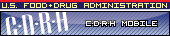
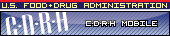
![]()