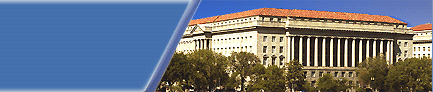|
Welcome to the MBDA Event Registration Application...
Jump to:
1. A Brief Introduction
2. How to Find an Event
3. One Time Account Setup - It's Required when you Register your First Event, and it's Very Easy!
4. Registering to Attend Events
5. Confirmed vs. Waitlisted Status - An Explanation
6. Viewing, Downloading and Printing a Detailed Event Itinerary
7. Seeking Additional Help
A Brief Introduction
Our easy to use tool permits members of MBDA.gov to signup for upcoming national events sponsored by MBDA or any of its constituents. These events are intended to permit Minority Business Enterprises (MBE's) like you to meet, exchange information and share ideas with other like minded individuals. [Top]
How to Find an Event
There are numerous ways to seek upcoming events. Use either of the two calendars by selecting days in bold, event names as listed and the arrow buttons on the top left and right to change months. There is also a search engine dedicated to events at the very top of the page. Just type in a few search terms (or leave blank for ALL events), optionally select a state then adjust the date range (defaults within 3 months from today) and select the 'Find' button. Recent, upcoming and your registered events are also conveniently listed in boxes on the left side of nearly all pages. This application permits you to locate events by day, week, month and search engine! If you still can't find it, please contact our support staff. [Top]
One Time Account Setup - It's Required when you Register your First Event, and it's Very Easy!
When you register to attend your very first event you will be requested to complete a basic account profile, most of which is pre-populated with your MBDA.gov portal account information. Please make any corrections and fill out all required fields. If you're an MBE be sure to check the 'Yes' box at the bottom and complete the MBE/Certifications sections (which may benefit your minority business by being part of our contracting opportunities and free Phoenix/Opportunity online bid matching system). After completing the account setup form you will be sent right to the event registration page. You may modify your account at any time using a link that will conveniently display below the small calendar on the left, once your account is setup.
Remember, this is a ONE time account setup process. Thank you very much for registering! [Top]
Registering to Attend Events
Once you select an event, indicate your participant type in the pull down menu at the top of the event page. Then choose to attend or not attend any of the agenda items (activities taking place at the event) listed on the bottom of the event page, as applicable. Some agenda items might require your attendance.
You can only attend active events. Register to any active events as often as you wish you wish. You confirmation status for the event and any agenda items will be displayed when you are viewing the event as well as in the "Events You're Attending" red box on the top left (registered members only).
Some events may require third party registration and will be identified clearly with a red information dialog at the top of the event page. For such events view the event description and other elements on the event page for instructions on how to register for that event. [Top]
Confirmed vs. Waitlisted Status - An Explanation
If you register for an MBDA hosted event and/or agenda item your status will display next to that item. "Confirmed" means you are registered to attend the event. "Waitlisted" means you are not confirmed a seat, but are on a list of attendees, waiting for the next available seat to open up; pending another attendee cancelling or not showing up on the day of the event. If you are "waitlisted", and next in line, and a cancellation occurs before the start of the event, your status will be changed to "confirmed". You will be notified via e-mail accordingly. Below is an explanation of special circumstances/tasks which may affect your status:
* If you are waitlisted for an event, you will be waitlisted for all agenda items, as applicable, for that event.
* If you are confirmed for an event, any "required" agenda items (activities) will also be confirmed by default.
* You may cancel an event or any non-required agenda item at any time. [Top]
Viewing, Downloading and Printing a Detailed Event Itinerary
You may view a detailed itinerary for any event. If you are registered for that event, your registration status will be included for the event and any associated agenda items, grouped by each day of the event. You may opt to only include the agenda items for which you are registered, plus any agenda items for which the event host requested the attendance of all event registrants. Any itinerary may be downloaded as an Adobe PDF document. It may be E-Mailed to another recipient as either a PDF attachment or inserted as rich text into the body of your message, if your office mailing system prevents attachments due to security concerns. If you choose to simply print it, the itinerary will load in a special Adobe Flash printing utility, complete with pagination and graphics. Click on the printer icon inside the utility to initiate printing. Do not use your browser's print menu.
To access an itinerary, simply select the "Your Itinerary" icon included at the top of any event page, or if you registered for the event, use the convenient link included in the red "Events You're Attending" dialog box on the top left (registered members only).
We suggest you download the Free Adobe Reader (PDF) version of the itinerary, then print it out from the reader and take it with you to the event. Having an itinerary report in front of you while you check-in or if you're contacting our Helpdesk on a registration issue is strongly suggested. [Top]
Seeking Additional Help
For most events, the event page includes contact information specific to that event or agenda item, as applicable.
Please contact us if you need further assistance. [Top of Help]
|