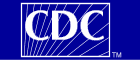|
.gif) |

Computer 101
How do I download a file?
- Right click on the item you wish to download.
- Select “save target as“(Microsoft Internet Explorer)
or “save link as“(Netscape Navigator).
- Verify the folder in the “Save In“windows is the folder
you wish to save the file to.
- Click Save.
return
How do I create a folder?
Return
How do I run a file?
- Click the start button.
- Click run.
- Click browse and browse to the location of the file you wish to
run.
- Double click the file
- Click OK.
- Follow the instructions on the screen.
Return
How do I unzip a file?
You must have the WinZip application installed on your computer.
- Click the zip file. The File Download page appears.
- Click Open. WinZip opens with a list of available files.
- From the menu bar select, Actions>Select All.
- Click Extract.
- Select a file location.
- Click Extract. The files will be unzipped to the specified location.
Return |
|