
Fig 1

Fig 2 - Select Create New Account

Fig 3

Fig 4 - Select the modules you would like to access

Fig 5

Fig 6 - Click Continue

Fig 7

Fig 8 - Enter your First Name, Middle Initial, and Last Name

Fig 9

Fig 10

Fig 11 - Enter your Job Title or Role

Fig 12

Fig 13

Fig 14 - Enter your Company Name

Fig 15

Fig 16

Fig 17 - Enter and re-enter a Password

Fig 18

Fig 19

Fig 20

Fig 21

Fig 22

Fig 23

Fig 24 - Enter the Country Code (for foreign accounts), the Area/City Code, Phone Number, and Extension (if applicable); then do the same for your FAX machine.

Fig 25

Fig 26

Fig 27

Fig 28 - Enter and Re-enter your E-mail Address

Fig 29

Fig 30

Fig 31

Fig 32

Fig 33

Fig 34 - Select a Secret Question and enter the Secret Answer

Fig 35

Fig 36

Fig 37

Fig 38
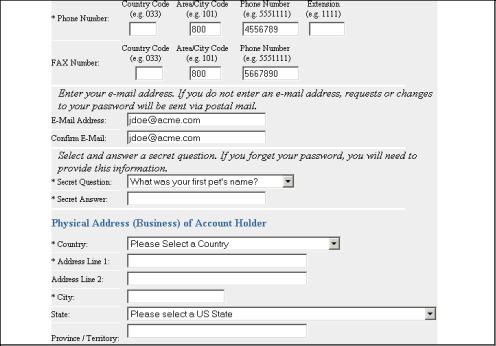
Fig 39

Fig 40 - Enter the Physical Address for your business, starting with the Country

Fig 41

Fig 42

Fig 43

Fig 44

Fig 45

Fig 46 - If your Physical Address is Foreign, select a Province or Territory by clicking Click here to select a Province or Territory.

Fig 47

Fig 48

Fig 49

Fig 50

Fig 51 - Enter a preferred Mailing Address, if different from the Physical Address, starting with the Country

Fig 52

Fig 53

Fig 54

Fig 55

Fig 56

Fig 57 - Read the Terms of 18 U.S.C. 1001 and click I understand and then Continue.

Fig 58

Fig 59

Fig 60 - Review the account information you entered.

Fig 61 - Click Modify to make changes to this information or Submit to complete your account creation.

Fig 62

Fig 63 - Your account has now been created. Make note of your Account ID and click Click here to login.

Fig 64