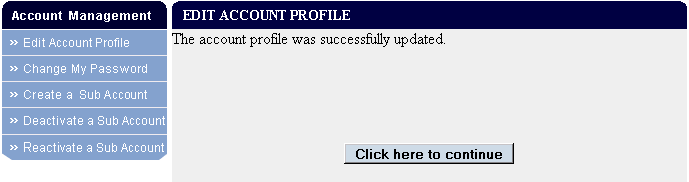|
On the FDA Industry Systems home page, choose "Edit Account Profile" from the Account Management Menu.
NOTE: The use of names, companies, cities, and countries are used fictitiously for the purpose of illustrating examples of how to complete the screens. Any resemblance to actual persons, living or dead, business establishments, events, or locales is entirely coincidental.
To edit your account information or the account information for any of your associated accounts (if applicable) do the following:
Figure 1:
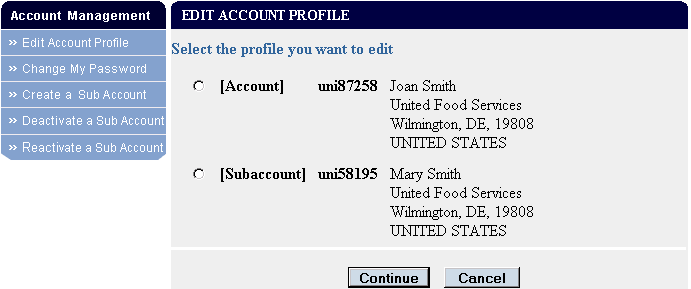
Edit the account information (see Figure 2).
NOTE: The use of names, companies, cities, and countries are used fictitiously for the purpose of illustrating examples of how to complete the screens. Any resemblance to actual persons, living or dead, business establishments, events, or locales is entirely coincidental.
To edit the account, make any necessary changes and select Continue.
Fields Included in this Section
All fields marked with an asterisk ( * ) are required.
If you are providing a preferred mailing address, the fields marked with ** are required.
| *First Name | The first name of the person who will manage this account. |
| Middle Initial | The first initial of the middle name (if applicable) of the person who will manage this account. |
| *Last Name / Surname | The last name of the person who will manage this account. |
| *Job Title | The professional title of the person who will manage this account; for example, President, CEO, or Plant Manager. |
| *Company Name | The company with which the account holder is associated. |
| *Password | The password that you want to use to login to FDA Industry Systems. Passwords
must meet ALL of the following requirements:
For assistance in choosing a password that meets these requirements see the Random Password Generator. |
| *Confirm Password | The password must be entered a second time for verification. |
| *Phone Number: Country Code | For foreign addresses, the three-digit country code of the telephone number of the account holder. |
| *Phone Number: Area/City Code | The three-digit area code (for domestic addresses) or city code (for foreign addresses) of the telephone number of the account holder. |
| *Phone Number: Phone Number | The telephone number for the account holder. |
| Phone Number: Extension | The telephone extension, if any, dialed after the telephone number, for the account holder. |
| FAX Number: Country Code | For foreign addresses, the three-digit country code of the telephone number of the FAX machine of the account holder. |
| FAX Number: Area/City Code | The three-digit area code (for domestic addresses) or city code (for foreign addresses) of the telephone number of the FAX machine of the account holder. |
| FAX Number: FAX Number | The telephone number of the FAX machine of the account holder. |
| E-mail Address | The account holder's internet electronic mail address. |
| Confirm E-mail | The internet electronic mail address must be entered a second time for verification. |
| *Secret Question | Choose a question from the drop-down list that you will be asked if you forget your password. |
| *Secret Answer | The answer to the Secret Question. |
| *Country | The country in which the account holder is located. |
| *Address Line 1 | The address of the physical location where the account holder is located. This may be different from the mailing address. |
| Address Line 2 | Continuation of the address of the physical location where the account holder is located. This may be different from the mailing address. |
| *City | The city in which the account holder is located. |
| State | For domestic addresses, the state in which the account holder is located. A state or a Province / Territory is required. |
| Province / Territory | For foreign addresses, the province, or territory in which the account holder is located. Select the link to choose a Province or Territory from a list for the Country selected. A state or a Province / Territory is required. |
| *Zip Code (Postal Code) | The Zip Code (domestic) or Postal Code (foreign) in which the account holder is located. |
| **Country | The country in which the account holder receives mail. |
| **Address / P.O. Box Line 1 | The address at which the account holder receives mail. |
| Address Line 2 | Continuation of the address at which the account holder receives mail. |
| **City | The city in which the account holder receives mail. |
| State | For domestic addresses, the state in which the account holder receives mail. A state or a Province / Territory is required. |
| Province / Territory | For foreign addresses, the province, or territory in which the account holder receives mail. Select the link to choose a Province or Territory from a list for the Country selected. A state or a Province / Territory is required. |
| **Zip Code (Postal Code) | The Zip Code (domestic) or Postal Code (foreign) in which the account holder receives mail. |
| *18 U.S.C. 1001 Statement | Under United States Code Title 18, Section 1001, anyone who makes a materially false, fictitious, or
fraudulent statement to the U.S. Government is subject to criminal penalties. Confirmation that the account holder understands this is required. |
Figure 2:


Review your updates (see Figure 3). If you are satisfied that the information is correct, select Submit to save the changes. If you not satisfied with the changes, select Modify to make further edits.
NOTE: The use of names, companies, cities, and countries are used fictitiously for the purpose of illustrating examples of how to complete the screens. Any resemblance to actual persons, living or dead, business establishments, events, or locales is entirely coincidental
Figure 3:
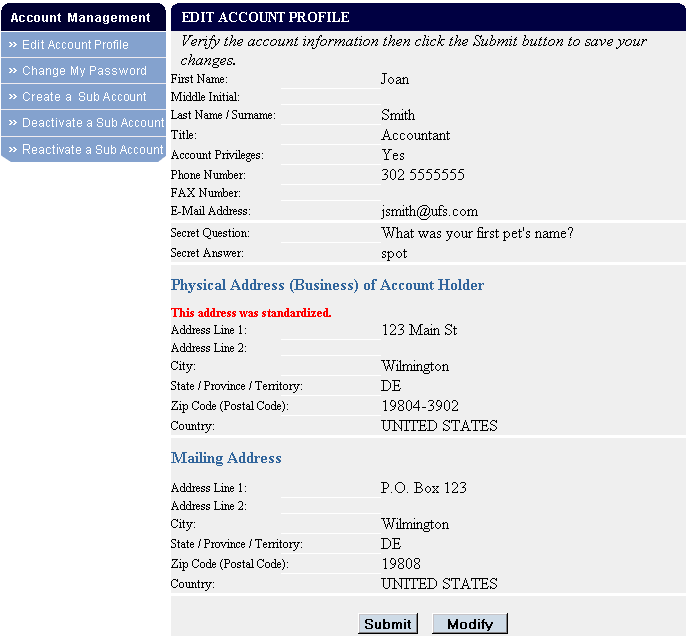
The status of your update request is displayed (see Figure 4). When the process is complete, you will receive the following message: The account profile was successfully updated.
The changes you made have now been successfully saved. Click the button to return to the FDA Industry Systems home page.
Figure 4: