Launch your Internet browser and access the URL provided by FDA. This Login screen is displayed:
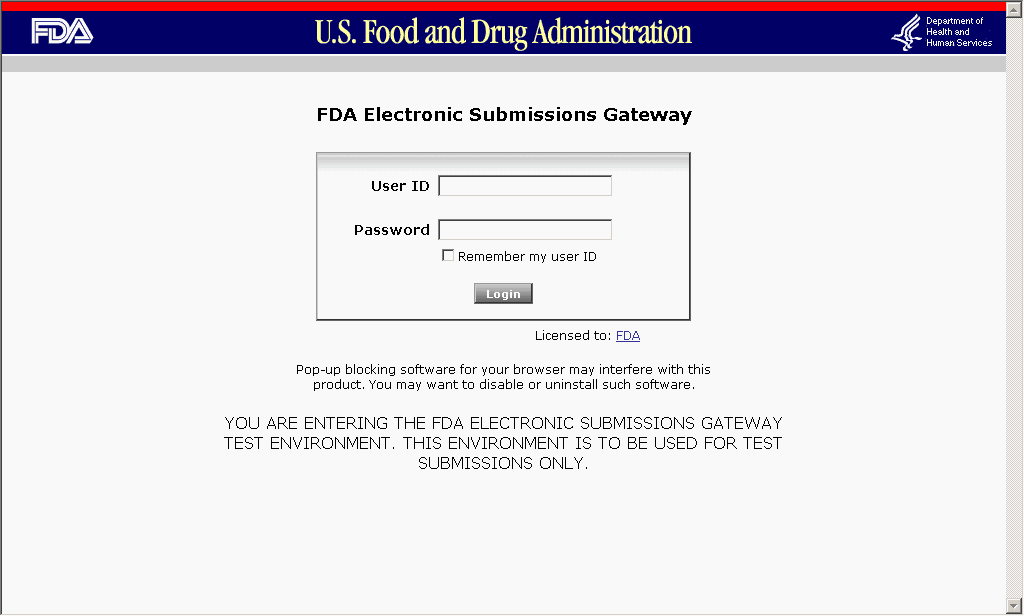
If this page does not show the test submissions environment warning, exit the browser and contact the FDA ESG Administrator at esgprep@fda.hhs.gov to request access to the test environment.
Enter the User ID and Password provided by the FDA. Click Login.
This page is displayed:
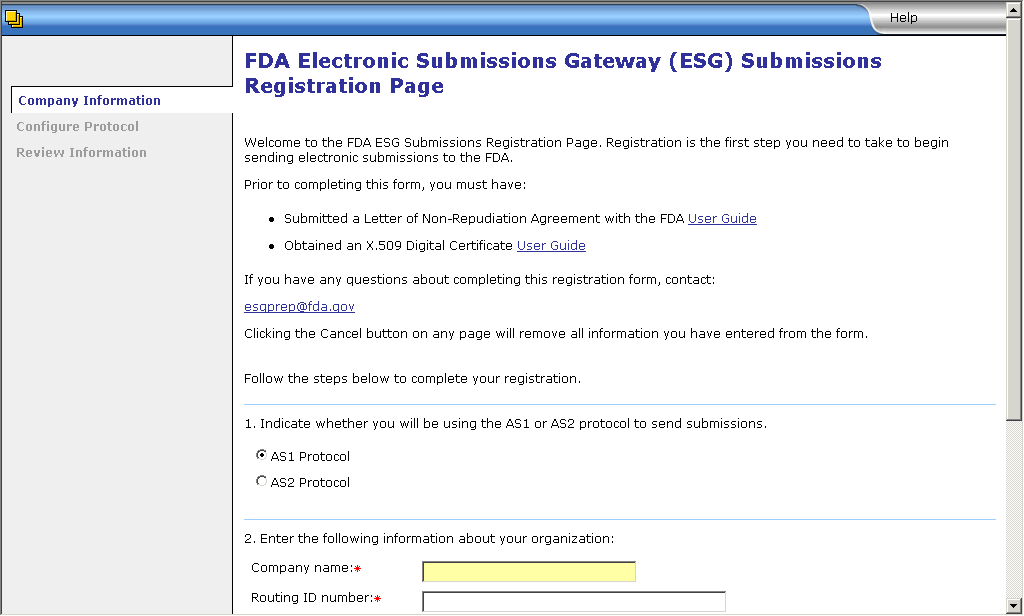
The first section of the form on this page looks like this:

Select AS2 Protocol.
The second section of the form on this page looks like this:
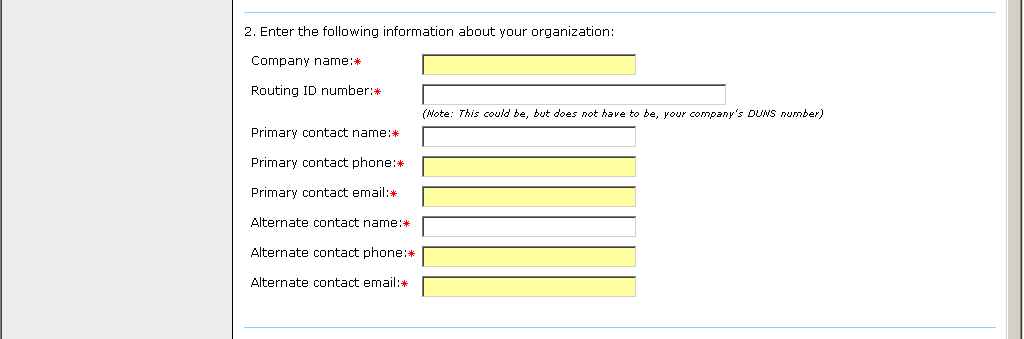
All fields in this section of the form are marked with a red star. This means that all fields in this section of the form are mandatory, and must be filled.
Enter the following information in this section:
The name of the organization in the Company name field. This name must be unique to this account. This must not be the same name that is used when registering for any other account using the FDA Electronic Submissions Gateway.
The Routing ID in the Routing ID number field. This is the community routing ID that is used on the local network. Optionally, the company's Data Universal Numbering System (DUNS) number may be used as the routing ID number.
Enter the name of the primary contact person in the Primary contact name field.
Enter the phone number of the primary contact person in the Primary contact phone field.
Enter the email address of the primary contact person in the Primary contact email field.
Enter the name of the alternate contact person in the Alternate contact name field.
Enter the phone number of the alternate contact person in the Alternate contact phone field.
Enter the email address of the alternate contact person in the Alternate contact email field.
The completed registration form should look similar to this:
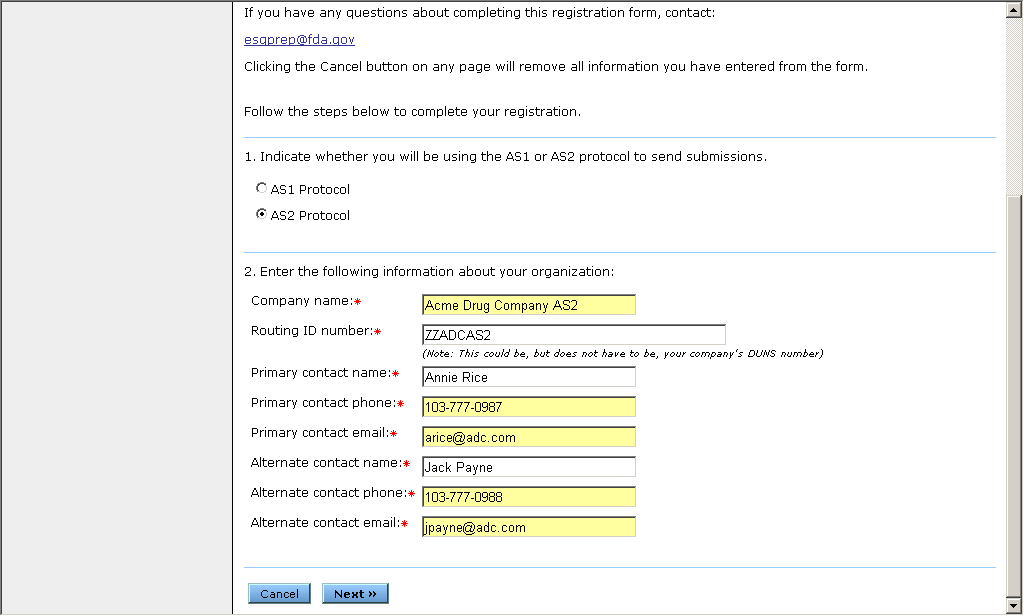
When information has been entered in all the fields on this form, click Next.
This page is displayed:
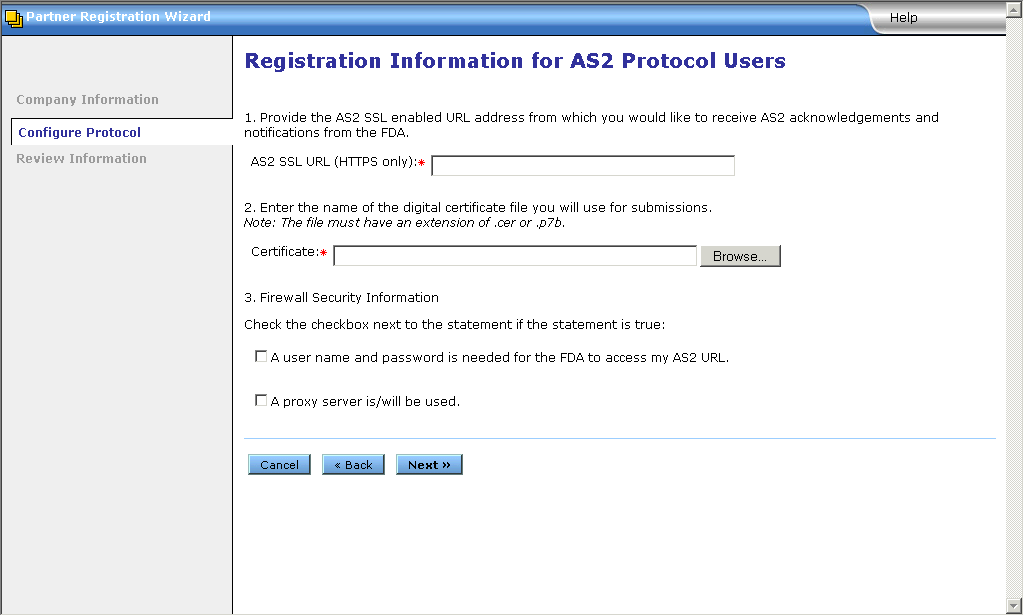
Enter a secure HTTPS URL in the AS2 SSL URL (HTTPS Only) field. This is the URL that FDA will use to communicate with the Transaction Partner.
To locate the certificate file on your disk, click the Browse... button. Use the Choose File window to navigate to the location where the certificate file is saved. Select the file, and click Open.
If a firewall protects the local network, select the first checkbox under the third item on this page. If this checkbox is selected, additional fields are displayed on this page. A sample is shown below.
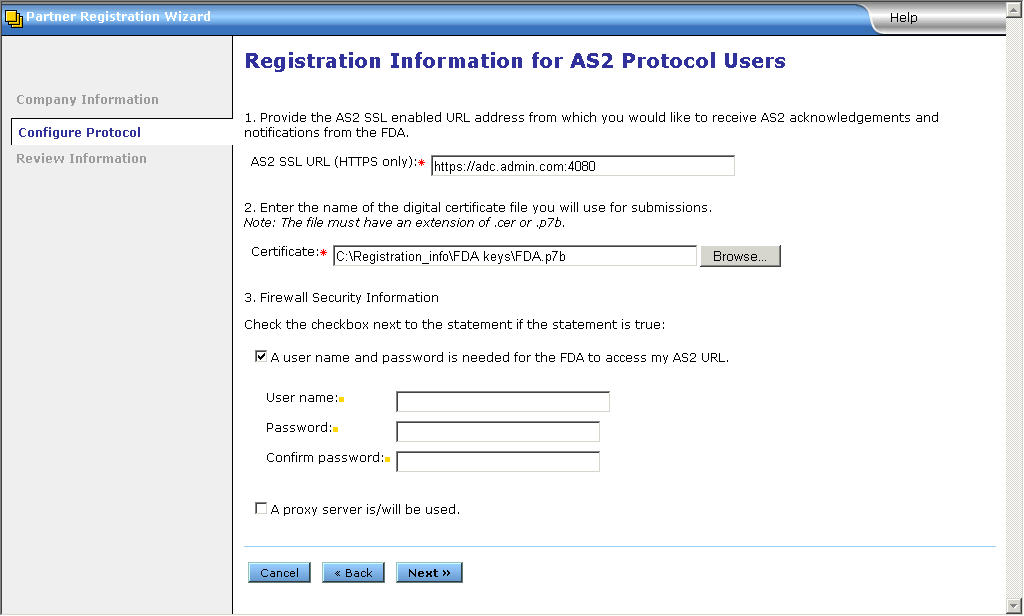
In the User name and Password fields, enter the user name and password that the FDA must use to be able to send information across the firewall. Re-type the password in the Confirm password field.
If a proxy server is being used or will be used on the network, select the second checkbox under the third item on this page. If this checkbox is selected, additional fields are displayed on this page. A sample is shown below.
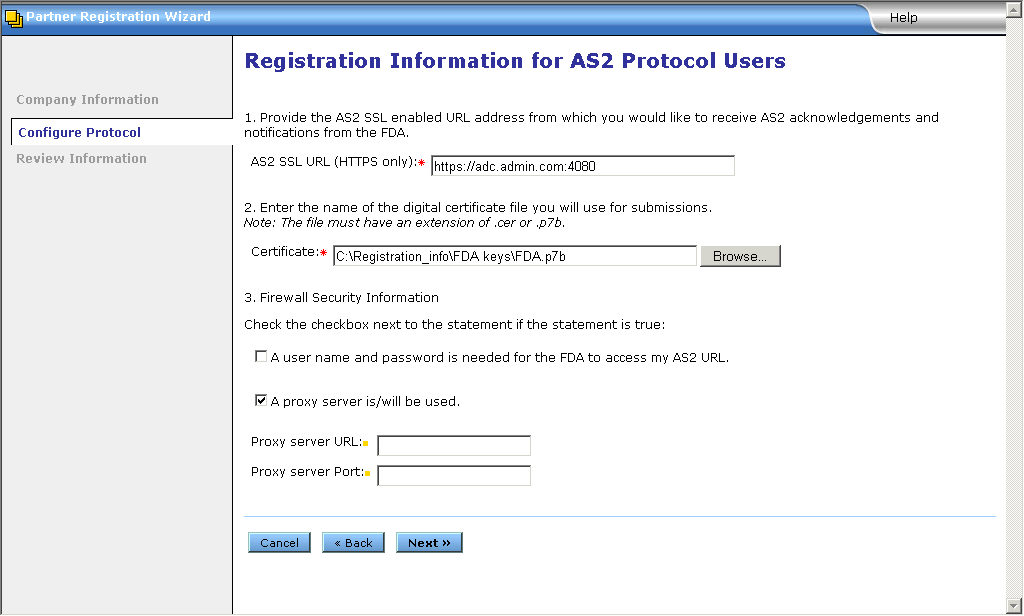
In the Proxy server URL field, enter the URL that the FDA must use to access the proxy server. In the Proxy server Port field, enter the port number that FDA must use to communicate with the proxy server.
If required, both the firewall and proxy server checkboxes may be selected at the same time.
A sample page with all the fields populated is shown below.
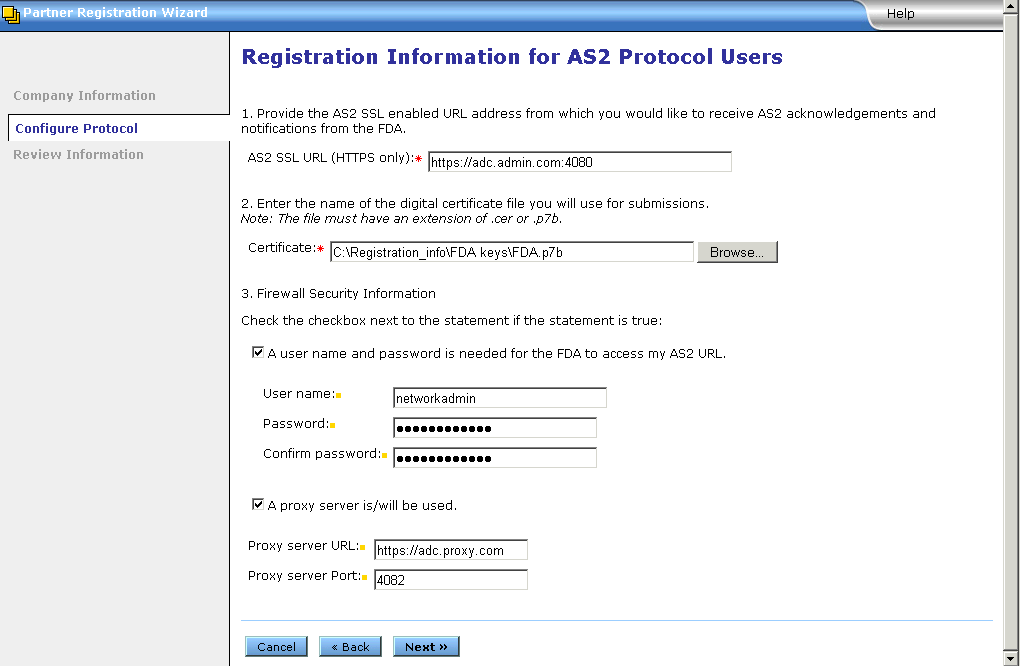
When information has been entered in all the fields on this form, click Next.
This page is displayed:
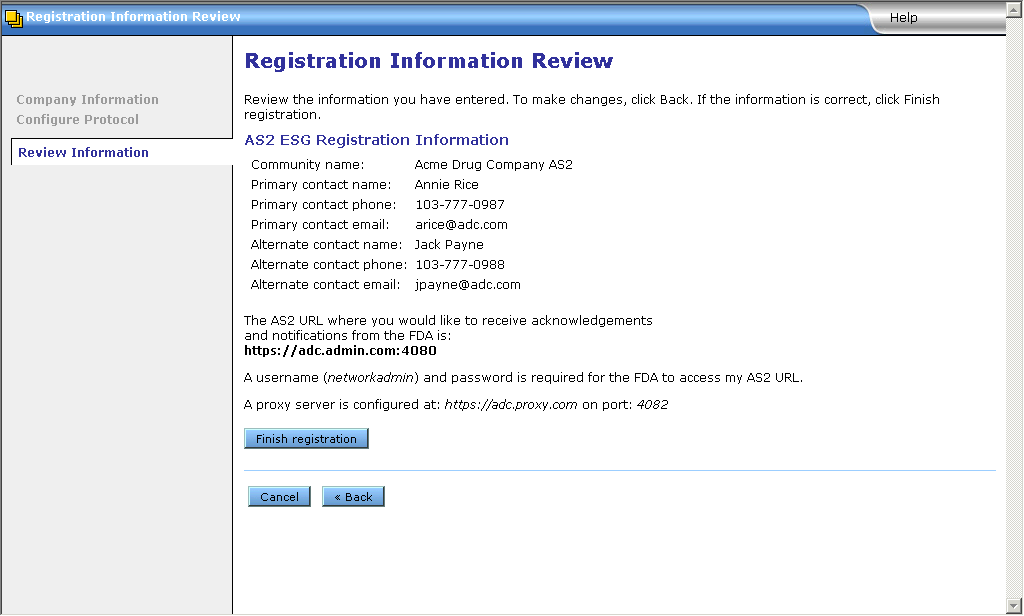
Review the summary information on this page carefully. If any of this information needs to be changed, click the Back button. If the information on this page is correct, click Finish registration.
On successful registration, this page is displayed:
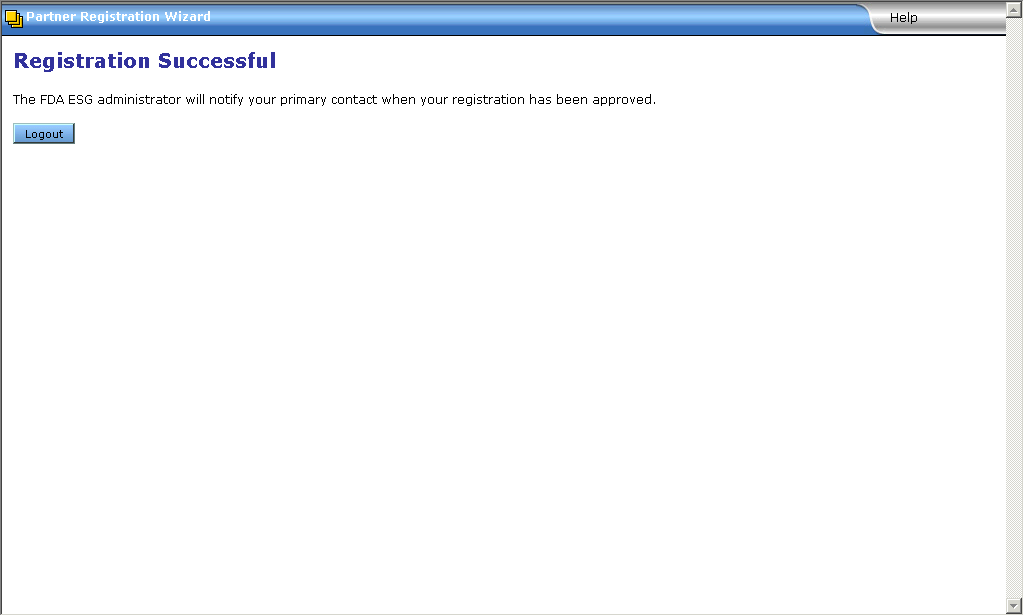
Click Logout to exit this page.
An FDA ESG Administrator will contact the Transaction Partner to complete setting up this test account. Once this test account is fully functional, it can be used to send test AS2 submissions to the FDA.