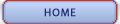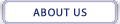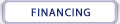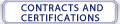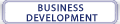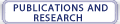| Register | Site Map | Contact Us | Close Window | ||
 |
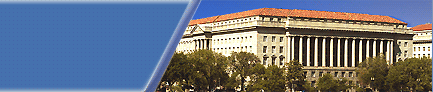 |
 |
 |
|
||||
 |
|||
|
||||
|
Home | About Us | Financing | Contracts and Certifications | Business Development | Publications and Research
Register | Forgot My Password | Close Window | Site Map | Text Size Contact Us | Our Privacy Policy | Our Hyperlink Policy | Browser Requirements | FOIA | Fair Act Home Page | USA.Gov | GobiernoUSA.Gov |