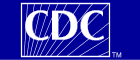 |
|
Vaccine Adverse Event Reporting System (VAERS)
Vaccine Adverse Event Reporting System Summary
Summary Incidence: Reports of adverse events following immunization (AEFI) submitted to the Vaccine Adverse Event Reporting System. Event characteristics include symptoms reported, vaccine type, name and manufacturer, number of days between vaccination and the adverse event, vaccination date, report date, whether the event was considered serious, how the event outcome was categorized, whether the patient recovered, and the patient's age group, gender and home state. See the Additional Information section to review cautions in the interpretation of this data. The Vaccine Adverse Event Reporting System is a cooperative program for vaccine safety of the Centers for Disease Control and Prevention (CDC) and the Food and Drug Administration (FDA). VAERS is a post-marketing safety surveillance program, collecting information about adverse events (possible side effects) that occur after the administration of US licensed vaccines. This online database provides a nationwide mechanism by which these reports may be analyzed and made available to the public. The data are updated monthly. See the Vaccine Adverse Event Reporting System (VAERS) web site for more information.
Population: All persons reported as having experienced adverse events after vaccination, reports received in June 1990 through the last day of the previous month. The earliest vaccination date in the reports is December 1901. Reports are updated monthly.
Source Department of Health and Human Services (DHHS), Public Health Service (PHS), Food and Drug Administration (FDA)/ Centers for Disease Control (CDC), Vaccine Adverse Event Reporting System (VAERS). In WONDER You can produce tables, maps, charts, and data extracts. Obtain incidence counts, show the percentage of events, and select specific event, vaccine and demographic criteria to produce cross-tabulated incidence measures. You can limit and index your data by any and all of these variables:
- Symptoms - classified with Medical Dictionary for Regulatory Activities (MedRA)
- Vaccine Products - vaccine type and name
- Manufacturers - makers of vaccine products
- Onset Interval - number of days after vaccine when symptoms occurred.
- Primary Reports - indicates if the report was the first report for this event.
- Serious - indicates whether event was classed as serious.
- Recovered - indicates if the patient recovered fully.
- Event Category - describes the outcome of the event.
- VAERS ID - unique identification number for this event.
- State / Territory
- Year and Month Vaccinated
- Year and Month Reported
- Age
- Gender
Please refer to the following topics:
VAERS Data Request
Data Source Information
Additional Information
VAERS Data Request
Output You can produce tables, maps, charts, and data extracts.
Variables You can limit and index your data by any and all of these variables: Event characteristics:
- Symptoms - classified with Medical Dictionary for Regulatory Activities (MedRA)
- Vaccine Products - vaccine type and name
- Manufacturers - makers of vaccine products
- Onset Interval - number of days after vaccine when symptoms occurred.
- Primary Reports - indicates if the report was the first report for this event.
- Serious - indicates whether event was classed as serious.
- Recovered - indicates if the patient recovered fully.
- Event Category - describes the outcome of the event.
- VAERS ID - unique identification number for this event.
Location, time and demographics:
How? The Request screen has sections to guide you through the making a data request as step-by-step process. However, to get your first taste of how the system works, you might want to simply press any Send button, and execute the default data request. The data results for your query appear on the Table screen. After you get your data results, try the Chart and Map screens. Or export your data to a file (tab-delimited line listing) for download to your computer. For more information, see the following:
Quick Start Guide Step 1, Organize and label results; Step 2, Select event characteristics Step 3, Select location, time and demographics Step 4, Other options 'By-Variables' Select variables that serve as keys (indexes) for organizing your data. See How do I organize my data? for more information.
Note: To map your data, you must select at least one geographical location as a "By-Variable" for grouping your data, such as State.Help Click on any button labled "Help", located to the right hand side of the screen at the top of each section. Or click on any label, such as the "Group Results By" label. Send Sends your data request to be processed on the CDC WONDER databases. The Send buttons are located on the bottom of the Request page, and also in the upper right corner of each section, for easy access.
Step 1. Organize table layout:
Group Results By Select up to five variables that serve as keys for grouping your data. See Group Results By below for hints. Title Enter any desired description to display as a title with your results. The following statistical measures are available as query results:
Group Results By...Select up to five variables that serve as keys for grouping your data. For example, you could select to group (summarize, stratify, index) your data by Year Vaccinated and by Serious, to compare each year's number of serious and non-serious reports.
How?
- See How do I organize my data? for more information.
- Also see "How do I select items from the list box?" for help using the screen.
Hints:
- About charts:
You cannot make charts when your data has more than two By-Variables.- About maps:
To make a map, you must request data with a geographic location variable, such as State, as a "By-Variable." Then click the Map tab.
CountsCounts show the sum or the frequency incidence of the selected categories in the data request. For example, when data are grouped by Symptoms, then the count shows the number of times a specific symptom occurs in the reports included in the data request, which is not to say that this is the number of persons affected by the symptom.
Notes:
- Events and reports are not the same. For example, a single event has one "primary" or initial report, and may also have several subsequent or follow-up reports. The data request defaults to primary reports only, unless you select the setting that indicates the inclusion of additional reports in your request criteria. See Primary Reports for more information.
- Counts and totals are suppressed when the value exceeds the number of unique VAERS events in your request. For more information, see Suppression.
Percentages
The Percent column shows the percentage of this row's cases in comparison to the total number of unique events in your query. The number of unique events is shown in the column title.
Notes:
- Percentages are not shown when non-primary reports are selected. See Primary Reports for more information.
- Percentages and totals are suppressed when the value exceeds the number of unique VAERS events in your request. For more information, see Suppression.
Step 2. Select symptoms:Symptoms
Select specific symptoms for the query. The coding of VAERS reports requires careful interpretation. All narrative text taken from original VAERS reports are classified with Medical Dictionary for Regulatory Activities (MedRA) concepts. Symptoms represent the medical condition(s) described in the case reports.
How?Notes:
- Select symptoms describing adverse reactions. The default selection is all symptoms.
- You can search for a matching word and view details describing the symptoms associated with a specific MedRA code. See "How do I use a Finder?" for help.
- If you happen to know a symptom code, then you may:
- Click the link for Advanced mode (if JavaScript is enabled).
- Type the code into the Selections box, one code per each line.
- See Finder Tool help for more hints.
- Each event report may be assigned multiple MedRA codes, representing the symptoms described.
- Careful interpretation of the assigned codes is recommended. Use the Finder's Search feature to find all codes associated with your interest, by searching the text in both the label and the description.
- For example, a report coded for "Infection Bacterial" may not also be coded for "Infection," thus a requests for all of the reports with the "Infection" code value INFECT will not include those reports only coded to the value INFECT_BACT.
- Symptom codes are unique, yet the labels and the descriptions are not unique. Click the Details tab in the Finder to see the distinctions. For example, the following Symptom labels have two different codes:
- Label: FUNNY FEELING
- Code: LIGHTHEADEDNESS_[IN_CONTEXT]
Description: FUNNY FEELING- Code: MALAISE_[IN_CONTEXT]; Description: FUNNY FEELING
- Label: FEVER
- Code: FEVER
Description: DRUG FEVER, FEBRILE REACTION, FEVER, FEVER NEONATAL, HEAT PRODUCTION INCREASED, HYPERPYREXIA, HYPERTHERMIA, PYREXIA, REACTION FEBRILE, TEMPERATURE, TEMPERATURE ELEVATION- Code: CONVULSIONS; Description: FEVER
- Label: HEPATIC NEOPLASIA
- Code: NEOPL_LIVER
Description: ADENOMA LIVER, HEPATIC NEOPLASM, HEPATIC NEOPLASM BENIGN, LIVER TUMOR, NEOPLASM LIVER, TUMOR LIVER- Code: CARCINOMA_LIVER
Description: CARCINOMA LIVER, LIVER CARCINOMA- The universe of possible symptoms may change with each data update, to include new symptoms that were not previously reported. To see the universe of symptoms at a given point in time, group the data request by Symptom.
- When the data are exported, separate columns show both the symptom label and the MedRA code for each value.
- Note that the Finder's Expand and Collapse buttons have no effect, because the Symptoms classification list has only 1 hierarchical level.
- Prior to the March 2007 release on WONDER, symptoms were coded in the VAERS database utilizing the FDA's Coding Symbols for a Thesaurus of Adverse Reaction Terms (COSTART) classification system. COSTART classification was replaced by MedRA classification for all event reports in the March 2007 release.
Step 3. Select vaccine products:Vaccine Products
Select specific vaccine types and names for the query. These products are organized by Vaccine Type, select an item from the first list of Vaccine Types, then click the Expand button in the Finder to see the vaccine names for this type of vaccine.
How?Notes:
- Select vaccine types and specific names. The top or first level of the hierarchy are the Vaccine Types. See "How do I use a Finder?" for help.
- Click the Search tab and type in a word or phrase to find matching vaccine types and names.
- If you happen to know a code for either Vaccine Type or Vaccine, then click the Advanced mode, and simply type the code into the box, one code per each line. (Advanced mode is only available when JavaScript is enabled.)
- See Finder Tool help for more hints.
- Each event report may be assigned multiple vaccine products, because the patient may have received more than one vaccination before the adverse event occurred.
- The universe of possible vaccine products may change with each data update, to include new vaccine types and vaccines that were not previously reported. To see the universe of vaccine products at a given point in time, group the data request by Vaccine Type and by Vaccine.
- When the data are exported, separate columns show both the label and the code for each value.
Step 4. Select event characteristics:Manufacturers - makers of vaccine products Onset Interval - number of days after vaccine when symptoms occurred. Primary Reports - indicates if the report was the first report for this event. Serious - indicates whether event was classed as serious. Recovered - indicates if the patient recovered fully. Event Category - describes the outcome of the event. VAERS ID - unique identification number for this event. How?
- See "How do I select items from the list box?" for help using the list boxes.
- Primary Reports only are requested, unless you indicate that you want to include non-primary or follow-up reports as well. See "How do I change a Checkbox or Radio Button?" for help.
- To request data only for specific events, type full or partial VAERS IDs, one per line, into the VAERS ID box. You can send a request grouped by VAERS ID in order to see the unique event identification numbers.
Manufacturers
Select vaccine product manufacturers for the query.
How? See "How do I select items from the list box?" for help using the list boxes.Notes:
- Each event report may be assigned multiple vaccine products and thus manufacturers, because the patient may have received more than one vaccination before the adverse event occurred.
- The universe of possible vaccine manufacturers may change with each data update, to include new manufacturers that were not previously reported. To see the universe of vaccine manufacturers at a given point in time, group the data request by manufacturer.
- When the data are exported, separate columns show both the label and the code for each value.
Onset Interval
Select the number of days after vaccination before the onset of the adverse event.
How? See "How do I select items from the list box?" for help using the list boxes.Notes: When the data are exported, separate columns show both the label and the code for each value. These values are:
Code Label 0 0 days 1 1 day 2 2 days 3 3 days 4 4 days 5 5 days 6 6 days 7 7 days 8 8 days 9 9 days 10-14 10-14 days 15-30 15-30 days 31-60 31-60 days 61-120 61-120 days 121+ Over 120 days U Unknown
Primary Reports
Select whether to request data only from the first (primary) reports of events, or only from additional (non-primary) reports. Indicate whether to include all reports when the data are grouped by VAERS ID, the unique event identifier.
How? Primary Reports only are requested, unless you indicate that you want to include non-primary or follow-up reports as well. See "How do I change a Checkbox or Radio Button?" for help.Notes:
- Primary reports are the first report for this event. A single event may have more than one report, due to subsequent follow-up reports or due to reports for a single patient and event from more than one source.
- Request data grouped by VAERS ID to see the unique identification numbers. To see the follow-up and reassigned reports, you must check the box marked "include all reports when grouping by VAERS ID." For more information, see VAERS ID.
- When you select to request data only for non-primary reports, and when this data are grouped by Primary Report, then the counts are suppresed. For more information, see Suppression.
- Percentages are not shown when the request is limited to only non-primary reports. For more information, see Suppression.
- When the data are exported, separate columns show both the label and the code for each value. These values are:
Code Label P Primary N Non-Primary
Serious
Select data from all events, or those events that are classified as serious, or only non-serious events.
How? See How do I select items from the list box? to select specific options in the list.Notes:
- Events are classified as serious when any of the following outcomes are associated with the event: Death, Permanent Disability, Life Threatening reaction or Hospitalization.
- Send a request for data grouped by Serious and by Event Category to see the outcomes for this set of events.
- When the data are exported, separate columns show both the label and the code for each value. These values are:
Code Label SER Serious NSER Not Serious
Recovered
Select data from all events, or any combination of those reports that indicate whether the patient has recovered, not recovered, recovery is unknown, or the recovery information is missing from the report.
How? See How do I select items from the list box? to select specific options in the list.Notes: When the data are exported, separate columns show both the label and the code for each value. These values are:
Code Label N No Y Yes U Unknown M Missing
Event Category
The outcome of the event is categorized into one or more of the following options: death, permanent disability, life threatening reaction, hospitalization, prolonged hospitalization, emergency room visit and not serious. Select data from all events, or any combination of those options.
How? See How do I select items from the list box? to select specific options in the list.Notes:
- Data may be suppressed when the request is grouped by Event Category, because more than one outcome may be linked to a single event. For more information, see Suppression.
- When the data are grouped by Event Category, then the total count and the total percentage for all categories combined are suppressed, because every report classified as prolonged hospitalization is also classified as hospitalization. So, if you wish to see which events resulted in hospitalization, then select only the Hospitalized value for Event Category.
- When the data are exported, separate columns show both the label and the code for each value. These values are:
Code Label DTH Death LT Life Threatening DBL Permanent Disability H Hospitalized HP Hospitalized, Prolonged ER Emergency Room NSER Not Serious
VAERS ID
Request data for specific or partial event identification numbers.
How?Note: Each event has a unique identification number, called the VAERS ID. Additional reports for an event correspond to the same VAERS ID as the primary report. The VAERS ID assigned to a particular report may change in data updates, when investigation determines that the report is related to a previously reported event. The first report ends in "-1" and subsequent reports are indicated in the order received, ending in "-2" for the second report, etc. When a report is later determined to refer to a previously reported event, then the VAERS ID is re-assigned, and the initial VAERS ID is shown in parenthesis. For example:
- Type full or partial VAERS IDs, one per line, into the VAERS ID box, to request data limited to matching events.
- Send a request grouped by VAERS ID in order to see the unique event identification numbers.
- If you wish to include additional reports associated with an event, then check the box marked "include all reports when grouping by VAERS ID" under Primary Reports.
Primary report ID: 012345-1 Second report for the same event: 012345-2 Later report recoded to this same event: 012345-3 (678910)
Step 5. Select location, age, and gender:How?
- See "How do I select items from the list box?" for help using the list boxes.
State / Territory
Select the location(s) that represent the patient's home state. Any number of locations can be specified here.
How? See How do I select items from the list box? to select specific options in the list.Notes:
- The United States includes all of the location values except for "Foreign" and "Unknown."
- "Foreign" reports represent patients from any location other than those included in those list.
- "Unknown" locations were not reported.
- The patient's home state is from box 1 on the VAERS reporting form.
- When the data are exported, separate columns show both the label and the code for each value. These labels and codes are in VAERS-Locations.txt, a simple text file with tab-separated values that can be opened as a spreadsheet.
Age
Select All Ages or any combination of values to request data limited to the selections for the patient's age group at the time of vaccination.
How? See How do I select items from the list box? to select specific options in the list.Notes:
- Age group at time of vaccination is determined by subtracting the patient's birth date. from the vaccination date.
- When the data are exported, separate columns show both the label and the code for each value. These labels and codes are:
Code Label 0 < 6 months 1 6-11 months 1-2 1-2 years 3-5 3-5 years 6-17 6-17 years 18-29 18-29 years 30-39 30-39 years 40-49 40-49 years 50-59 50-59 years 60-64 60-64 years 65+9 65+ years U Unknown
Gender
Select All Genders or any combination of values to request data limited to the selections for the patient's age group at the time of vaccination.
How? See How do I select items from the list box? to select specific options in the list.Notes: When the data are exported, separate columns show both the label and the code for each value. These labels and codes are:
Code Label F Female M Male U Unknown
Step 6. Select date vaccinated:Date Vaccinated
Select specific years or year/month dates to limit your request to the selected dates.
How?Notes:
- The first level shown are the years. Click the Open button to see the list of months in each year. The default value is the full range of years and months in the data collection.
- See "How do I use a Finder?" for help.
- If you prefer, You can also enter date values by hand:
- Click the link for Advanced mode. (Advanced mode is only available when JavaScript is enabled.)
- Use yyyy (1994) for years, yyyy/mm (1992/01) for months. Enter one date per line.
- See Finder Tool help for more hints.
- The Finder combines all of the vaccination dates from 1900 to 1979 in a single group labeled "Before 1980" because there are so few reports for this time period. However, if the data are grouped by Month Vaccinated, then you can see the specific dates.
- The universe of possible vaccination dates may change with each data update, to include new dates that were not previously reported. To see all possible values for vaccination dates at a given point in time, group the data request by Month Vaccinated.
- When the data are exported, separate columns show both the label and the code for each value.
Step 7. Select date reported:Date Reported
Select specific years or year/month dates to limit your request to the selected dates.
How?Notes:
- The first level shown are the years. Click the Open button to see the list of months in each year. The default value is the full range of years and months in the data collection.
- See "How do I use a Finder?" for help.
- If you prefer, You can also enter date values by hand:
- Click the link for Advanced mode. (Advanced mode is only available when JavaScript is enabled.)
- Use yyyy (1994) for years, yyyy/mm (1992/01) for months. Enter one date per line.
- See Finder Tool help for more hints.
- The universe of possible report dates may change with each data update, to include new dates that were not previously reported. To see all possible values at a given point in time, group the data request by Month Reported.
- When the data are exported, separate columns show both the label and the code for each value.
Step 8. Other options:
Export Results If checked, then query results are exported to a local file. More information on how to import this file into other applications can be found here. Show Totals If checked totals and sub-totals will appear in the results table. Show Zero Values If checked rows containing zero counts will appear in the results table. If unchecked, zero count rows are suppressed. Precision Select the precision for rate calculations. When the rate calculated for a small numerator (incidence count) is zero, you may increase the precision to reveal the rate by showing more numbers to the right of the decimal point. Data Access Timeout This value specifies the maximum time to wait for the data access for a query to complete. If the data access takes too long to complete, a message will be displayed and you can increase the timeout or simplify your request. If you can't complete a request using the maximum timeout, contact user support and we will try to run a custom data request for you.
Data Source Information
Data Sources The Vaccine Adverse Event Reporting System is a cooperative program for vaccine safety of the Centers for Disease Control and Prevention (CDC) and the Food and Drug Administration (FDA). VAERS is a post-marketing safety surveillance program, collecting information about adverse events (possible side effects) that occur after the administration of US licensed vaccines. This online database provides a nationwide mechanism by which these reports may be analyzed and made available to the public. The data are updated monthly. To learn more about the methods and source of these data please refer to:
- VAERS web site: http://vaers.hhs.gov
- VAERS Brochure and Frequently Asked Questions
- Technical Notes:
- Advisory Guide to Interpretation of VAERS Data
- VAERS Technical Notes
- Table of Reportable Events and Definitions
- VAERS Form
- Guidance for Industry: How to Complete the Vaccine Adverse Event Reporting System Form
- Events reportable by law: US Code 42, Public Health Service Act Section 300aa-25
- Reporting required of manufacturers: Title 21, Code of Federal Regulations Section 600.80
- Publications:
Additional Information
Suggested Data Source Citations United States Department of Health and Human Services, Department of Health and Human Services (DHHS), Public Health Service (PHS), Food and Drug Administration (FDA) / Centers for Disease Control (CDC), Vaccine Adverse Event Reporting System (VAERS) 1990 - current month, CDC WONDER On-line Database. Contact Please call VAERS toll-free 1-800-822-7967 or e-mail info@vaers.org. Data Limitations
- The data are unverified reports of health events, both minor and serious, that occur after vaccination. While some events reported to VAERS are truly caused by vaccines, others may be related to an underlying disease or condition, to drugs being taken concurrently, or may occur by chance shortly after a vaccine was administered.
- VAERS data are from a passive surveillance system. Such data are subject to limitations of under-reporting, reporting bias, and lack of incidence rates in unvaccinated comparison groups.
- Reports show the simultaneous administration of multiple vaccine antigens (making it difficult to know to which of the vaccines, if any, the event might be attributed).
- VAERS occasionally receives case reports from US manufacturers that were reported to their foreign subsidiaries. Under FDA regulations, if a manufacturer is notified of a foreign case report that describes an event that is both serious and unexpected (in other words, it does not appear in the product labeling), they are required to submit it to VAERS. These case reports are of variable data quality and completeness, due to the many differences in country reporting practices.
- In some media reports and on some web sites on the Internet, VAERS reports are presented as verified cases of vaccine deaths and injuries. Statements such as these misrepresent the nature of the VAERS surveillance system.
- Establishing causal relationships between vaccines and adverse events requires additional scientific investigation. The CDC and FDA take into account the complex factors mentioned above, and others, when monitoring vaccine safety and analyzing VAERS reports.
About Suppression The measures show the label "suppressed" when the value is more than the number of VAERS events included in the request criteria. This can happen when you include "non-primary" reports (additional reports associated with a single event) or when you group the data by a variable that may have more than one value in any single report. These variables with a one-to-many correspondence are: Symptoms, Vaccine Products, Manufacturers and Event Category. Counts and totals are suppressed when the value exceeds the number of unique VAERS events in your request. Percentage values are suppressed when the count used to calculate the percentage is greater than the number of VAERS events. The suppressed percentages are greater than 100% of the number of VAERS events, which can occur when data are grouped by a variable with more than one value for each event. For example, when the data are grouped by Event Category, then the total count and the total percentage for all categories combined are suppressed because every report classified as Prolonged Hospitalization is also classified as Hospitalization. So, if you wish to see which events resulted in hospitalization, then select only the Hospitalized value for Event Category.