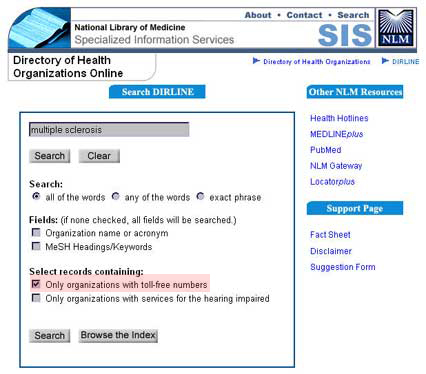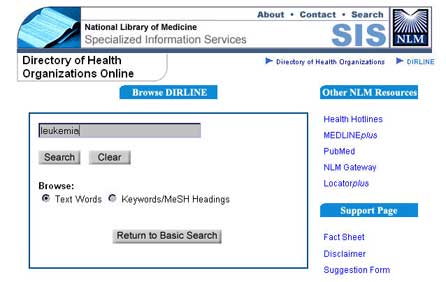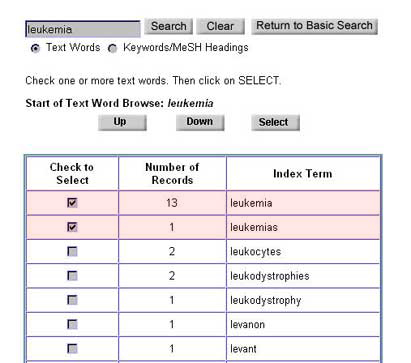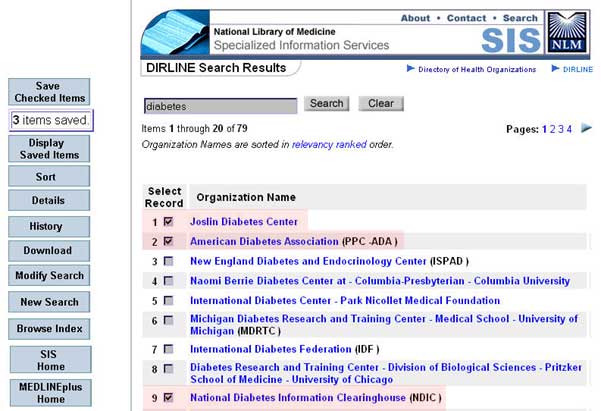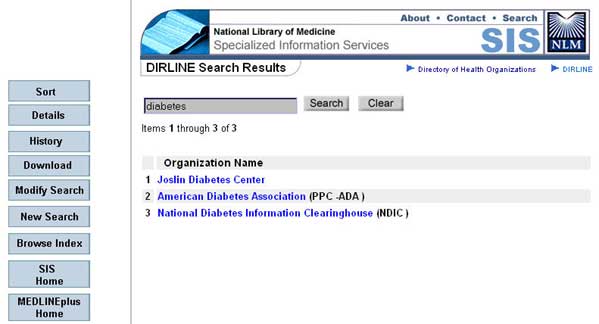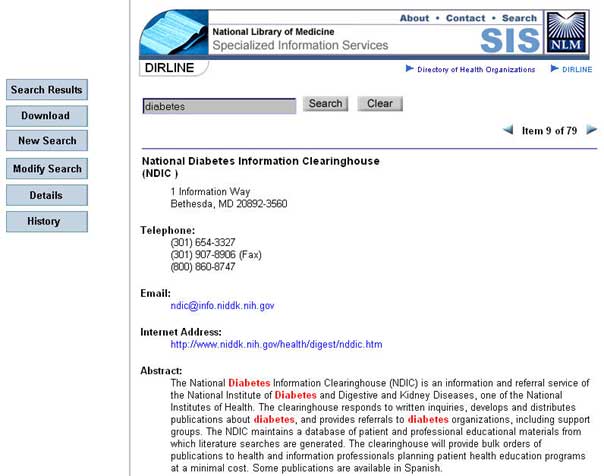|
 |
||||||
|
|||||||
| Search Screen | Selected Record Screen | |||
| Search Results | How the System Works | |||
| Recommended Browsers | ||||
In the query box, enter one or more terms (e.g., multiple sclerosis) which describe your search topic. Common "stop words" such as "a," "an," "for," "the," "and" "it," although you may enter them, will not be searched. Examples of search terms:
Use the radio buttons to refine your search. Using any of the words will get the greatest retrieval. Using exact phrase will get the most specific retrieval, but may limit your search results. 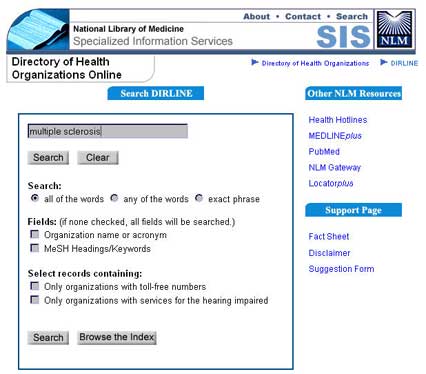 Limit Search Query Use the check boxes to limit the fields searched. If you do not use the check boxes ALL fields will be searched. You may limit your search to the organization name or acronym or MeSH headings/keywords fields. Search Selected Fields Use these check boxes to search for organizations with toll-free numbers or organizations with services for the hearing impaired.
Browse the Index Clicking on the Browse the Index button will display a segment of the DIRLINE index, beginning with the term you enter (e.g., leukemia), and let you scan the index alphabetically above or below the original display by clicking on the Up or Down button.
For each index term, the system displays the number of DIRLINE records containing that term. By checking the "Check to Select" box(es) corresponding to the index term(s) of interest and clicking on the Select button, you can search on the selected term(s). You may browse the index to all words (Text Words) or Keywords/MeSH Headings.
Other NLM Resources and Support Pages You may also visit additional NLM Web-Based Resources:
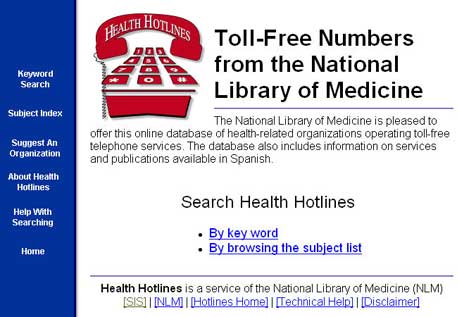
About Your Search Results Your initial retrieval is displayed as a list of information resources with the names highlighted in blue. The resources are displayed according to a Relevancy Ranking algorithm. If you entered more than one term and these terms did not appear together in any of the records retrieved, the system will display those records containing fewer than all of the terms. Clicking directly on any of the items will provide a display of the Selected Record Screen, containing all the information for that item. Search terms are highlighted in red. By checking one or more of the numbered boxes to the left of the list of records, you can perform operations, such as downloading, on these selections at a later time. You can alter your search, if you choose, directly in the query box which reappears on this page with your search terms. Alternately, you can use the Modify Search button, described below. The vertical series of buttons on the left side of the Search Results page offers a variety of options: Save Checked Items - This is used to create a subset of your search results. First check the records you want to save, then click on Save Checked Items. The system confirms the number of items you saved and lets you display just these references by clicking on a new button which is added to the sidebar - Display Saved Items.
Sort Results - Sort all or some of the records alphabetically (in ascending or descending order). Details of your Search Strategy - Summarizes the strategy used to perform your search. This will include your query terms. History of your Search Session - Reviews your search session by itemizing your search statements, numbering them sequentially, and listing the number of records retrieved. Clicking on History allows you to view earlier search result sets or combine these sets provided they are within the same database. Download - You can download all or some of the records to files. Modify Search - Return to the Basic Search screen with your search strategy retained. You can make changes or perform a new search at this point. New Search - Return to the Search screen with the query box cleared. You can now enter a new search. Browse Index - Displays a segment of the DIRLINE index, beginning with the term you enter (e.g., diabetes), and let you scan the index alphabetically above or below the original display by clicking on the Up or Down button. For each index term, the system displays the number of DIRLINE records containing that term. By checking the "Check to Select" box(es) corresponding to the index term(s) of interest and clicking on the Select button, you can search on the selected term(s). You may browse the index to all words (Text Words) or Keywords/MeSH Headings. SIS Home - Returns to the Specialized Information Services home page. MEDLINEplus Home - Links to the MEDLINEplus health information home page. Page Navigation - For searches with a large number of records (over 10 pages of results), the top and bottom of each Search Results page displays the total number of pages, the current page number, the total number of items, and the items displayed on the current page. You can navigate through multi-page search results by specifying a page number and clicking on the "Go" button or by using the blue arrows to go to the following or preceding page(s). These navigation features appear at the top and bottom of each Search Results page.
About the Selected Record Screen This screen displays the complete record for whatever item you selected on the Results Screen. Your search terms are highlighted in red. Email address, Internet Address, MeSH Headings and Other Keywords are highlighted in blue and hot-linked. By clicking on a MeSH heading, you can find other records for resources indexed with that subject heading. By clicking on the Internet address, you can access the home page for that resource. Other information appearing includes a detailed abstract describing the resource, the date the record was last reviewed and a record identifier - a unique number for the DIRLINE record.
You can alter your search, if you choose, directly in the query box which reappears on this page with your search terms. Alternately, you can use the Modify Search button, described below. On the left side of the screen is a column with the following buttons: Search Results - Return to the Search Results display. Download - Download the complete record to a file. New Search - Return to the New Search screen with the query box cleared so that you can enter a new search. Browse Index - This feature displays a segment of the DIRLINE index, beginning with the term you enter, and lets you scan the index alphabetically above or below the original display by clicking on the Up or Down button. For each index term, the system displays the number of DIRLINE records containing that term. By checking the "Check to Select" box(es) corresponding to the index term(s) of interest and clicking on the Select button, you can search on the selected terms. You may browse the index to all words (Text Words) or Keywords/MeSH Headings. Modify Search - Return to the New Search screen with your search strategy retained. You can make changes or perform a new search at this point. Details - Displays a summary of the strategy you specified for your search. History - Reviews your search session by itemizing your search statements, numbering them sequentially, and listing the number of records retrieved. Clicking on History allows you to view earlier search result sets or combine these sets provided they are within the same database.
DIRLINE searches for your terms, in singular and plural form, unless you limit the search to "exact phrase." Multiple TermsIf you search for multiple terms and there are records containing all the terms, the system will display only these. If none of the records retrieved contains all the terms, the system will display records that contain at least one of the terms, with an indication of which of the terms was found. Relevancy Ranking Relevancy ranking attempts to determine which records are most pertinent to the search, and to place the most relevant documents first in the list of returned documents. The ranking is based upon the number of individual search terms occurring in a record, the number of times each search term occurs in a record, its rarity within the database, and the nearness of search terms to each other. Records containing combinations of search words tend to be ranked higher than documents having isolated occurrences of the words.
DIRLINE is best viewed with Internet Explorer 4.0 or Netscape 4.7 or higher versions, for either PC or Mac. |
Disclaimer: Reference to an external Internet resource on this Server does not constitute a recommendation or endorsement by the National Library of Medicine of the services or views described in that resource.
| U.S.
National Library of Medicine, 8600 Rockville Pike, Bethesda, MD
20894. National Institutes of Health, Department of Health & Human Services Copyright, Privacy, Freedom of Information Act, Accessibility Customer Service: tehip@teh.nlm.nih.gov. |