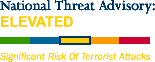Subscribe to a mailing list
US-CERT offers mailing lists and feeds for a varity of products including the National Cyber Alert System and Current Activity updates. The National Cyber Alert System was created to ensure that you have
access to timely information about security topics and threats. To
make it easier for you to receive the information, US-CERT offers five
mailing lists that you can you can subscribe to. You may choose one or
more of the following types of documents:
- Technical Cyber Security Alerts
- Cyber Security Bulletins
- Cyber Security Alerts
- Cyber Security Tips
- Current Activity
To learn more or subscribe, visit the subscription
system. If you're having trouble subscribing, read the FAQ.
Feeds for some of our security documents
You can view US-CERT security documents on our web site or use our RSS and Atom feeds. Some of these
feeds can also be added to your My Yahoo!
page if you have one.
Unsubscribe from a mailing list or
change your email address
Note: If you are trying to unsubscribe from the
cert-advisory mailing list (check the email header), there are different
instructions.
To change your email address, you must follow the instructions for
unsubscribing your old email address and then subscribe with your new
address. To unsubscribe, you need to be able to read messages sent to
the address you are unsubscribing, although you do not need to send
the email from that address.
- Open your email client and choose the option to compose a new
email message
- In the To: field, type majordomo@us-cert.gov
- Leave the Subject: field blank
- In the Body of the message, type one of
the following options, substituting the email address you are
unsubscribing for the example text:
unsubscribe technical-alerts example@example.com
unsubscribe alerts example@example.com
unsubscribe security-tips example@example.com
unsubscribe security-bulletins example@example.com
unsubscribe current-activity example@example.com
Note: You do not need to send the email from the account you are
unsubscribing.
- Remove any additional text from the body of the message,
including a signature line (if your email client automatically adds a
signature when you send the message, disable this feature or type
end at the bottom of your
message)
- Send the email (this does not complete the process)
- Check your email at the address you are unsubscribing for a
message from US-CERT asking you to confirm the change
- Reply to the message (make sure the confirmation number appears
in the Subject: of the message), adding one of
the following words to the beginning of the Body of the email:
accept
reject
Note: If you cannot send email from the address you are
unsubscribing, you can copy the information into a message sent from
your active email account. Make sure the correct confirmation number
appears in the Subject: and either accept or reject
appears in the Body.
|


 Mailing Lists & Feeds
Mailing Lists & Feeds