
eForms
Form Communications Test Application
Installation Manual
The FERC Forms Applications use the Internet to download the Form
Submission Software (FSS), provide updates to the software on
the user's workstation, and allow submission of forms data to
the FERC via the Internet. Forms Submission Systems (FSS) include
Form 1, Form 423, Form 6, Form 2, and others that are currently
in development.
To accomplish the above the user's PC communicates with a Internet server at the
FERC which is dedicated to supporting the FSS. The FSS uses Internet
communication protocols called HTTP and FTP.
Most
respondent workstations are connected to a company network that
uses Firewall technology to protect and isolate the network from
the Internet. Occasionally, the company's Firewall is configured
to prevent applications from communicating with foreign servers
over the Internet. In these cases, the FERC Form Submission Software
cannot communicate with the FERC Forms Server to obtain software
updates, and for transmission/submission of completed Forms.
The Internet Test Application, which can be downloaded from the FERC Forms site
via your Internet browser, is used to test Internet Communications from your workstation
to the FERC Forms Server to determine compatibility with FSS. You can obtain the
Test Application by first reading the Form Communications Test Application Overview
and then downloading the software.
When you download the Test Application, the following screen will appear. You may choose "Run this program from its current location".
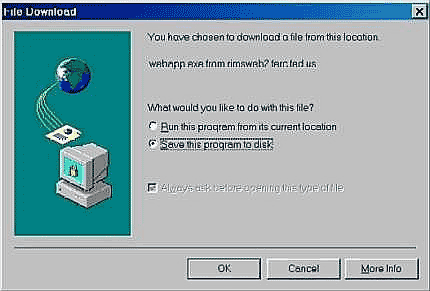
The application will be downloaded and the installation will begin.
If you chose the other option, "Save this program to disk", remember where you save it. After the download, locate the downloaded
file using Windows Explorer, and double-click on the file to begin installation. The file that is downloaded is named: fercinst.exe.
You will see the following progress display while the application is downloading.
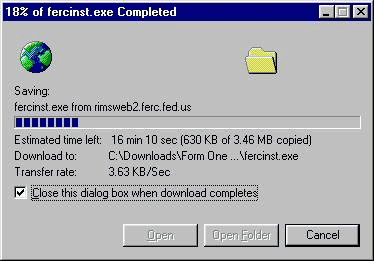
When Installation begins, you will get the following screen. Just click "Yes".
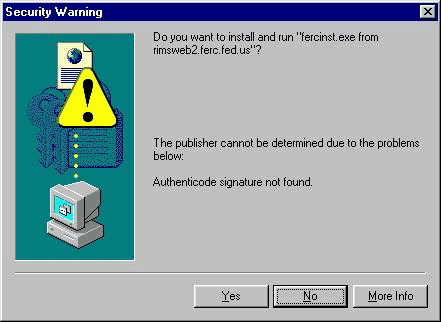
The setup program will want to place the application in the FercTest
folder. If the folder does not exist, it will ask if you want to
create it. So, click "Yes".
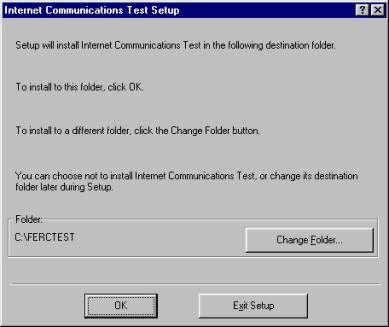
When the following screen appears, click on the big button shaped like a computer screen to begin the actual installation.
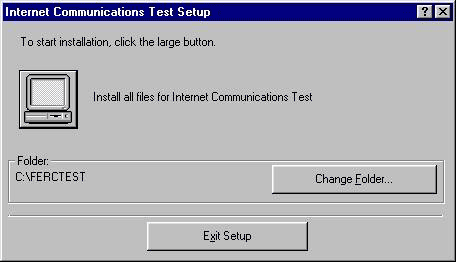
Once the program installation is complete. Go to the "Start Menu" and run the application. This screen will appear:
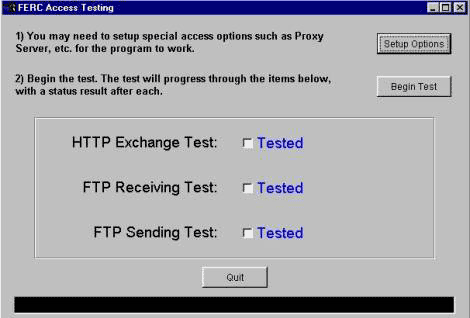
Click on "Setup Options" if your site uses a
proxy server or Username/Password to authenticate through the Firewall.
The Setup Options screen looks like this:
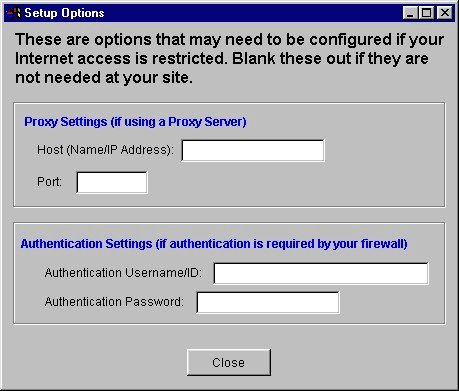
Only
set the setup options if they are used at your site. You may need
to contact your computer support personnel for this information.
Then,
click on "i". If everything works OK,
you will see the following screen:
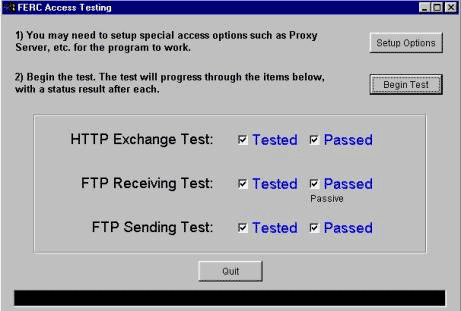
The
application creates a Log File describing in detail all the activities
that took place during the test. This log file can be found in the
Ferctest Folder and is named Ferctest.log.
The
application attempts an exchange of information with the FERC Forms
Server using HTTP. The second test receives a small file from the
FERC Forms Server using Passive FTP. Should Passive FTP not work,
the application attempts regular FTP. The third test sends a small
file to the FERC Forms Server.
If all
tests pass, you should not experience any difficulty receiving updates
to your FORMs software and filing electronically over the Internet.
If you have problems with this application, please email
describing the problem. Be sure to attach the Ferctest.log file to your email.
The FERC Online Support can also be reached toll-free at 1-866-208-3676.
|
 |

 |
 |
 |
| |
Downloads & Links
Form Communications Test Application
Database Utility
|
|
 |
 |
 |
|


