|
ABC/M Technology Tools FAQs
- What are the ABC/M Technology Tools?
- Who has access to these tools?
- What can users do with these technology tools?
- I am taking over as an ABC contact and need access to Cognos. How do I go about getting a license?
- I have forgotten my password for Cognos. Is there someone that I can contact to reset my password?
- I want to see the work activities that my organization is charging? How do I view this in Cognos?
- The costs for activity X for my organization seem extremely high. Can I determine if these costs are Labor or Non Labor? Can I view these costs either by person or BOC?
- I am part of X program and am looking to see all activities that are being charged by the budget subactivities associated with my program. Can I use Cognos to view this information?
- I am in Region X and want to view the costs for all activities that the regional office is charging. How would I do this in Cognos?
- I am looking to see how much we are spending on support staff. Are we able to distinguish between mission and support work in Cognos? If so, how do I view these costs for program X?
- What does the 80/20 button do in Cognos PowerPlay? How does it calculate the 80% and 20%?
- How do I see more than one year's worth of data in the ABC model?
- What is the "Measures" folder in the Dimension Viewer in Cognos PowerPlay?
- What is the difference between the "Program Type" and "Activity Type" dimensions in Cognos PowerPlay?
1. What are the ABC/M technology tools?
To provide access to the ABC/M data the FWS implemented the Cognos Report tool suite. Cognos is a market leader in providing business intelligence solutions to organizations across a broad range of industries. The Cognos application suite includes the following tools:
- ReportNet - used for analysis and reporting of cost and performance data
- PowerPlay - used for analysis and reporting of cost and performance data
- Metrics Manager - used for the Service's SES Performance Plan application
- Enterprise Planner - used for the Service's Operational Plan
Back to top
2. Who has access to these tools?
The business intelligence tools needed to create and view FWS cost and performance reports have been rolled out to a limited number of people (about 115) in both the Regions and Washington Office. Over the last two years, the Planning and Evaluation Staff has developed and delivered training on the SAS ABM Activity Based Costing Modeling tool (no longer the preferred tool), Cognos PowerPlay, ReportNet, and Metrics Manager tools. In addition, a new tool for capturing and tracking metrics (Cognos Enterprise Planner) has also been added to the suite of business intelligence tools. It is the intent of the Planning and Evaluation staff to work with the Deputies, Regional and Program managers to identify the key "power users" for cost and performance data so that there are people throughout the Service that can work with field personnel, program and regional managers to develop useful management reports for decision-making.
A national training effort on the Cognos suite of tools is planned for October 2006. The Planning and Evaluation Staff will be working with Regional and Program Managers to identify key people to be trained to use the tools and act as the primary contacts for Cost and Performance information. As those contacts are identified and trained, their names will be posted on the website under the 'Help' drop-down menu.
Back to top
3. What can users do with these technology tools?
The Cognos suite allows users to access the cost and performance data and execute ad-hoc queries, view and export a set of standard quarterly ABC reports, and build custom reports based off of Online Analytical Processing (OLAP) multi-dimensional data cubes.
Back to top
4. I am taking over as an ABC contact and need access to Cognos. How do I go about getting a license?
You should send an E-mail Support Request indicating that you need to acquire a Cognos license.
Back to top
5. I have forgotten my password for Cognos. Is there someone that I can contact to reset my password?
Yes, you should send an E-mail Support Request indicating that you need your password reset.
Back to top
6. I want to see the work activities that my organization is charging? How do I view this in Cognos?
Follow these steps:
- From the Cognos Connection portal select the Public Folders tab.
- Select the FWS ABM Analytics (Production) folder.
- Select the FY06 ABC PowerPlay Cubes folder.
- Three Cognos cubes will be displayed. Choose the ABM Unloaded FY06 cube.
- This opens the window displayed below. The different components of the window are labeled on the diagram.

- In the Dimension Viewer locate the MEASURES folder. Open the MEASURES folder and drag Cost over the Mission and Support columns in the crosstab. When you drag cost over the columns the color of the columns should change to light purple as shown below.
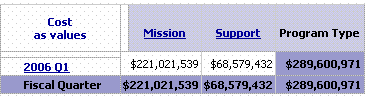
- Open the Organization (Code & Name) folder and locate your organization. Right click your organization and select Filter from the menu. This step ensures that only costs for your organization are included in the crosstab.

- Drag the Activity Only folder over the 2006 Q1 row in the crosstab. Make sure that the 2006 Q1 row is highlighted light purple before you drop the Activity Only dimension on the crosstab
- Click the Zero Suppression button
 to hide all rows containing zero cost values. to hide all rows containing zero cost values.
- You have successfully created a report displaying the work activities that your organization is charging. A sample report is displayed below. You can view this report in Cognos, print the report, or export the report to as a PDF or Excel file. To export the report, select the File


Back to top
7. The costs for activity X for my organization seem extremely high. Can I determine if these costs are Labor or Non Labor? Can I view these costs either by employee or BOC?
Yes, if you want to analyze the costs for a particular activity you can do this using Cognos PowerPlay. Follow these steps:
- From the Cognos Connection portal select the Public Folders tab.
- Select the FWS ABM Analytics (Production) folder.
- Select the FY06 ABC PowerPlay Cubes folder.
- Three Cognos cubes will be displayed. Choose the ABM Unloaded FY06 cube.
- This opens the window displayed below. The different components of the window are labeled on the diagram.

- In the Dimension Viewer locate the MEASURES folder. Open the MEASURES folder and drag Cost over the Mission and Support columns in the crosstab. When you drag cost over the columns the color of the columns should change to light purple as shown below.
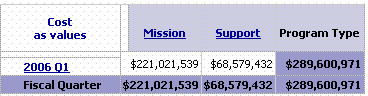
- Open the Organization (Code & Name) folder and locate your organization. Right click your organization and select Filter from the menu. This step ensures that only costs for your organization are included in the crosstab.

- This displays a table showing the total costs for your organization. You will drag the appropriate dimension over the 2006 Q1 row in the crosstab to view your organization's costs by employee, BOC, or non-labor vs. labor. To view the costs by non-labor vs. labor, drag the Labor and Non-Labor folder over the 2006 Q1 row in the crosstab. To view the costs by employee drag the Labor Resources folder over the 2006 Q1 row. Finally, to view the costs by BOC, drag the BOC (Code and Name) folder over the 2006 Q1 row. Make sure that the 2006 Q1 row turns light purple before you drop the selected folder on the crosstab.
Back to top
8. I am part of subactivity program X and am looking to see all activities that are being charged by the budget subactivities associated with my subactivity program. Can I use Cognos to view this information?
Yes, if you want to see all activities that are being charged by the budget subactivities associated with your subactivity program you can do this using Cognos PowerPlay. Follow these steps:
- From the Cognos Connection portal select the Public Folders tab.
- Select the FWS ABM Analytics (Production) folder.
- Select the FY06 ABC PowerPlay Cubes folder.
- Three Cognos cubes will be displayed. Choose the ABM Unloaded FY06 cube.
- This opens the window displayed below. The different components of the window are labeled on the diagram

- In the Dimension Viewer locate the MEASURES folder. Open the MEASURES folder and drag Cost over the Mission and Support columns in the crosstab. When you drag cost over the columns the color of the columns should change to light purple as shown below.
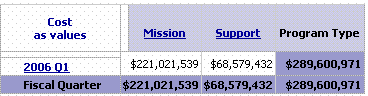
- Open the Subactivity Program Name folder and find the subactivity program that you are interested in. Right click the subactivity program and select Filter from the menu. This step ensures that only costs for your subactivity program are included in the crosstab.
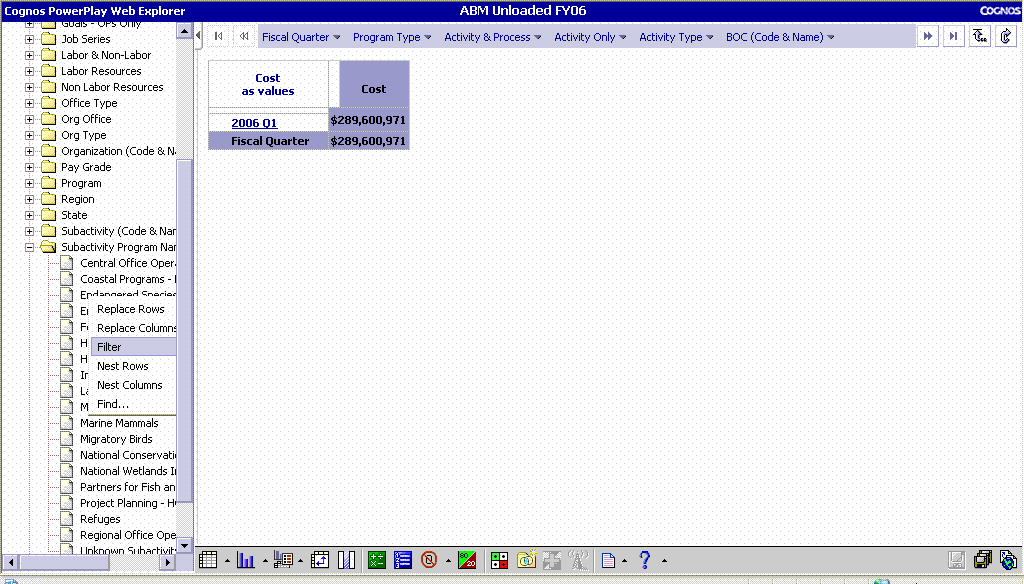
- Locate the Subactivity (Code & Name) folder in the Dimension Viewer and drag it over the 2006 Q1 row in the crosstab. Make sure the 2006 Q1 row changes to light purple before you drop the Subactivity folder on the crosstab. This creates a table displaying the costs associated with every subactivity within the subactivity program
- Locate the Activity Only folder in the Dimension Viewer. Nest the Activity Only folder in the crosstab by dragging it to the far right of the subactivity column. When you drag it to the far right of this column, a thin light purple line should appear. When this happens drop the Activity Only folder on the crosstab.

- Click the Zero Suppression button
 to hide all rows containing zero cost values. to hide all rows containing zero cost values.
- You have successfully created a report displaying the work activities charged by the budget subactivities for your subactivity program. A sample is displayed below. You can view this report in Cognos, print the report, or export the report to as a PDF or Excel file. To export the report, select the File button.


Back to top
9. I am in Region X and want to view the costs for all activities that the regional office is charging. How would I do this in Cognos?
If you want to view the costs for all activities that a particular regional office is charging, follow these steps:
- From the Cognos Connection portal select the Public Folders tab.
- Select the FWS ABM Analytics (Production) folder.
- Select the FY06 ABC PowerPlay Cubes folder.
- Three Cognos cubes will be displayed. Choose the ABM Unloaded FY06 cube.
- This opens the window displayed below. The different components of the window are labeled on the diagram

- In the Dimension Viewer locate the MEASURES folder. Open the MEASURES folder and drag Cost over the Mission and Support columns in the crosstab. When you drag cost over the columns the color of the columns should change to light purple as shown below.

- Open the Region folder and find the region that you would like to view. Right click the region and select Filter from the menu. This step ensures that only costs for your region are included in the crosstab. You also need to apply a second filter to only include costs from the regional office. Open the Office Type folder, right click the Regional Office dimension and select Filter from the menu. This ensures that only regional office costs are displayed for the selected region.
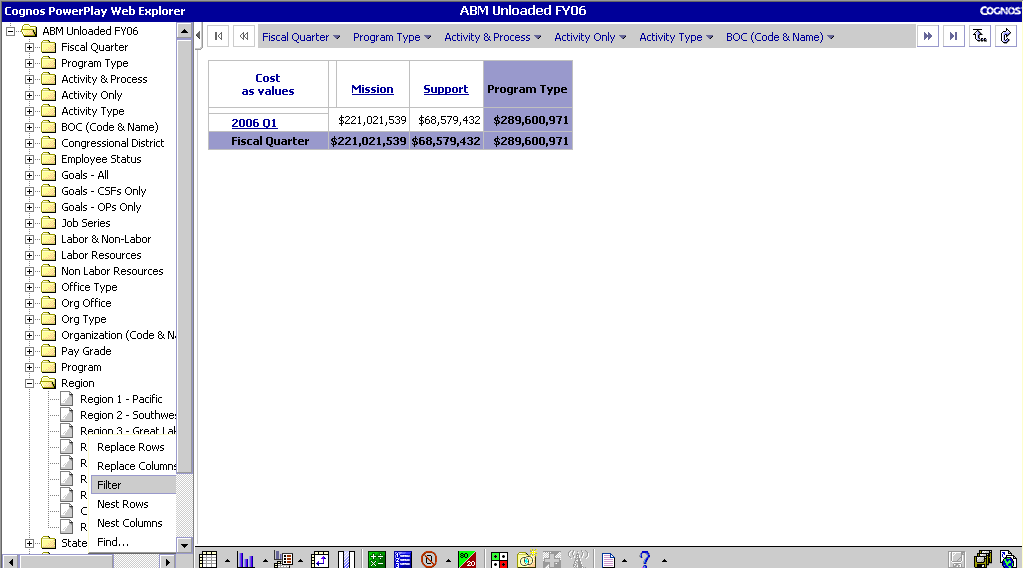
- Locate the Activity Only folder in the Dimension Viewer and drag it over the 2006 Q1 row in the crosstab. Make sure the 2006 Q1 row changes to light purple before you drop the Activity Only folder on the crosstab. This will create a list of all activities that the region and regional office you filtered on is charging.
- Click the Zero Suppression button
 to hide all rows containing zero cost values. to hide all rows containing zero cost values.
- 10. You have successfully created a report displaying the work activities that your region is charging. You can view this report in Cognos, print the report, or export the report to as a PDF or Excel file. To export the report, select the File button.


Back to top
10. I am looking to see how much we are spending on support staff. Are we able to distinguish between mission and support work in Cognos? If so, how do I view these costs for program X?
Yes, it is easy to view the allocation of costs between mission and support activities in Cognos. In PowerPlay, you can use the Activity Type folder located in the Dimension Viewer to split costs into Mission and Support categories. As outlined, in the other FAQs, drag the Activity Type folder into your crosstab as a row or column ensuring that the column or row you are replacing turns light purple before dropping the folder on the crosstab.
Back to top
11. What does the 80/20 button do in Cognos PowerPlay? How does it calculate 80% and 20%?
Cognos PowerPlay provides functionality to allow you to ignore categories whose values fall into a low range. For this example, we will create a report with the Program dimension in the rows and the Activity & Process dimension in the columns. This report is displayed below.
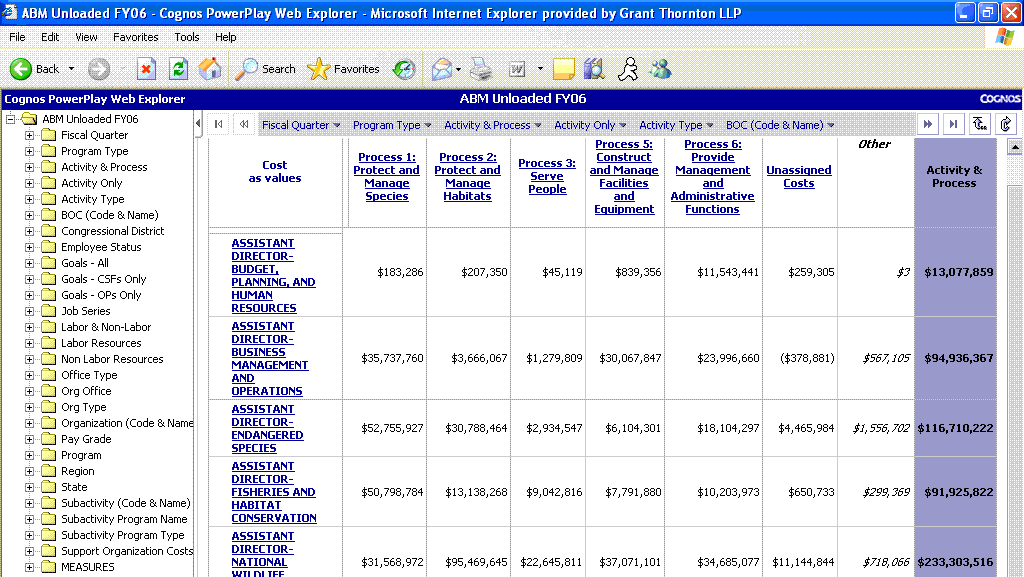
Assume that you were only interested in viewing those programs that accounted for 80% of the total costs. You can use the 80/20 suppression button to view costs for those programs, and view an aggregate total of the costs for the programs that account for the remaining 20% of costs.
When you apply 80/20 suppression, the data for the cells is sorted in descending order and a total is made of the absolute values. Then the sorted values are added until the cumulative total is 80% of the overall total. In our example, the total costs for each program would be sorted in descending order and a cumulative total of their absolute values would be added until it reaches 80% of the overall total.
To apply 80/20 suppression to our sample report, click in any of the columns other than the total for the Activity & Process dimension. The column heading will highlight dark blue and the rows of the column will highlight yellow.
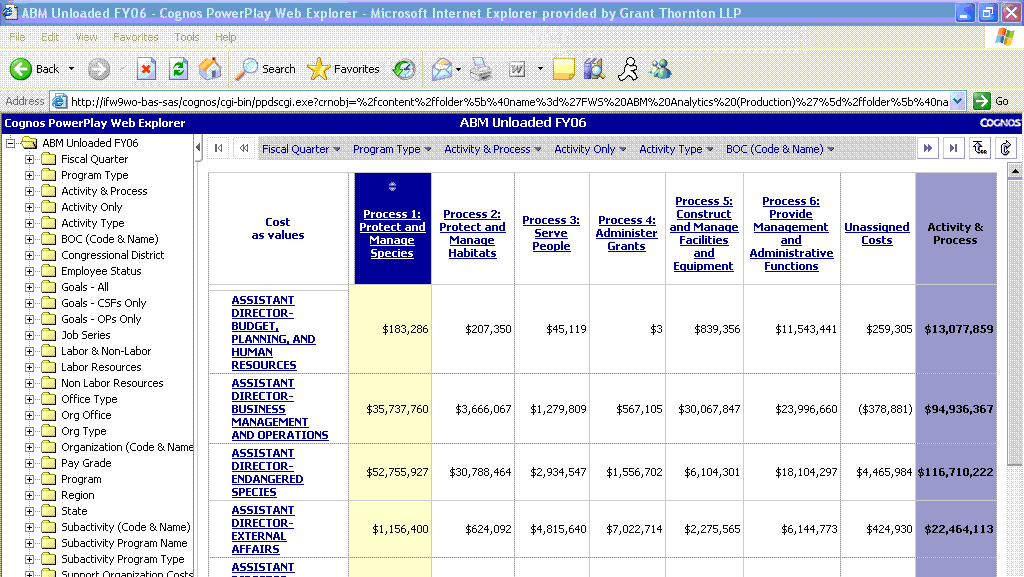
Next, click the 80/20 suppression button  on the Web Explorer toolbar. The cross tab regenerates and 80/20 suppression is applied. Notice that six programs, out of the full set of twelve, are now displayed in the rows along with a row labeled Other. These six programs account for 80% of the total costs, while the Other row is the aggregate cost for the remaining six programs. In addition, notice that below the cross tab it says '80/20 suppression' indicating that we have applied this functionality. It is also possible to apply 80/20 suppression to the columns by selecting any of the rows and clicking the 80/20 suppression button. on the Web Explorer toolbar. The cross tab regenerates and 80/20 suppression is applied. Notice that six programs, out of the full set of twelve, are now displayed in the rows along with a row labeled Other. These six programs account for 80% of the total costs, while the Other row is the aggregate cost for the remaining six programs. In addition, notice that below the cross tab it says '80/20 suppression' indicating that we have applied this functionality. It is also possible to apply 80/20 suppression to the columns by selecting any of the rows and clicking the 80/20 suppression button.

Back to top
12. How do I see more than one year's worth of data in the ABC model?
It is not currently possible to view more than one year's worth of data in the Cognos PowerPlay tool because the data cubes are built for a single fiscal year. To obtain this view, you will need to build a custom report using Query Studio or Report Studio. If you need assistance building this type of report please contact the ABC team via the Online Help Desk. If there is significant demand for such a report, the ABC implementation team can build this view as one of our standard reports in Cognos ReportNet.
Back to top
13. What is the "Measures" folder in the Dimension Viewer in Cognos PowerPlay?
All data cubes built in Cognos contain a "Measures" folder which contains the data metrics that users can slice and dice using the other dimensions. In the Cognos PowerPlay Unloaded, Partially Loaded, and Loaded data cubes the "Measures" folder contains a single dimension member, Cost. Users can view costs in many different ways using the other dimensions and applying filters, subsets, and generating unique cross tabs. We are currently in the process of producing two other data cubes, one containing Performance data and the other integrating Cost and Performance data. Each of these cubes will contain more than one dimension member in the "Measures" folder.
Back to top
14. What is the difference between the "Program Type" and "Activity Type" dimensions in Cognos PowerPlay?
The "Program Type" and "Activity Type" dimensions represent two different things in the ABC models. There are 18 Subactivity Programs in the ABC models and each of these programs is categorized as a Mission or Support "Program Type." Mission programs contribute directly to the mission goals of the Service, while Support programs contribute indirectly by supporting the work of the Mission programs. The Support programs are Central Office Operations, National Conservation Training Center, and Regional Office Operations. The remaining 15 programs are Mission programs.
Similarly, all of the 176 work activities in the ABC models are categorized as a Mission or Support "Activity Type." It is important to understand that both Mission and Support programs can have costs associated with both Mission and Support activities.
Back to top
|