Cassis Currents No. 9
October 2000
Cassis PRODUCT MIGRATION NEWS
The migration of the Cassis products to DVD-ROM and Cassis2 has begun
with two of the latest discs distributed. The 2000 June issue of Patents
ASSIGN was the first searchable Cassis product to be published on DVD-ROM.
The 2000 August issue of Patents BIB followed on DVD-ROM using the
new Cassis2 user interface. Plans are underway to phase in the migration
of all products to both Cassis2 and DVD-ROM with each upcoming issue. Articles
in this issue detail the Patents ASSIGN and Patents BIB migration.
EPB STAFF NEWS
Ed Vocke was recently named Acting Manager of the EPB. Ed has been one
of EPB's optical disc engineers since joining the staff in 1998 January.
Ed was spotlighted in the 1999 October issue of Cassis Currents available
on the USPTO Web site at www.uspto.gov/web/offices/ac/ido/oeip/cc/1999/199910
/cc5.htm.
USAPat BACK FILE NEWS
The first set of 50 USAPat back file discs was distributed in July.
These discs covered patents issued between 1790 and 1917. The next set
of 50 discs is anticipated in October and it will cover patents issued
between 1917 and 1938.
The cumulative index has been merged to include patent numbers from
the back file as well as the current file, from 1994 to present. Older
patents are displayed at the beginning of the index because the patent
numbers are listed in numerical order. Keep in mind that patent numbers
beginning with a letter, such as the early "X" patents and design patents,
are listed at the end of the numerical index. To jump to these numbers,
enter the prefix and patent number in the index window.
FIRST Cassis2 Patents BIB DISC DISTRIBUTED

In September, the first production disc of Patents BIB on DVD-ROM using
the new Cassis2 user interface was distributed. The 2000 August disc offered
many enhancements over previous Cassis discs on CD-ROM. It is now possible
to provide a larger collection of abstracts, spanning 1988 September to
the present. The inventor and serial number information is now also a part
of the Patents BIB record.
After the distribution of the Cassis2 Test Disc A, we made many improvements
to the Cassis2 user interface based on comments received from our subscribers.
Some of these improvements include the ability to create custom display
and export styles as well as an overall attempt to make the interface more
user-friendly.
One of this issue's articles discusses the process of creating display
and export styles. The user is given a large amount of flexibility to create
customized styles and display as much or as little information in any order.
This disc, like the USAPat discs, is a single-sided dual-layered DVD-ROM,
giving us up to 8 GB of storage space. Each layer is produced separately
from individual DLT tapes. The two layers are then "glued" together and
use of the two layers is transparent to the user.
We hope you will find that the new interface and enhancements to Patents
BIB improve your Cassis searching experience. Please contact us with your
comments, questions, or suggestions.
CREATING CUSTOMIZED DISPLAY AND EXPORT STYLES
WITH Cassis2
The default display and export formats present the entire
bibliographic record. If you would like to display or export a selected
number of fields, it is possible for you to create custom display and export
styles for the current session.
Styles are changed from the View main menu/Display Styles option.
The Patents BIB Display Styles window offers you a choice of selecting
Custom Display, Mailing Label Display, or the PTOP Display Style from the
drop-down list. The PTOP Display Style is the default. When you select
the Custom Display option, a Display Field Selection window, displayed
in Figure 2, lists the fields that can be included in your customized style.
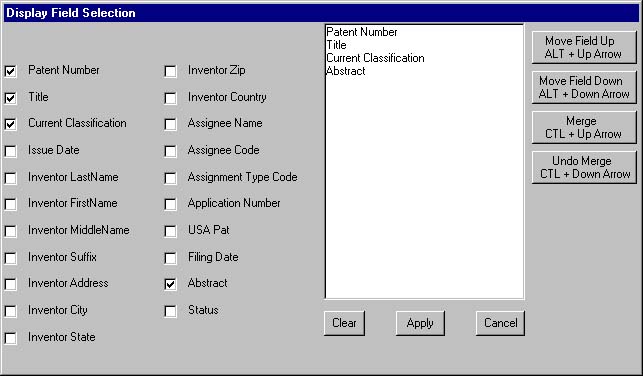
Figure 2
You can select the specific fields that you want included in your display
and select the display order as well. Clicking in the check box to the
left of the field name places the fields in the box to the right. They
are listed in the order that you have selected them, and this is the order
in which they will be displayed. Keep this in mind so that you select them
in the final desired display order. Clicking again in the check box will
delete a selected field.
Before you actually change the display, it is possible
to rearrange the order of the fields in the box. Fields can be moved up
or down by highlighting the field and clicking the appropriate button. It
is also possible to merge up to five fields per line, such as inventor
address components. To add a field to the line above or below, highlight
the field and press the appropriate merge button. If you want to change
merged fields, use the undo merge button.
The Current Classification and the various Inventor and Assignee fields
are considered "groups" of information. You cannot merge fields from these
groups with other fields. For example, you cannot merge the Inventor Last
Name field with the Patent Number field. You will receive an error message
if you attempt to incorrectly merge fields.
When you have selected all of the fields you wish to include and return
to the Results Screen, the answer set is displayed using your selected
style. This display style remains in force until you either end the session
or reset the display properties.
The steps involved in exporting data are similar to creating
display styles. If you wish to export portions of the bibliographic records,
rather than the entire record, you must first create a customized display
style for this search session. The data fields exported are based on the
display style created.
After performing your search and setting up your display style, you
will export your data from the File main menu/Export option.
You are given the option of exporting the data in either a Delimited format
without field labels or in Standard Generalized Mark-up Language (SGML).
If you select SGML, the data is saved with SGML tags in the pre-arranged
order set in the Document Type Definition (DTD).
If you prefer to export Delimited data, you are given the option
of selecting a pipe (|) or a comma (,) as a delimiter. The
delimiter you choose is inserted between each field of data. It is recommended
that you select the | delimiter because, occasionally, commas appear in
patent data. Field "groups" will be exported together.
This is a WYSIWYG - What You See Is What You Get - application. When
you change from the default display style, you are also changing what is
saved, printed, or exported. For example, if you select only inventor name
and address on the custom display, then only these fields would be printed
or saved.
At the present time, it is not possible to save your customized
style for subsequent sessions as part of your user profile. The style is
only in force during the current session. We are now investigating the
capability of saving a style as a choice from the user profile tool.
TIP: To obtain a list of patent numbers for importing to USAPat,
create a custom display style with only the patent number field selected.
Export the data to a file that can be uploaded to USAPat.
PTDL JUKEBOXES UPGRADED
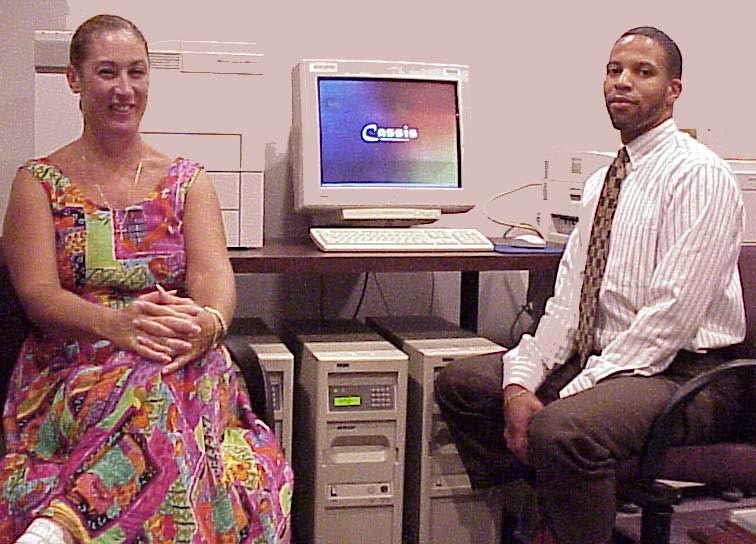
In early 1999, all of the Patent and Trademark Depository Libraries
(PTDLs) were provided with new Cassis workstations. The Partnership PTDLs
in Detroit, MI, Houston, TX, and Sunnyvale, CA each received an additional
work station with 5 NSM Mercury20 150-disc jukeboxes for their USAPat and
USAMark collections. These jukeboxes were originally set up for CD-ROMs
but they are currently being upgraded to DVD-ROM in response to the USAPat
migration.
Maureen Daley, one of EPB's optical disc engineers, along with Brookey
Givens, assists the 88 PTDLs with maintaining the Cassis workstations and
provides them with upgrades and updates. Maureen and Brookey are also working
with the Cassis2 Development Team to make the transition to Cassis2 at
the PTDLs a smooth one.
Sunnyvale's jukeboxes have been upgraded and Houston and Detroit should
be upgraded in September. Once the Boston, MA Partnership PTDL is ready,
they will also receive a jukebox configuration.
Patents ASSIGN MOVES TO DVD-ROM
Patents ASSIGN was the first searchable Cassis disc to move to DVD-ROM.
The 2000 June issue was published on DVD using the current CD-Answer software.
Recent issues of Patents ASSIGN had become too large to fit any longer
on a single CD-ROM. Certain modifications were made to make it fit each
time, including the addition of stopwords to certain fields and the removal
of the reel/frame field as a searchable index. Searchable data
will be restored with the next issue.
The next issue will be published using the new Cassis2 user interface.
The possibility of merging the Patents and Trademarks ASSIGN discs into
one product is still being studied.
Cassis2 TIPS

Want to enlarge the size of the interface's viewing space?
Click on the Resize icon  on
the Cassis2 toolbar. The icon increases and decreases the size of the viewing
space.
on
the Cassis2 toolbar. The icon increases and decreases the size of the viewing
space.
Want to "switch" the Search and Clear buttons from the bottom of
the interface to the top?
Click on the Switch button on the Cassis2 toolbar to automatically
move the Search and Clear buttons from bottom to top or top to bottom,
depending on your preference. This can be saved from the User Profile tool.
DocDW ONLINE HELP
USAPat and USAMark discs will soon contain online help topics with hyperlinked
subject entries. The topics are presented in tutorial and command-specific
formats. The help topics cover DocDW navigational features as well as basic
patent and trademark information. The help files are searchable by
keyword and from an alphabetical index, in addition to a table of contents
approach.
In order to use the online help, you must have Internet Explorer, version
4.0 or greater, installed on your computer.
Figure 4 displays a sample entry from the DocDW online help system.