Two great ways to enjoy your music
If you're like many people, you've gone digital to collect, play, and share music. You may continue to build your CD collection, but you also rip your CDs to your PC. You may be adding to your music collection from online music sites, or you may subscribe to services that offer access to huge catalogs of music for a monthly fee.
One thing is certain: Your Windows-based PC has become an ideal place to help you get the most value and pleasure from your music collection.
Windows Media Player 11, included in all editions of Windows Vista, offers a fast, flexible way to download, sort, and sync music. And if you have Windows Vista Premium or Ultimate, you can use the features in Windows Media Center to do even more.
Windows Media Player 11
Windows Media Player 11 for Windows Vista (also available as a free download for Windows XP) is software that puts you in control of your digital music experience. Use Windows Media Player 11 to rip CDs to your PC, get new tracks, listen to Internet radio, or subscribe to online music services. Enjoy the ease with which you can connect to and sync with your portable devices.
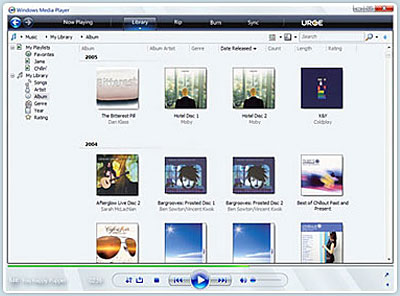
Windows Media Player 11 has a whole new look and feel.
With a new, polished look and feel, as well as features that make using the player easier than ever, Windows Media Player 11 can handle music collections of nearly any size. Experience your digital music the way you want, and enjoy a smooth, high-quality, audio playback experience.
Media Library with Instant Search
The redesigned Media Library in Windows Media Player 11 can help minimize the time you spend managing your music. Whether you prefer a small, neatly arranged collection of songs or a blend of genres and eras, you can easily fine-tune your library and your listening.
You can create custom playlists by dragging songs and albums into the List Pane. And with the new Shuffle Playlist feature, you can create new playlists out of your favorite tracks with just a single click.
Use the new Instant Search to quickly find what you're looking for. Stack the views of your music collection, and enjoy the improved presentation of the artist, track, and CD information.
Windows Media Center
With Windows Vista Home Premium and Windows Vista Ultimate, you can find and enjoy your music on a TV screen with Windows Media Center and a compatible remote.
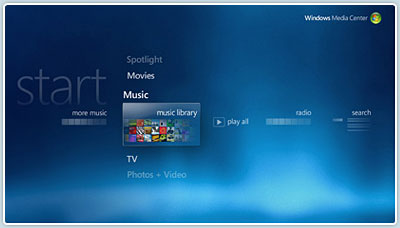
Windows Media Center in Windows Vista provides a whole new way to view and listen to your music.
With Windows Media Center, you can share music with your friends and even let them help choose the songs for your next party. You also can:
Rip music from your CDs to create a music library.
Burn a CD of your favorite playlist.
Easily browse your music by album cover art, artist, title, or year.
Build custom playlists of your digital music for every occasion.
Tune in to your favorite FM or Internet radio stations.
Buy and download music from online media services.
Add music to photo slide shows.
Stream music throughout your home
Create the ultimate music experience in your home with your Xbox 360. Xbox 360 has technology that makes it an Extender for Windows Media Center, so you can stream your music library through your home network. You can use either wired or wireless networking and listen to music from your Windows Vista-based PC even if someone is using the computer in another room.

Use your Xbox 360 to access the music library on your Windows Media Center in Windows Vista-based PC.
After you've connected your PC to your Xbox 360 system or your digital media receiver, just grab a compatible remote control and select your favorite songs or playlist from your TV or PC screen.
Use your remote to smoothly scroll through your Music Library and select the music that fits your mood. With your Xbox 360, you can be in any room of your home and get the same listening experience you get when you're sitting in front of your PC.
To stream music without an Xbox 360, connect a Certified for Windows Vista digital media receiver to the speakers of your home stereo system. You can access all the music in your Media Library over your home network and fill your rooms with your favorite songs.
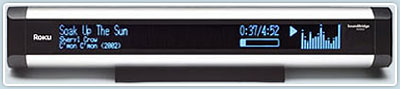
Use a Certified for Windows Vista digital media receiver with your home stereo system to enjoy the digital music stored on your Windows Vista–based PC.
Take your music with you
Whether you use Windows Media Player 11 or Windows Media Center, the beauty of storing your music collection on your Windows Vista–based PC is that it's easier to enjoy wherever you go. Using portable music devices and custom-burned CD mixes, you can have your music the way you want it, where you want it.
Sync to portable players
Portable music devices that display the Certified for Windows Vista logo will seamlessly connect to your Windows Vista–based PC as soon as you plug them in. There's no need to load any third-party software or drivers.
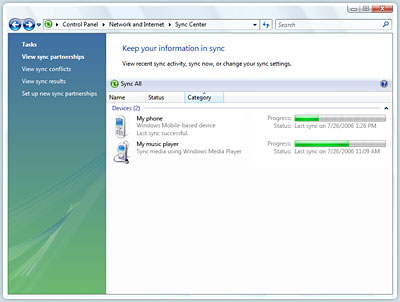
Sync all your information, right from the Sync Center.
After you're connected, you can easily transfer your music from your PC to your devices, sync up the latest music you've added to your library, or use the new Shuffle Sync option in Windows Media Player 11 to quickly fill your device with a random sampling of your music library. Using Windows Vista with your portable music device will help ensure that your music is ready to go when you are.
Burn CDs
Making a CD of the music you want to hear in the order you want to hear it is what makes creating custom CD mixes so much fun. With Windows Vista, you can quickly create custom music CDs for use in your home stereo system, your car, DVD player, or on another computer. If you have selected more files than can fit on one disc, Windows Media Player 11 can burn all of the files to multiple discs, which is useful when creating backups of your entire digital music library.
Automatic backups
Windows Vista also helps you safeguard your music library. Use the Windows Backup and Restore Center to automatically back up your collection to another PC or hard disk drive on your home network so you don't have to worry about losing your ripped or downloaded songs.
For more details, be sure to visit the Windows Media Player 11 and Windows Media Center websites.