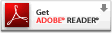Integrated Querying and Reporting Service
(IQRS)
Frequently Asked Questions (FAQ)
See also:
- Common NPDB-HIPDB Definitions
- Fact
Sheet on Creating and Maintaining a Subject Database

- Fact
Sheet on Historical Query and Report Summaries

- Fact
Sheet on the Integrated Querying and Reporting Service (IQRS)

- Fact
Sheet on Importing Fixed-Width Format Subject Data into the
IQRS

- Fact
Sheet on Importing XML-Format Subject Data into the IQRS

- Fact
Sheet on Updating Profile Information Through the IQRS

- Fact
Sheet on User IDs and Passwords

General Questions |
Back to Top |
- How long are my query responses available on the
Integrated Querying and Reporting Service (IQRS)?
Query responses are available for you to download from the IQRS for 45 days from the date the query is processed. You must retrieve responses within that timeframe. If you wish to save query responses beyond the 45-day period, you must save them to your computer or print them. (Also in Querying FAQ.)
- How do I ensure that my staff knows how to
successfully navigate the Integrated Querying and Reporting
Service (IQRS)?
On-screen instructions and help buttons are available to assist users in navigating the IQRS and in processing transactions. Detailed fact sheets are also available on a wide range of topics, ranging from policy guidance to step-by-step instructions for using on-line services. Fact sheets are available under the Publications category on the Data Banks home page.
In addition, Data Banks Information Specialists are available to answer questions from users about the Data Banks. Call the Customer Service Center at 1-800-767-6732. Information Specialists are available to speak with you weekdays from 8:30 a.m. to 6:00 p.m. (5:30 p.m. on Fridays) Eastern Time. The Customer Service Center is closed on all Federal holidays.
- What are the hours of operation for the Integrated
Querying and Reporting Service (IQRS)?
The IQRS , located on the Data Banks home page, is available seven days a week, year-round, except from 2:00 a.m. to 5:00 a.m. Eastern Time each day when site maintenance is performed. The IQRS also may not be available on certain weekends to allow for system enhancements. Notice of these scheduled enhancements will be posted on the Data Banks home page one week in advance.
- What is the "historical query and report
functionality" and how do I use it?
The historical query and report functionality enables an entity to obtain a summary of subjects previously queried on (or reported on) by your entity. The history summary is provided in accordance with the search criteria that you specify on screen. Searches may be performed dating back to June 2000, but the date range selected for general searches (searches without specifying a subject name) must not exceed a one-year period.
To access your entity's historical report and query information, log in to the Integrated Querying and Reporting Service (IQRS) located on the Data Banks home page and click Continue on the Entity Registration Confirmation screen. On the Options screen, click View Historical Queries or View Historical Reports. On the appropriate screen, specify your search criteria and click Continue to view the results of your search. You may also print your search results.
- A blank page appears when viewing a one-page Adobe
Portable Document Format (PDF) file, such as a Data Bank query response.
How can I fix this issue?
This is a result of the Adobe Acrobat Reader and Microsoft Windows version that you are currently using. This occurs on computers with Acrobat Reader version 5.05 or Acrobat Reader version 5.1 that run on Windows 2000 or Windows XP SP1.
Use a current version of Adobe Acrobat Reader to view your query preference file. Current versions of Acrobat Reader can be downloaded from the Data Banks home page, or access www.adobe.com/products/acrobat/readstep2.html. However, if you use Windows XP, you may also wish to update to Service Pack 2 (SP2).
- I receive an error message when I try to view
my query or report output from the Integrated Querying and Reporting Service (IQRS). What do I do?
To view query or report output from the IQRS , located on the Data Banks home page, you must have a current version of Adobe Acrobat Reader installed.
For current versions of Acrobat Reader, see the Data Banks home page, or access www.adobe.com/products/acrobat/readstep2.html . (Also in Reporting FAQ and Querying FAQ.)
- How do I correct a report that I
previously submitted to the Data Bank(s) through the
Integrated Querying and Reporting Service (IQRS)?
To correct a previously filed report, log in to the IQRS located on the Data Banks home page, and select Report on the Options screen. Select Correct or Modify a Report on the Report Type screen. You will be prompted to enter the Data Bank Control Number (DCN) of the report to be corrected. Click Continue, and the report will be retrieved. Make the corrections to the report and submit the changes. (Also in Reporting FAQ.)
- Can I correct a Revision-to-Action Report?
Yes. The reporting entity may correct a Revision-to-Action Report. Log in to the IQRS, located on the Data Banks home page, and select Report on the Options screen. Enter the Data Bank Control Number (DCN) of the report to correct and select Correct or Modify a Report on the Report Type screen. Make the corrections to the report and submit the changes. A Revision-to-Action Report may also be corrected using the Querying and Reporting XML Service (QRXS). Refer to the appropriate QRXS File Format Specifications for additional information. (Also in Reporting FAQ and Querying and Reporting XML Service [QRXS] FAQ.)
- I have outdated entity address information in the Integrated
Querying and Reporting Service (IQRS). What should I do?
To update address information, your Entity Data Bank Administrator should log in to the IQRS located on the Data Banks home page and select Update Registration Profile on the Administrator Options screen. Entity Data Bank Administrators should complete the Entity Identification fields on the Update Entity Profile screen that require a change, complete the Certification fields, and click Submit To Data Bank(s). Note: If you modify your entity's name, statutory authority, or query preferences, you will be required to sign and mail an Entity Update form to the Data Banks. In this case, your changes will not take effect until after the Data Banks receive your Entity Update form in the mail, validate the information, and process the update. You will receive confirmation of the update through Data Bank Correspondence. If your organization has changed corporate ownership, you should complete a request for a new Data Bank Identification Number (DBID) rather than updating the existing entity profile. If you have any questions, call the Customer Service Center at 1-800-767-6732. Information Specialists are available to speak with you weekdays from 8:30 a.m. to 6:00 p.m. (5:30 p.m. on Fridays) Eastern Time. The Customer Service Center is closed on all Federal holidays.
- I am the Entity Data Bank Administrator. How do I update my
user account information?
To update your entity's user account information, access the User Account Information screen. To do so, the Entity Data Bank Administrator logs in to the Integrated Querying and Reporting Service (IQRS) located on the Data Banks home page and from the Administrator Options screen, click Maintain User Accounts. To input information for a new Entity Data Bank Administrator, select the Entity Data Bank Administrator account and click Edit on the Maintain User Account screen. On the User Account Information screen, be sure to include the Name and Title of the Entity Data Bank Administrator, and then click Save. This will update the information in your IQRS user account. If your Entity Data Bank Administrator information changes, be sure to update the new information on the User Account Information screen. This will enable the Data Banks Customer Service Center to assist you immediately should you require assistance with your password. Information Specialists are available to speak with you weekdays from 8:30 a.m. to 6:00 p.m. (5:30 p.m. on Fridays) Eastern Time. The Customer Service Center is closed on all Federal holidays.
- Where can I find receipts for billing
reconciliation?
Log in to the Integrated Querying and Reporting Service (IQRS) located on the Data Banks home page and, under Maintenance, click View Billing History. Charge receipts are available dating back to June 2000. The billing date range that can be specified is limited to 90 days or less.
- I received a message through the Integrated Querying and Reporting
Service (IQRS) that my IQRS session has expired. Why did I receive this message?
On most pages in the IQRS , your session will automatically expire if you remain on the page for more than 20 minutes without continuing to the next page. The exception is the Query and Report Input forms; the Add/Modify Subject Information screen; and the Proactive Disclosure Service Prototype (PDS) Subject Enrollment form on the Enroll PDS Subject screen; which expire after two hours of inactivity. This helps to protect the integrity and security of the Data Banks. If your session expires, simply log in again. (Also in Error Messages FAQ and Security FAQ.)
- I received a message through the Integrated
Querying and Reporting Service (IQRS) that another user within my
organization is currently logged in to the IQRS using my user account.
Why did I receive this message?
To prevent users from sharing a user ID account, the IQRS limits the number of concurrent sessions to one per user ID. There are several reasons why you may have received this message:
- If two users attempt to
log in to the IQRS using the same user ID and password, the second user will receive a warning message stating
that another user is already logged in to that account. If the second user continues to
log in, the first user's session will be terminated. Your
Entity Data Bank Administrator must create individual user accounts for every
person that is authorized to query or report for your entity.
- If you do not use the Log Out button when
exiting the IRQS and attempt to log in to the IQRS within 20 minutes of exiting,
you will also receive a warning message.
Always use the Log Out button when you are finished
with your IQRS session. (Also in Security FAQ and Error Messages FAQ.)
- If two users attempt to
log in to the IQRS using the same user ID and password, the second user will receive a warning message stating
that another user is already logged in to that account. If the second user continues to
log in, the first user's session will be terminated. Your
Entity Data Bank Administrator must create individual user accounts for every
person that is authorized to query or report for your entity.
- I received a message through the Integrated
Querying and Reporting Service (IQRS) that my IQRS session
was terminated because another user from my organization
logged in using my user account. Why did I receive this
warning message?
There are two reasons why you may receive this warning message. The first reason that you may receive this warning message occurs if a second user logs in to the IQRS using the same user ID and password that you are using. To prevent users from sharing a user ID account, the IQRS limits the number of concurrent sessions to one per user ID. If two users attempt to log in to the IQRS using the same user ID and password, the second user will receive a warning message that another user is already logged in to that account. If the second user elects to continue, the first user's session is terminated and the system displays a session termination message. Inform your Entity Data Bank Administrator about this issue. The Entity Data Bank Administrator must create individual user ID accounts for every person that is authorized to query or report for your entity.
The second reason you may receive this message occurs if you did not use the Log Out button when you last exited the IQRS and your previous IQRS session is still active. Always use the Log Out button when you are finished with your IQRS session. (Also in Security FAQ and Error Messages FAQ.)
- Can I query and report using my Entity Data Bank Administrator account?
No, the Entity Data Bank Administrator user ID can only be used to perform administrative functions. The Entity Data Bank Administrator must create individual user accounts for each authorized user to submit queries and reports. The Entity Data Bank Administrator must also create an individual user account for his or her own use if he or she routinely queries or reports to the Data Banks. (Also in Interface Control Document Transfer Program [ITP] FAQ and Querying and Reporting XML Service [QRXS] FAQ.)
Subject Database and Import |
Back to Top |
- How do I add a new practitioner to my existing subject
database?
Select Maintain Subject Database on the Options screen, then select Maintain Subject Database on the Maintain Subject Database screen. The Subject Maintenance Type screen displays. Click Add Individual (or Organization) Subjects, and the Add/Modify Individual (Organization) Subject Information screen displays. Enter your new subject profile. Alternatively, upon submitting a query or report, you may save that subject's information to the Integrated Querying and Reporting Service (IQRS) subject database by checking the specified box on the Query Input or Report Input screens.
- Can I use the practitioners (subjects) I have stored in my Subject Database when enrolling my practitioners in the Proactive Disclosure Service Prototype (PDS)?
Yes, practitioners (subjects) that are stored in the Integrated Querying and Reporting Service (IQRS) subject database can easily be enrolled into the PDS. You have the option of keeping or deleting subject data from the subject database upon successful enrollment in the PDS. Subject updates can be made through the PDS options menu. (Also in Proactive Disclosure Service Prototype [PDS] FAQ.)
- Can I update my Proactive Disclosure Service Prototype (PDS) enrollments using the practitioners (subjects) I have stored in my Subject Database?
You can easily update the practitioners (subjects) actively enrolled in the PDS using the information stored in the Integrated Querying and Reporting Service (IQRS) Subject Database by selecting Update from Subject Database Database from the PDS. You have the option of keeping or deleting subject data from the Subject Database upon successful enrollment updates in the PDS. Practitioner updates can be made through the PDS options menu. (Also in Proactive Disclosure Service Prototype [PDS] FAQ.)
- Some of my subject database entries do not appear on the
Available Individuals screen when I am submitting a query.
Can you explain this discrepancy?
If you do not provide mandatory information on a particular subject within your subject database, you will not see this subject listed on the Available Individuals screen (accessed when you select Query on the Options screen and select a subject on the Subject Type screen).
Subject profiles that do not provide mandatory information will display an "N" in the "Completed" column of your subject database list. To see what information is missing, highlight the subject's name in your subject database and select the Edit button. When the online subject profile form appears, scroll to the bottom of the screen and select Validate without Storing. A text box will identify mandatory data fields that are incomplete. Provide the missing information and select Store at the bottom of the page, then return to the Options page to query and Select a Subject. The subject's name will now appear on your Available Individuals screen. (Also in Querying FAQ.)
- Regarding my Integrated Querying and Reporting Service (IQRS)
subject database, what is the difference between the Delete button and the check box
requesting to permanently delete all subjects from the database?
The difference is that the Delete button deletes the subjects the user selects, whereas the check box requesting to permanently delete all subjects from the database deletes all subjects displayed on the screen.
To use the Delete button to only delete subjects that have been selected by the user, follow these steps:
- Select the subjects for deletion.
- After the subjects are selected, select the Delete button to delete those subjects from your subject database.
The check box requesting to permanently delete all subjects from the database will delete all subjects displayed on the screen. If the user wishes to permanently delete all subjects, follow these steps:
- Click the check box requesting to permanently delete all subjects from the database.
- After clicking the check box, a new button, the Delete All button, will be displayed.
- After clicking the Delete All button, a pop-up a message will appear asking if you want to delete all of your subjects.
- If you click OK, then all of the displayed subjects will be deleted from your subject database.
- Note: The Delete All button does not appear until after you click the check box requesting to permanently delete all subjects from the database.
- How can I recover my subject database if I inadvertently delete the data?
Once subject database information is deleted, it cannot be recovered. However, if you maintain subject data in a proprietary database on your computer hard drive or network, you may use the IQRS Import Subject Database function to upload subject data to the IQRS.
- I use third-party software to export subject data into a
file before I import it into the Integrated Querying and Reporting Service
(IQRS). When processing the import of data for 10 subjects, I received a
message in the IQRS that indicated zero subjects have been imported. Why
would this happen, and what should I do?
You may have selected the wrong file to import into the IQRS subject database. If you know the path to the file that is supposed to contain the imported subject data, you may open it to see if it contains the proper data.
- Since the Integrated Querying and Reporting Service
(IQRS) allows import in both the fixed-width format and eXtensible
Markup Language (XML) format, is there any problem with maintaining
subject data files in both formats?
No, there isn't a problem with maintaining import files in different formats. The IQRS , located on the Data Banks home page, supports the import of subject data in both formats (fixed-width and XML) and has provided users the ability to select the format(s) they use. The Data Banks, recommend that users import via the XML format because of the enhanced capabilities XML provides.
- When importing subjects into my Integrated Querying and
Reporting Service (IQRS) subject database, what is the advantage of using
eXtensible Markup Language (XML) format over fixed-width format?
The XML import format offers several advantages over the fixed-width format. XML format enables users to add, update, and delete both individual and organization subjects, whereas the fixed-width format only allows users to add individual subjects to their IQRS subject database. Users may not update or delete subjects using fixed-width and they may not import organizational subjects using fixed-width format. XML import format also provides a Subject ID data element for the entity's personal use. The Subject ID is a unique value provided by the user to identify the subject in the subject database.
- Can an imported subject be marked as incomplete even
after having been validated by an eXtensible Markup Language (XML) validator prior to import?
Yes. An XML validator checks that your XML files are correctly formatted prior to importing them into the Integrated Querying and Reporting Service (IQRS) . A validator will NOT reveal which subject's file is incomplete, since this is a function of the subject data rather than the file format.
| Back to Top | Return to FAQ Topics | Customer
Service Center 1-800-767-6732 |
Last revised September 2008 |
 Healthcare Integrity and Protection Data Bank
Healthcare Integrity and Protection Data Bank