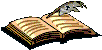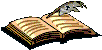|
To file electronically, complete the following steps:
-
Fill out all required fields for each input screen.
-
Help instructions are available by clicking on the highlighted term.
A new window will open whenever one of these links is clicked.
-
When all required forms are completed and the appropriate supporting
legal documentation files are attached, a validation screen will appear displaying the
information provided. Prior to the payment process a Validation Screen with all of the data
will be displayed. If the information displayed is correct, proceed with payment, if
the information is incorrect return to the appropriate screen by using the on-screen
navigation controls.
-
Do not use your browser's 'back' and 'forward' buttons to navigate. Use only
the navigation controls on the ETAS screens.
-
New feature:
-
PDF attachments
Legal supporting documentation may now be of either a TIFF,
or a PDF file. Documents must be black and white.
You may attach more than one file in more than one format.
-
Saved Submission
When all assignment data screens are completed, prior to proceeding to the payment screen
(or submit process - if no fee is due) the current submission can be temporarily saved to
a USPTO server. A URL link will be provided via a display on the screen and by email that
identifies the link that permits access to the saved submission. To save a submission use the
'Advanced' button on the Validation screen and choose the 'Save Submission' button on the
following screen. The URL link is valid for
4 days.
-
Create Template
Data from a submission, namely: correspondence information, conveying party(s), receiving
party(s) and property(s) can be downloaded to your workstation as a template to re-use
in future submissions. To download a template use the 'Advanced' button on the Validation
screen and choose the 'Customize Template' button on the following screen.
Using the template
To start a new assignment filing from the downloaded template, use the 'Start from Template'
button shown below on this screen.
-
A Confirmation of Receipt (an html attachment) with the ETAS tracking identification number
acknowledging receipt of your submission will be displayed to the screen and transmitted via
email upon completion of the payment process (when required). Please mark the appropriate
check box if you do not wish to receive this email with the attached html receipt.
You may also print a copy of this screen for your records.
-
Once submitted, the filing will not be cancelled unless the request fails to satisfy the minimum
filing requirements.
|