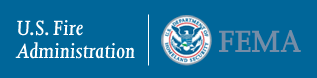Help Using This Web Site
Additional navigation for this topic
How do I find what I'm looking for?
We offer several features to help you find what you want quickly and easily. If you are unable to find the information you are looking for, please contact us
Customer Gateway
Choose a customer gateway - or check out all four - depending on your interests or whether you are visiting as a member of the Fire Service, a Citizen, Student or Instructor, or member of the Media.
Search Engine
Enter a keyword or phrase in the search box that you'll find on every page in the upper, right corner.
Site Index
Browse our Site Index to find an A-Z list of every topic on the USFA Web site.
Frequently Asked Questions
Browse our FAQs to see the topics people most often ask about USFA services. If you don't find the answers you need, you can always contact us with your questions, comments and suggestions.
What browser is this site best viewed in?
This Web site has been designed and tested to be compatible with the latest versions of Microsoft Internet Explorer, Firefox, Safari, Netscape, and Opera.
I am having trouble downloading a file. What should I do?
We offer links to free software you'll need to view some USFA documents, such as those in Portable Document Format (PDF) or to use other audio and visual files. If you experience difficulty downloading a file:
Printer Friendly Pages
An alternative style sheet for printer friendly pages is available for all files. Select File > Print Preview.
For additional accessibility information, please see our Accessibility Policy. If any aspect of the site appears inaccessible to you, please e-mail the webmaster.
General Information for USFA Internet Applications
Error Messages
When you're filling out a form, you may make mistakes. Common mistakes are:
- Filling out an item incorrectly or
- not filling in a required item.
In some cases we can tell there is a problem while you are still on the page. If that is the case, a pop-up error message will appear. Close the error message and make the correction.
We also check the information when you try to go to the next page. If we find a mistake you will not go to the next page. We will tell you how many errors there are at the top of the page. We will also mark each incorrect item to the right of the place where the information goes. Make the correction and go to the next page.
"Page Has Expired" Warning
If you use the "Back" button when you shouldn't, you will get a "Page Has Expired" warning. When that happens, read the information on the page and then press the "Back" button again or press ALT + Left Arrow to get back to the page you left.
Something on this site doesn't work. What should I do?
Please e-mail the webmaster with any broken links, accessibility concerns, or other feedback related to the technical aspects of the site. Any email related to non-technical issues should be directed to our Contact Us form.