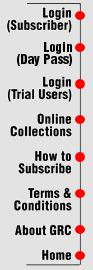
About the BiblioLine System
GRC is powered by NISC's powerful BiblioLine search and retrieval
system. BiblioLine continues to set standards in search software
for bibliographic and abstract databases. Searching never requires strange
punctuation or syntax -- no other search software offers as much structure
yet is so easy to use. Only BiblioLine provides distinct search
modes, specially designed to suit each user's personal style: BiblioLine
Lite provides a basic index and search functionality and BiblioLine
Professional offers distinct fill-in-the-blank fields or the full-powered
traditional online set-searching format.
Biblioline's interface is intuitive and makes
any GRC database easy to search for the novice and facile for the expert.
Search aids include an optional interactive auto-index feature, and the
ability to save and reuse important searches.
We make it easy to logon
Although you can logon to GRC databases using a password, you also have
the option of using your internet IP address. This way, BiblioLine
knows who you are when you logon and will automatically show you the databases
you have signed up to search.
"Behind the screens" search power
BiblioLine provides advanced search power without complicating
matters for the user. Commands, even those used less frequently, are just
a keystroke or two away. Many users like the context-sensitive screen
prompts which suggest the next step to take. Full, context-sensitive help
texts make the manual practically unnecessary. BiblioLine is
full featured in essential areas like browsing-by-title and access to
lists of keywords to search.
BiblioLine excels with an attractive and easy to use interface designed for the world wide web. It was engineered to support users with various levels of search experience and always provides relevant, fast results with the most recent information presented first.
BiblioLine Searching Highlights:
- Search Modes to accommodate users of all levels:
BiblioLine Lite provides an easy-to-use search form that searches on the most significant descriptive and textual elements (fields) of a record. You can also limit a search to the author, publication year, or language.
BiblioLine Professional offers both distinctive fill-in-the-blank field searching as well as the traditional online set-searching format that offers the searching power that professional online uers require. Search each database field separately or in any combination; use Boolean logic to combine search fields.
BiblioLine Professional - EXPERT is an innovative full-powered update of the traditional online set-searching format. The EXPERT mode features concise design and full editing capability of the entire search strategy across search sets. A "search details" box off to the side provides rich insight into how each component of your search strategy impacts your overall search objectives. BiblioLine Professional gives new life for command-line searching! Professional's set-searching option completely updates the online approach, providing all the flexibility and power that users demand. Innovative design keeps your previous searches and totals on-screen as you create new searches. It is easy to base new searches upon previous ones and/or edit previous search sets and watch the effects cascade through the results of subsequent searches. The results of any search set are easily displayed.
- You can save search strategies (simple or complicated, in any search mode) and easily retrieve them for later use.
- Online indexes and thesauri (if applicable to the database) present many of the variations on your search terms.
- Numerous search operators are available to construct and refine search strategies.
- Multiple record display format options including title summaries, bibliographic citations, full records with abstracts etc.
- Sophisticated record sorting options available when you need them during record display. Sort records by publication year, author, database, title etc.
- You can mark records for download or display.
- Quickly send search results right to your email address.
- Language interface choices (currently Spanish and English).
- An elaborate online help system.
- Well designed and easy-to-use screens with the options you most frequently select on each and every screen.
- An Options Menu that allows you to customize many aspects of the user-interface.
- Many more flexible options are available with BiblioLine offering increased functionality over our competitors' web-based services.
Requirements:
- Web Browser, such as Microsoft Explorer® or Netscape Navigator®.
Here are Some of BiblioLine's Powerful Search Options
Search Operators
| Operators | When to Use | ||
| Boolean | and, or, not |
|
|
| Wildcard | *, ? |
|
|
| Proximity | adjX, nearX |
|
|
| Range | <, >, <=, >=, to, thru |
|
|
| Parentheses | ( ) |
|
|
| All/None | all, none |
|
|
| Update | update |
|
|
Boolean Operators
| Sample Search | Results (records will contain) | |
| and | habitat and management | both habitat(s) and management |
| or | man or woman | man (men), woman (women) or both |
| not | mouse not computer | mouse (mice) but not also computer(s) |
Wildcard Operators
| Sample Search | Results (records will contain) | |
| * (truncation) |
employ* | employ, employee, employer, employed, employable, employment |
| ? | wind? | wind, winds, windy |
Proximity Operators
| Sample Search | Results (records will contain) | |
| adjX (X=numeric value) |
bilingual adj3 education | search terms within three words of each other, same order, bilingual first |
| nearX (X=numeric value) |
environment near3 pollution | search terms within three words of each other, in any order |
Range Operators
| Sample Search | Results (records will contain) | |
| > | >1985 | e.g., Pub. year field - greater than 1985 |
| < | <1985 | e.g., Pub. year field - less than 1985 |
| >= | >=1985 | e.g., Pub. year field - greater than or equal to 1985 |
| <= | <=1985 | e.g., Pub. year field - less than or equal to 1985 |
| to | 1985 to 1996 | e.g., Pub. year field - 1985-1996, inclusive |
Parentheses
| Sample Search | Results (records will contain) | |
| ( ) | (child near(rearing or raising)) or parenting | child near 5 words rearing child near 5 words raising, or parenting |
All/None
| Sample Search | Results (records will contain) | |
| all/none | all none | finds all records which use (all)/exclude (none) field |
Update
| Sample Search | Results (records will contain) | |
| update | update and behavior | searches only new records for behavior |
P.I.C.™ Variant Searching - Ideal for users of English as a second language.
Plurals - Type the plural form and the singular is searched as well, automatically. Or type the singular and the search includes the plural form. Now you don't have to use truncation for plurals and search more words than is useful.
International Variants - International, English-language spelling differences and many similar variants are searched automatically. You search the same topic with just one word, whether it's the word used in the record or your equivalent. This feature spells greater retrieval, especially for products featuring databases from around the world.
Compound Words - A compound-word term can be one word, a hyphenated word, or two separate words. The distinction may differ from record to record, database to database, or search to search. Now you can retrieve all three forms automatically no matter which was used for searching. (NOTE: Use quotes around the search term to disable P.I.C.)