

 |
 |
|
|
askebsa.dol.gov/epds
|
| September 25, 2008 DOL > EBSA > EPDS Search > EPDS User Manual |
1.0 IntroductionThe ERISA Public Disclosure System is an internet-based application designed to facilitate the search and retrieval of Form M-1 filings. The data used to populate the fields is gathered from information extracted from the original filing submissions by the Public. 2.0 Form M-1 Quick SearchThe M-1 form is filed annually by MEWAs (Multiple Employer Welfare Arrangements) and ECEs (Entities Claiming Exception). The M-1 Search panel is illustrated in the figure below. EPDS presently searches the entire database of filings in a matter of seconds. The user enters data in one or more fields to narrow the expected search results. The search engine operates most effectively when data is entered into several fields. 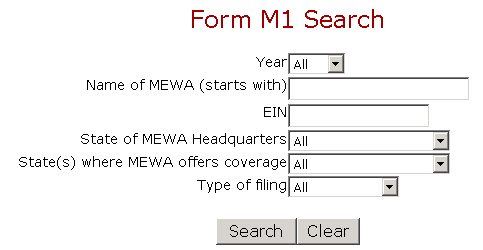
If the exact name is not known, it is advisable to use the (*) wildcard search or the system default, which is "starts with". For example: a) Smith = all records starting with "smith" b) Smith* = all records starting with "smith" c) *Smith* = all records with "smith" anywhere (beginning, middle, or end) d) *Smith = all records ending in "smith" Entering "smith" without the (*) wildcard option (the database is searching for a "starts with" match) will result in a response containing all occurrences where the Plan and Sponsor Name begins with Smith." Using the wildcard (*) option, for those fields marked with a red star, results in a broader search. Click on the search button or hit 2.1 Form M-1 Quick Search ResultsThe detailed list part of the search results panel is illustrated below. The user may view a "Summary Screen" of an M-1 filing by clicking on the highlighted "Details" of the corresponding filing. The "Summary Screen" will show information about the MEWA (or ECE), the Administrator, and the Sponsor. From the summary screen, the user may access the images of the actual M-1 filing. 
On this screen (Search Results), the user may sort the list in ascending or descending order by clicking on the highlighted column heading (e.g. EIN). If there are multiple pages of results, all result pages will be re-sorted. If there are multiple pages, the page numbers are indicated at the top and bottom of the full screen, and the user may select the desired page. Clicking on the "Printer-Friendly" button will redisplay the search results list in a format that is easily acceptable by most printers. The print function of the browser may be used to print the filing. 2.2 M-1 ImagesImages of the actual M-1 form as filed may be displayed by clicking on the highlighted "Get Image" button on the M-1 "Summary Screen". A separate window opens in the browser to display the image. The image is displayed in "PDF" format via the Adobe Acrobat reader, which provides its own set of tools to view and print the image. 2.3 PrintingScreen printing may be accomplished in three ways: a) Click on the browser print button to present a printout of the screen contents. b) Reset the page orientation from portrait to landscape. c) To properly organize printed pages, A Print Friendly Page option has been added. This option is located at the bottom of every page. By selecting the printer friendly page, the results are displayed on an 8x11 page. Most printers will accommodate the results on one page, however, some printers will require more than one page to print the desired information. If multiple pages are printed where only one is desired, try resetting the page to LANDSCAPE. |
|
|||||||
| ||||||||