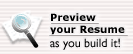|
 ® ®
|
The Department of Labor (DOL) Online Opportunities Recruitment System (DOORS) is an automated e-Recruit system that converts DOL's paper–based recruitment process to an automated business process. It is fully integrated with USAJOBS, the official job Web site of the US Government. It is a powerful system that allows you, the applicant, to access vacancy announcements on a timely basis.
If you are a first time user, you will need to create a new USAJOBS Career Center Account by establishing a USER ID and Password.

- Bring up the USAJOBS Web site: www.usajobs.gov
- Click on the
 tab — once clicked, the tab will turn from gray to red. tab — once clicked, the tab will turn from gray to red.
- When the page appears, click on 'Create your Account Now!'
- Complete
the fields that are displayed.
- Click 'Submit' when finished.
- You are now taken to a page which confirms your new USAJOBS Account login information. In the event you forget your password, this page also provides the security question and answer you provided to USAJOBS. You are encouraged to print a copy of this page and save it for your records.
- To create your resume, click on the link under the 'My USAJOBS' tab entitled 'Resume' and click the 'Create a New Resume' button.

- Complete the 4 steps below to build your resume.

At any time in the process, you can click on the  after each title to obtain additional information. Be sure to click 'Activate My Resume' or 'Save For Later' on the 'Finishing Up' section. after each title to obtain additional information. Be sure to click 'Activate My Resume' or 'Save For Later' on the 'Finishing Up' section.
*NOTE: You can save up to 5 unique resumes within USAJOBS.
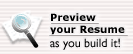
In addition, you can preview your resume by clicking on the preview icon
in the upper left hand corner of the page.

Have a resume you need to update? Follow these simple steps.
- Bring up the USAJOBS Web site: www.usajobs.gov
- Click on
 and log in to your account. and log in to your account.
- A Welcome Back screen will appear. Click on the resume you wish to edit.
- A preview screen is shown. At the top of the screen, select 'Click here to edit this resume'.
- As with building your original resume, start with the 'Getting Started' step or go to the appropriate link.
- Update the information as necessary and click the 'Next' button at the bottom of the page.
- To ADD an item, for example 'Work Experience', complete the information and click

- To CHANGE an item previously added such as Education, click on the title (ex. James Madison University), edit the information and click 'Update'.
- To DELETE an item, click the
 to the right of the item. to the right of the item.
- At the bottom of each page, you can click on
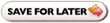 to save the resume for later. to save the resume for later.
- Click on the 'Finishing Up' link; here, you can use the 'Spell Check' feature. Click 'Activate Resume' or click 'Save for Later' to save the resume.
- Your changes have been saved.

Searching for the right job can be a time consuming process. To simplify this process, the USAJOBS Search Agent feature searches around the clock for vacancy announcements that match your criteria (e.g., location, series, grade and agency) and automatically notifies you of these jobs by email. Job postings can be automatically sent to your designated email address daily, weekly, bi-weekly, or monthly.
To create a new search agent:
- Bring up the USAJOBS Web site: www.usajobs.gov
- Click on
 and log in to your account. and log in to your account.
- Click on the 'Agents' link under the 'My USAJOBS' tab.
- Click on 'Create New Agent'.
- Specify your search criteria and be sure to specify if you would like email notifications sent daily, weekly, bi-weekly, or monthly.
- At the bottom of the page, you must name your new Search Agent and click on 'Save Agent'.
- Your new Search Agent is now listed with the ability to VIEW, EDIT, OR DELETE.
- Click on 'Create New Agent' if you desire to create additional Search Agents.
To create a new search agent after completing a job search:
- When the search results appear, click on the "Save this search and email me jobs!" link on the top right of the page.
- Follow the steps directly above starting with Step 5.
There are several ways to access Public (entire general public can apply), Status (only current Federal employees and applicants eligible for CTAP, ICTAP and noncompetitive appointments can apply) and Internal DOL jobs:
To locate ALL PUBLIC and STATUS federal positions, you must go to www.usajobs.gov. This Web site will display ALL vacancies throughout the federal system, including those at DOL.
As mentioned above, DOL specific vacancies can be accessed through DOL's Web site or USAJOBS.
- From www.usajobs.gov: Click on 'Search Jobs'. To search for DOL specific vacancies, click on 'Agency Search' and select 'LABOR, DEPARTMENT OF' in the 'Or, Select a Department, Independent Agency...' field.
- From www.jobs.dol.gov, click on 'View DOL's Current Vacancy Announcements'.
- From DOL's main page www.dol.gov, click on 'Jobs' under the 'Find It!' section on the left hand side of the homepage. Click on 'View DOL's Current Vacancy Announcements'.
- Specify the criteria for your search.
- Scroll down and answer the 'Applicant Eligibility' question (*NOTE: You MUST answer YES if you are a Federal employee who meets one of the specified criteria in order to receive a comprehensive listing of all Federal, Status and posted internal positions) and click
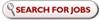
Applying for a vacancy:
- Click on the job title to view details of the announcement; review the 5 tabs carefully, especially the 'How to Apply' tab.

- To preview the vacancy specific questions prior to applying, click the 'Qualifications and Evaluations' tab, scroll to the bottom of the page and click 'Click here'.
- When ready to apply, scroll to the bottom of the vacancy announcement, and click

- This will take you to a page where you will need to log in to USAJOBS if you have not already. If logged in, you will be asked to select a resume.
- Select your resume and click 'Apply for this Position now!' You will now be taken to DOL's “DOORS” system. If you have not already registered in DOORS, you will first need to complete an applicant profile. If you have already registered but wish to update your profile, select the 'Update my information that is on file' option. Otherwise, select 'Take me to the assessment' and click 'Continue' to answer a series of vacancy specific questions.

- The resume you submitted from USAJOBS and the answers to the vacancy questions within DOORS will become your application. When complete, be sure to check the box 'I would like a copy of my application emailed to me', then click 'Finished'.
- Depending on the job, you may be prompted to Generate Auto-Requested Fax Cover sheets to submit supplemental documents. Select the document(s) to fax by clicking the box in the 'Select Cover Sheet' column. Click
 to print out your coversheet(s), close out of this window and select 'Done'. to print out your coversheet(s), close out of this window and select 'Done'.
- A screen will appear stating 'To submit your application, click the Finish button at the bottom of the page'. Review your application, and click 'Finish' at the bottom of the page.
- A USAJOBS Application Status screen will appear - your resume and assessment question responses have been submitted, but refer to the announcement to ensure all steps for the application are complete.
If supplemental documents (e.g., veteran's documentation, transcript, etc.) are required to complete your application, they will be identified in the vacancy announcement 'How to Apply' tab. If you are required to fax the documentation, it must be received by the vacancy close date.
If you are asked to use a Fax Coversheet to submit your documentation:
- To generate fax coversheets after submitting your application, go to www.usajobs.gov, select the 'MY USAJOBS' option and log in if you are not already logged in.
- On the 'Welcome back' screen, click on 'Applications'.
- Under the 'Application Status' column, click on 'more information…' to view the details of your application. Select to view/generate fax coversheets:

- Click 'Continue'. You will be taken to the page to Generate Fax Cover sheets.
- Find the announcement for which you need to submit documentation. Check the box for the coversheet(s) you wish to print, click 'Print Cover Sheet' and close the window.
- When you are finished, click 'Return to ROS'. This will take you back to your Online Application History.
When faxing your supplemental documentation, please note:
- Carefully follow the instructions on the fax coversheet or your application may not be complete.
- If faxing more than one document type, you must NOT fax all documents under one coversheet. You must use the appropriate fax coversheet for each document type (e.g. use college transcripts coversheet once for all transcripts, SF-50 coversheet for SF-50) and fax each set SEPARATELY.
- You will receive an email confirmation for each fax that is received by Human Resources (it may take at least 2 – 4 hours). This email confirmation, NOT your fax machine's confirmation, is your official confirmation of receipt.
To edit your application:

- Bring up the USAJOBS Web site at www.usajobs.gov and click on 'My USAJOBS'.
- Log in and click on 'Applications'. A list of all applications for the past 18 months will be displayed.
- Under the 'Job Summary' heading, click on the vacancy name listed for the application you wish to edit. Only applications for OPEN vacancies can be edited.
- When the vacancy appears, scroll down to the bottom of the page and click

*Note: this 'Apply Online' button will only be available if the job is still open
- Choose the resume you wish to 'attach' to the vacancy announcement and click 'Send updated resume'; this may be the same resume you attached before
- You will be transferred from the USAJOBS Web site to a DOL Welcome screen displaying the vacancy number and title. You will with also see TWO radio buttons:
- Update my information: use this button if you wish to update any personal data such as your email address, home address or phone numbers
- Take me to the assessment: use this button if you wish to ADD, CHANGE, or DELETE answers to the vacancy assessment questions.
- Select 'Take me to the assessment' and make your changes as necessary. At the end, check 'I would like a copy of my application emailed to me' as you have now OVERWRITTEN your original application and resume. Click 'Finished.'
- Depending on the job, you may be prompted to Generate Auto-Requested Fax Cover sheets to submit supplemental documents. Select the document(s) to fax by clicking the box in the 'Select Cover Sheet' column. Click
 to print out your coversheet(s), close out of this window and select 'Done'. to print out your coversheet(s), close out of this window and select 'Done'.
- A screen will appear stating 'To submit your application, click the Finish button at the bottom of the page'. Review your application, and click 'Finish' at the bottom of the page.
- A USAJOBS Application Status screen will appear – this confirms that your resume and assessment question responses have been updated, but refer to the announcement to ensure all steps for the application are complete.
Tracking job announcements is as easy as 1-2-3. You will no longer need to remember the announcement number or job title. USAJOBS will do that for you!
- Go to www.usajobs.gov and select the 'MY USAJOBS' option.
- Log in if necessary.
- When the welcome back screen appears, click on 'Applications'.
- If you have applied to any vacancies, your job application history will display.
- Click on the job title to preview the vacancy announcement.
To check your application status:
- In the 'Application Status' column, you will see the status of your application.
- Click on 'more information…' to view the details of your application.
You will be prompted to:

- Select 'View Detail Status…' to bring up specific details about your position.
- Click the
 button to send yourself another copy of your online assessment responses. button to send yourself another copy of your online assessment responses.
*NOTE: USAJOBS will track jobs for 18 months. While the vacancy link will allow the original vacancy announcement to be reviewed during this time, changes to the application cannot be made after the closing date.
- For questions regarding the vacancy, application process or receipt of your faxed documentation: contact the Point of Contact identified on the vacancy announcement
- If you have any technical issues with the system: please email DOORS@dol.gov
- To check your application status: refer to the 'Tracking Job Announcements' section above
Tip #1: If you forget your password, go to the  section and click on the 'Username and/or Password?' link under the 'Log Me In!' button. You will be asked to answer your secret question, and you will be asked to create a new password. section and click on the 'Username and/or Password?' link under the 'Log Me In!' button. You will be asked to answer your secret question, and you will be asked to create a new password.
Tip #2: When faxing supplemental documents, please ensure the documents are clear and legible.
Tip #3: It may be helpful to login to USAJOBS first. By doing so, you avoid being prompted to do so when applying for a vacancy. Also, as an added benefit, you will have full access to USAJOBS functionality as you walk through the application process.
Tip #4: If applying online poses a justified hardship, please contact the vacancy point of contact noted on the announcement at least two (2) business days before the closing date. Only the Human Resource Officer (HRO) may authorize the use of the alternative paper filing method on a case-by-case basis.
Tip #5: To access tutorials on how to use the USAJOBS Web site, please go to www.usajobs.gov/infocenter/
| |
|