Census 2000 Summary File 3 Disc Product Support
Getting Started
Overview
Each CD-ROM disc contains data for a single state*. The US Summary is a two DVD-ROM disc set that includes all of the data contained on all of the CD-ROM discs.This data is contained in three different data sets due to space limitations. Each data set contains the same tables for a different set of areas. The U.S. "national" file is availablein one data set on one DVD disc. The "national" disc does not contain data at the census tract or block group levels. See the two charts in Chapter 4 of the file documentation for a comparison of areas available from the two respective DVD discs.
The Census 2000 Data Engine software is a customized version of SRC's Allocate product. Some of its basic functionality is illustrated below. Refer to the product's Help function for a complete overview of the software's functionality.
Immediate installation and use of the software requires being logged on as either an administrator or a power user on a PC with Windows 2000 or later versions such as XP. The following procedure can be used to install and run the software while logged in as a regular user in the versions of Windows mentioned above.
Census 2000 Data Engine and Windows 2000 User Rights
A search on a census disc for setup*.exe will generate the following results ; one file in the root directory which installs the Census 2000 Data Engine software and one or more files in folders which install or setup a single separate data set for use by the software. The Install button (mentioned in Installation) runs these files automatically.
* A few large states are on multiple CD-ROM discs.
Installation
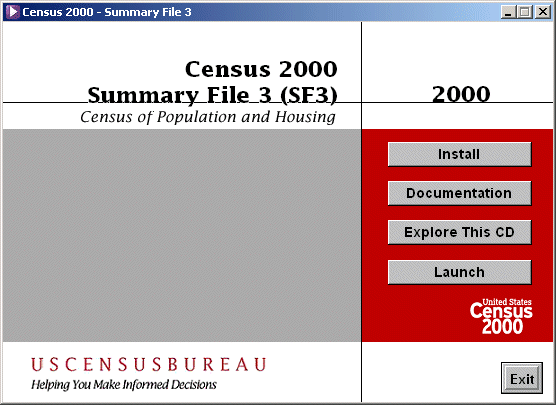
Pick Geography
Example: Select all county records in state.
Procedure: Click on + (the plus sign) to the left of County first and then select a state. If you only
want to select a few specific counties in a state, next click on + to the left of a specific state and then
select individual counties of interest. The "tree" on each of the software tabs works in the same way.
Please note that you can not select block group areas from Pick Geography and then select any PCT or HCT table from Simple Variables (see below). You will get an error message because PCT and HCT tables are population and housing tables only available down to the census tract.
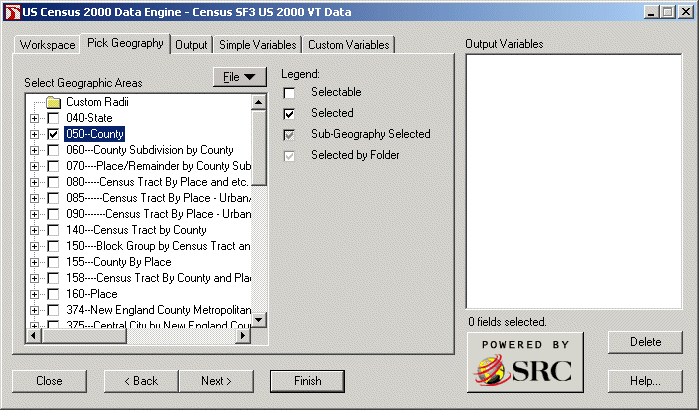
Output Report
Example: Produce Profile of General Demographic Characteristics reports.
Procedure: Select the Report output mode, then click Finish.
(Many other report templates for Detailed Tables and Quick Tables are available through Browse).
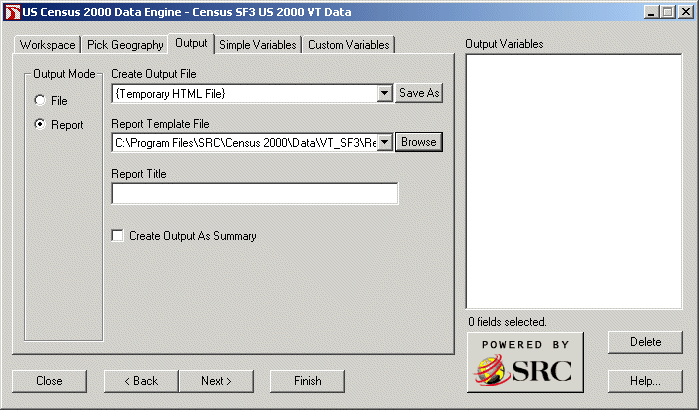
A separate file is created for each individual area selected from the Pick Geography tab. If more than one area is selected, a home page with a set of hyperlinks is also created.
Display Report
Example: Display or print reports.
Procedure: Your internet browser is used to display and/or print reports.
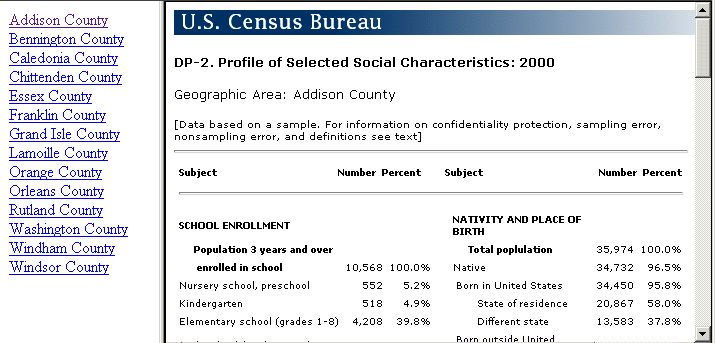
Simple Variables
Example: Specify Simple Variables to include in an Output File or in a custom report using the
Report (Blank) template.
Procedure: In the Simple Variables window, select whole tables or individual data items to be included in an
Output File. The Simple Variables selected can also be included in a custom report using the Report (
Blank) template.
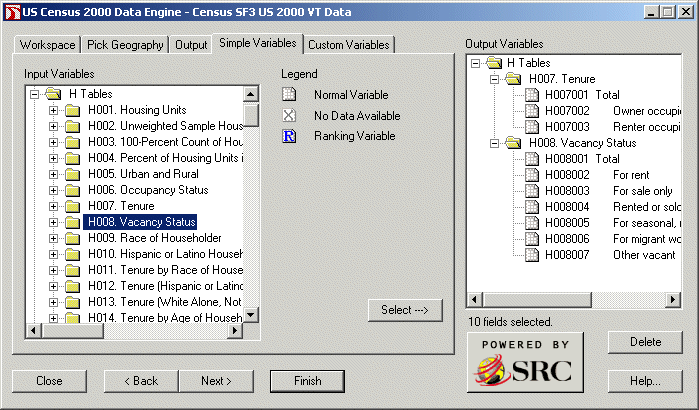
Geographic identifiers can also be selected from this screen by clicking on the + sign to the left of Geographic Identifiers. If more than one area type from the Pick Geography tab was selected, it will be necessary to select the geographic identifier variable Sumlev.
Custom Variables
Example: Specify Custom Variables to include in an Output File or in a custom report using the
Report (Blank) template.
Procedure: Create new variables derived from Simple Variables. Include Custom Variables in an
Output File or in a custom report using the Report (Blank) template.
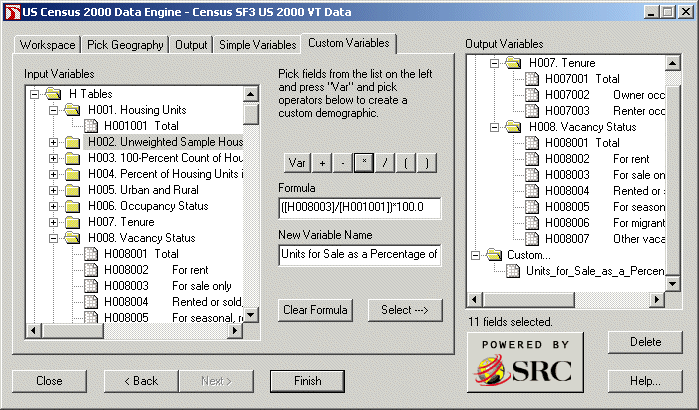
Output File
Example: Specify the name and type of an Output File.
Procedure: Select File output mode, then click on the Save As button and specify the file name and type, and
click Finish. This example uses the CSV type (comma-separated values).
The output file will include records (or rows) based on selections made from the Pick Geography tab and fields (or columns) based on selections made from the Simple Variables tab (including geographic identifiers and/or data items) and Custom Variables tab.
If the "Create Output As Summary" box is checked, your output file will contain only one record which includes a total for all of the individual areas selected from the Pick Geography tab. Leave this box unchecked if you want the detail data.
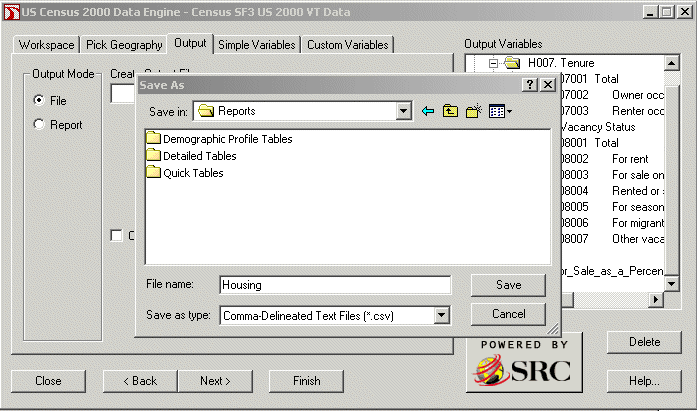
Display File
Example: Display the Output File.
Procedure: The Census Data Engine software does not contain functionality to display an Output File.
This is done through companion software. In this example, Microsoft Excel is installed on the computer and the operating
system is configured to automatically launch Excel for CSV files.
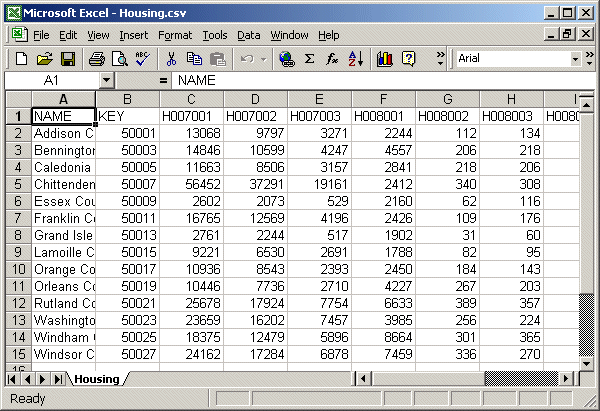
Using the file documentation as a reference
File documentation [4.34 MB]
![]()
The Census 2000 Summary File 3 file documentation is contained in a file named sf3.pdf on the disc. The relationship between the different tabs of the software interface and the file documentation appears below.
Chapter 4 (Summary Level Sequence Chart) can be used to find complete descriptions of area types (for which summary data is available) on the Pick Geography tab. Codes for each element making up the complete summary level description will appear as part of a field labeled KEY in output files created by the software. These codes, additionally, can also be included as separate fields by selecting the Simple Variables tab and then clicking on the + sign to the left of Geographic Identifiers folder. Chapter 7 (Data Dictionary Identification section) contains descriptions of all geographic identifiers. Appendix A contains definitions of all geographic terms.
Chapter 3 (Subject Locator) can be used to more quickly find demographic data tables from the Simple Variables tab. The Table Matrix section of Chapter 7 (Data Dictionary Table Matrix section) contains complete table information.
Updates
07/26/2004
The latitude and longitude fields INTPTLAT and INTPTLON contain coordinates to six digits of decimal precision. Only five of these decimals are exported to the dBase 5 file type. This problem seems to be limited solely to the dBase 5 file type. The INTPTLAT and INTPTLON fields are in the Geographic Identifiers folder from the Simple Variables tab.
08/28/2002
Census 2000 Summary File 3 CD-ROMs
Census 2000 Data Engine Software
Output | Create Output As Summary
The Census 2000 Summary File 3 database contains several tables of normalized data items such as P53 - Median Household Income in 1999, P82 - Per Capita Income in 1999, and H18 - Average Household Size of Occupied Housing Units by Tenure. In general, the Census 2000 Data Engine software's Create Output As Summary function recognizes normalized data items and presents them as weighted averages of the summarized geographic components using the 100% population or housing count as the weighting factor. However, the version of the Census 2000 Data Engine software used on the Summary File 3 State CD-ROMs fails to recognize Per Capita as a one of the normalization techniqes and performs a standard summation. This applies only to tables P82 and P157A through P157I. The Per Capita Income value displayed on the DP-3 Profile of Selected Economic Characteristics is derived from the formula (P083001/P001001) rather than (P082001) as originally specified so that Create Output As Summary will perform correctly. The Summary File 3 DVD will contain a version of the software that performs a correct summation for Per Capita tables.
Technical Support