

|
|

|
|||
Electronic Reporting
|
System Requirements
- Microsoft Windows© 95 or higher.
- Microsoft Internet Explorer or Netscape Navigator 4.0 or above (128-bit encryption).
Instructions
- Download (save) the survey software to a folder on your hard drive by clicking Download Software (GIDS Surveyor 3.57).
- Once the download is complete, do Start | Run and browse to the location where you saved the GIDS_Surveyor_Setup.exe file. Choose the file by highlighting it and click Open (you may also double-click the file).
- Choose OK to run the setup.exe and follow the directions on your screen.
- Choose Start | Programs | U.S. Census Bureau | Surveyor to execute the software.
- Choose Yes when the software prompts you to download survey data. Follow the onscreen instructions to enter your Username/Password to download your data and forms.
- Choose Yes when the software prompts you to download additional forms. Follow screen prompts to complete installation.
These can be found in the label of your report form. They are also shown in the mailing label of letters sent to multi-establishment companies.
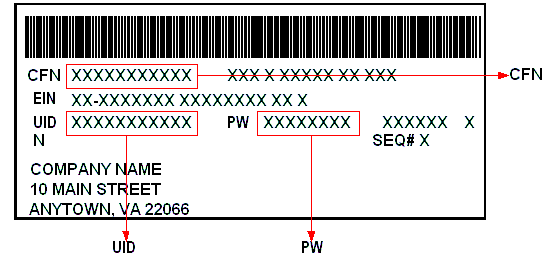
When you are ready to submit your forms
- Open each form and choose Perform Review to identify inconsistencies.
- If you need a hard copy for your records, choose File | Print, then close the form.
- In the Inbox view, choose Tools | Submit Responses.
Additional Notes:
Importing: If you have a large number of establishments with the same form number, you may consider importing data from your spreadsheet(s). See importing instructions.
Display: Set your screen display for 16-bit color or higher. (The forms are harder to read with 256-color display.)
When working in a form, you may drag the boundary of Navigation Panel to the left and the Review Panel down so as to be able to see more of each question without scrolling.
Additional Information
Detailed Electronic Reporting FAQs
1. Who can receive and file data via internet?
The process for setting up a company to report electronically has changed for the 2002 Economic Census. All companies can report electronically via the internet. A company can access the Business Help Site to download forms and submit data electronically.
Under Online Services
Click on Electronic Reporting
Follow the instructions
2. Where do I find the username and password?
The username(uid) and password(pw) are provided in the mailing label of the form. For previous electronic reporters, they are also predefined in the transmittal sheet we mailed to your company. Please see the Electronic Reporting page for more information.
3. Can I install the software more than one time?
Yes. If you need to reinstall the software, you must uninstall the previously installed files. To uninstall, click on Program Files | Census | Surveyor | UNWISE. Follow the instructions on the screens (click on the "Next" button, then the "Finish" button - at the "Delete Forms and Data" screen, select "Leave all form and data files installed", then click "OK").
Please note that you DO NOT need to reinstall the software upon the release of a new version. In this case, go to Tools | Check for Updates to automatically download the software
4. How do I enter a time extension?
You can enter a time extension by going to the home page of theBusiness Help Site and under Online Services, click on Online Requests, then click on Login Page, continue through the next two screens and enter your userid (uid) and password (pw), click Log In and when the next screen appears, click on Time Extensions.
5. How do I submit my responses?
Go to Tools | Submit Responses and follow on screen instructions.
6. Are there other ways to send the data other than the internet?
Yes. You can send data back via diskette or CD-ROM. Copy the data to a diskette or CD-ROM and mail to the following address:
Bureau of the Census
1201 E. 10th St.
Building 61A
Jeffersonville, IN 47132-0001
7. Is there a way that I can find out the number of locations contained in the CSAQ?
There is no tally of the number of prelisted locations displayed in a CSAQ. The only way to find out the total is to count locations in the Form Inbox or to visit the Business Help Site, select "Online Requests", login using your userid and password, and select "Filing Status".
8. Is there a way to find out which forms were completed within the software?
There is no completion status indicator to show the completion status of each form.
9. Can I print within the form?
Yes. There are two ways to print:
- Click on File | Print
- Click on File | Print Preview
Click on File | Print
10. Can I print from the Form Inbox?
When you select File | Print from the Form Inbox, the software will open your web browser to show a list of all the establishments listed in your Form Inbox. You may print from your browser.
11. What can I do if I am having trouble downloading the GIDS Surveyor?
Downloading trouble may be due to several reasons, such as:
- your firewall prevents software downloads,
- your company policy forbids downloads and/or installation of downloaded software,
- your company policy forbids access to the Internet
You may call the Electronic Reporting Branch (1-800-838-2640) to request your company's data on CD-ROM. The mailing package should be delivered in about 10 business days. You should also be given a time extension.
12. I am getting an error message when loading the software. What do I do?
Please call our Electronic Reporting Branch at 1-800-838-2640.
13. What if my software downloads with an unknown setup extension?
If the software is downloaded with an unknown extension (such as GIDS_Surveyor_Setup.exe.php), rename the file to correct the extension to ".exe".
14. What if I receive an error message, "Verification Failed - One or more surveys is either locked, distributed, or contains error or is unable to unlock forms"?
- Check to see if you are installed on a network drive. If so, make certain no one else is working in the Surveyor
- Check to see if there are multiple copies of the Surveyor running. If so, close all copies
- Has the Surveyor ever prematurely exited (i.e., turned off, crashed, access violation)?
You may unlock the forms by clicking File | Close All or Tools | Force Survey Unlocked. If the files remain locked, delete LockFile.lck (and LockFile.lck.lck, if present) from Program Files | Census | Surveyor | DefaultUser1 (or the name of your Userid) subdirectory.
15. How do I add or correct store numbers?
To add or correct store numbers, the user must open each store, then add or correct the store number on the Mailing Address screen.
16. Why does the Name and Address disappear from the Form Inbox?
This occurs on Forms NC-99002, NC-99003 and the Ownership or Control flyers, since there is no Mailing Address screen for these forms. The data is stored and will appear on the response data file unless the user makes a change.
17. How can I tab through questions?
Tabbing is only allowed between answer fields within a question. To move from one question to another, the user must click in the Navigation Panel or use the Next button.
18. How do I hide and/or view the Review Panel?
If you want to hide and/or view the Review Panel, click on View | Review Panel.
19. What if some of my company's locations are missing?
For the following forms, locations may be present in Item 28A:
|
FI-52250 FI-52450 FI-52451 IN-51250 |
IN-51251 IN-51750 IN-51751 UT-22150 |
If this does not apply, you may need to add forms to the Form Inbox for missing locations
20. What if I receive a "Timed Out" Error Message?
If you are receiving this message or the PC gets locked up (or "hung up") during the download process, we will send your company's data on CD-ROM. The mailing package should be delivered in about 10 business days.
21. What if I receive an Access Violation error message?
If you receive this message after opening a form, retry the process or update to a higher version of Windows. (This problem is occurring while using Windows 95). If the problem still exists, we will send your company's data on CD-ROM. The mailing package should be delivered in about 10 business days.
22. How do I add a new form?
Go to File | New and select the form you wish to add.
23. How can I find a confirmation that my company's data is received?
Go to the Business Help Site:
Under Online Services
Click on Online Requests
Click on Login Page
Follow the instructions to obtain Filing Status
24. How can I get a copy of the instructions to complete a form?
Instructions in PDF format can be found at our Business Help Site:
Under Form Assistance(top, left of page), enter form number (e.g., MA-10000)
Click Go | Continue
Click on related form number
Under Information Sheet(s), click Go for the appropriate type of location(s)
25. How do I obtain MC, MI, and IA forms that were not on the CD-ROM mailed to my company?
CD-ROMs mailed to companies do not contain forms for sectors MC, MI, and IA. To obtain these forms:
- download these forms by accessing the Form Inbox, then click on Tools|Check for Updates, or
- the forms can be emailed to you. Contact the ERB at 1-800-838-2640.
26. What if I receive an error message: "Handle is in the wrong state for the requested operation" when installing the software?
If you receive this message when installing the software, try the following remedies in the order listed:
- Click the Back button, then the Next button.
- Try the process again (on the same PC)
- Install the software on another PC
27. What if I receive an error message: "Expected string < 1" when submitting data?
Please back up and try again. This is a communactions error. If the problem persists, please call the ERB at 1-800-838-2640
28. What if the software "hangs" when submitting data?
Zip the response file, then submit the zip file. To submit, use the Business Help Site:
Under Online Services
Click on Electronic Reporting|Alternative Reporting Case(bottom of page)|Continue
Enter the UID and PW
Click Submit
Click Go - Upload Files
Follow the instructions:
- click Browse to locate the file
- select option 3 (Other File)
- press Upload
- repeat process, if necessary
29. How do I submit my responses if I don=t see Submit Responses under Tools?
If Submit Responses under Tools does not appear when trying to submit data, depress shift "S".
30. What if I receive a message that says the GIDS Surveyor is out of memory while I'm trying to submit the forms.
If you receive a message that says this when trying to submit forms, close all other applications, then retry the submission.
31. What if I receive the error message, "Parameter is incorrect on Item 22", "Could not set Question 6101", or "Could not set Question 0021"?
If you receive any of these error messages, try to install the software on a PC with Windows NT, 2000, or XP. If this remedy is not feasible, please wait for the next release of the Surveyor or send in the paper report form.
32. How do I delete a form from the Form Inbox?
If you inadvertently add a form in the Form Inbox, and then want to delete it, mark "In Operation" in Item 29(Operational Status) and enter "Added in Error" in the Remarks section.
If you have attempted to delete a form from the Form Inbox, you will encounter problems when trying to submit data. To submit the data, you should perform the following steps:
- Find the file that contains the added form. (All files are located in C:\Program Files | Census | Surveyor | Userid subdirectory. The extension will be ".rds".)
- Using Notepad, open the file survey_manifest.xml.
- Find the filename of the added form that was deleted and delete the record.
Make sure you do not have a blank line. - Click on File | Save As. Make sure the "Save As Type" is "All Files".
- Save the file
- Deleted the file in Step 1
- Delete the sm.cache.dx file.
- Restart the program (Start | Programs | US Census Bureau | Surveyor).
- Choose Tools | Submit Responses
- Follow on screen instructions
33. What if I receive a Proxy Authentication Required (download) error message?
This error is encountered when the software is downloaded successfully but the form(s) and/or data did not download. Call the Electronic Reporting Branch at 1-800-838-2640 and someone will assist you.
- If only the forms did not download, an analyst will email you your forms. When you receive the form(s), Detach the file(s) to Program Files | Census | Surveyor | Forms subdirectory. Next click on Start | Programs | U.S. Census Bureau | Surveyor.
34. Can I install the software on more than one PC?
To transfer the software from one employee's computer to another's, you should install the software the same as the first respondent on their PC.
You can copy the software and data files from a CD-ROM to another CD-ROM or disk to install to a second PC. You cannot download the software and data files from the Internet to a CD-ROM or disk. Only one person can work on a sector (i.e., RT, FI, PS, etc.) at a time.
35. Can I download multiple data files?
You can download multiple data files into the CSAQ. The files will go into separate subdirectories within the software. This can be done when you receive the same UID but different PW's. Click on View | Survey List and 2002 Economic Census to toggle between the two batches
36. Where do I find Item 30 on the electronic form?
The certification question (item 30) does not appear on the CSAQ report form. There is a separate Response Certification form that you will complete as part of the data submission process.
37. There is limited space in the Remarks section. What do I do?
If you run out of space, use the Business Help Site to send an email message containing the additional information. Include the UID for reference. Click on Contact Us | E-mail Page.
Home Q's and A's Industry Information Glossary Contact Us Feedback Form
Source: U.S. Census Bureau
Last Revised: 06/03/2003
FOIA | Privacy Statement | Confidentiality | Quality | Accessibility | Census Home

 Electronic Reporting
Electronic Reporting  New and Improved Electronic Reporting Software now available --
New and Improved Electronic Reporting Software now available --