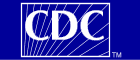|
Help
Making the NIP Web Site Your
Default Home Page
Also how to set bookmarks
and create desktop shortcuts
To see the Centers for Disease Control -
National Immunization Program's (CDC/NIP) web site immediately when you sign
on to the Internet, make us your browser's home page. You can also bookmark
the site or create a desktop shortcut. For instructions, click on the link
below that matches your browser software.
Note: If you don't know which version
number you are using, click on your browser's Help menu and select About.
Internet Explorer 5.0
Make the NIP Web Site Your Home Page
- Go to NIP's
home page.
- Go to the
"Tools" menu and choose "Internet Options."
- Click on the
"General" tab.
- Click on the "Use
Current" button.
- Click "Apply."
- Click "OK."
Add the NIP Web Site to Your List
of "Favorites"
- Go to NIP's
home page.
- Go to the
"Favorites" menu (not the "Favorites Folder" on
the button bar) and choose "Add to Favorites."
- To go to our home page
at any time, click on the "Favorites" menu and scroll down
to "Centers for Disease Control - National Immunization
Program."
- Alternately, you may
drag the icon in the "Address" box to the "Favorites
Folder" on the "Button Bar."
Add the NIP Web Site to Your
"Links Bar"
The "Links Bar" by default
appears at the upper right-hand corner of the Internet Explorer screen. To
see your current Links, click on the "Links Bar," you may have
to drag it left or right to see all links. If you like, you can add your
favorite links to the "Links Bar." Here's how:
- Go to your favorite
sections, subsections or pages of the NIP Web site. For example, go to
Flu.
- Notice the world icon in
the "Address" box.
- Simply drag it on to
your "Links Bar."
- When you want to visit
this site again, simply locate it on the "Links Bar" and
click.
- To edit or rename the
buttons on your "Link Bar" click on the "View"
menu, choose "Explorer Bar" choose "Favorites"
click on the "Links" folder, locate the web site underneath,
use the right mouse button to click on the web site you want to
change, choose "Rename," from the pop out menu and rename
the site as you want it to appear on the links bar. Click on the
"X" in the upper right hand corner of the "Explorer
Bar" to close window.
Put the
NIP Web Site on your Windows 95 Desktop
Note: This is ideal for those with
permanent network connections, but may not make sense for those who use
modems.
- First, set up your
window so that you can see the Win 95 desktop behind it. The best way
to do this is to click the middle button at the upper right-hand
corner of your browser window.
- Click on the following
link and hold your finger down: www.cdc.gov/nip
- Drag your mouse pointer
to the Windows 95 desktop and release. And icon will appear there.
- To rename the link,
click it with your right mouse button and choose "Rename."
Type "NIP Web site" and press your "Enter" key.
This creates a shortcut icon on your
desktop. When you need to access the NIP Web site, double-click on the
icon. If you are using a modem to connect to the Internet, you should
first set up the connection. Then double-click on the NIP Web site icon
instead of the Internet Explorer icon.
 Top Top
Internet Explorer 4.0
Make the NIP Web Site Your Home
Page
- Go to the NIP's
home page.
- Go to the
"View" menu and choose "Internet Options."
- Click on the
"General" tab.
- Click on the "Use
Current" button.
- Click "Apply."
- Click "OK."
Add the NIP Web Site to Your List
of "Favorites"
- Go to the NIP's
home page.
- Go to the
"Favorites" menu (not the "Favorites Folder" on
the button bar) and choose "Add to Favorites."
- To go to our home page
at any time, click on the "Favorites" menu and scroll down
to "Centers for Disease Control - National Immunization
Program."
- Alternately, you may
drag the icon in the "Address" box to the "Favorites
Folder" on the "Button Bar."
Add the NIP Web Site to Your
"Links Bar"
The "Links Bar" by default
appears at the upper right-hand corner of the Internet Explorer screen. To
see your current Links, click on the "Links Bar," you may have
to drag it left or right to see all links. If you like, you can add your
favorite links to the "Links Bar." Here's how:
- Go
to your favorite sections, subsections or pages
of the NIP Web site. For example, go to
ACIP.
- Notice the world icon in
the "Address" box.
- Simply drag it on to
your "Links Bar."
- When you want to visit
this site again, simply locate it on the "Links Bar" and
click.
- To edit or rename the
buttons on your "Link Bar" click on the "View"
menu, choose "Explorer Bar" choose "Favorites"
click on the "Links" folder, locate the web site underneath,
use the right mouse button to click on the web site you want to
change, choose "Rename," from the pop out menu and rename
the site as you want it to appear on the links bar. Click on the
"X" in the upper right hand corner of the "Explorer
Bar" to close window.
 Top Top
Internet Explorer 3.0
Make the NIP Web Site Your Home
Page
- Go to the NIP's
home page.
- Go to the
"View" menu and choose "Options."
- Click on the "Start
and Search Pages" or "Navigation" tab.
- Make sure the box under
"Home Page" reads "Address."
- Click on the "Use
Current" button.
- Click "Apply."
- Click "OK."
Add the NIP Web Site to Your List
of "Favorites"
- Go to the NIP's
home page.
- Go to the
"Favorites" menu and choose "Add to Favorites."
- To go to our home page
at any time, click on the "Favorites" menu and scroll down
to "Centers for Disease Control - National Immunization
Program."
Add NIP Web Site Sections to Your
List of "Quick Links"
Quick Links appear at the upper
right-hand corner of the Internet Explorer screen. To see your current
Quick Links, click on "Links" to the right of the
"Address" box. If you like, you can turn these Quick Links into
favorite contents. Here's how:
- Go
to your favorite sections, subsections or pages
of NIP's web site. For example, go to ACIP.
- Go to the
"View" menu and choose "Options."
- Click on either the
"Start and Search Pages" or "Navigation" tab.
- Click on the box next to
"Page" and select one of the five quick links (for example,
"Quick Link #1").
- In the "Name"
box, type the name you would like to appear on the Quick Link button.
Don't touch the "Address" box.
- Click on the "Use
Current" button.
- Click "Apply."
- Click "OK."
Put the NIP Web Site on your Windows 95 Desktop
Note: This is ideal for those with
permanent network connections, but may not make sense for those who use
modems.
- First, set up your
window so that you can see the Win 95 desktop behind it. The best way
to do this is to click the middle button at the upper right-hand
corner of your browser window.
- Click on the following
link and hold your finger down: NIP's
home page
- Drag your mouse pointer
to the Windows 95 desktop and release. An icon will appear there.
- To rename the link,
click it with your right mouse button and choose "Rename."
Type "NIP Web site" and press your "Enter" key.
This creates a shortcut icon on your
desktop. When you need to access the NIP Web site, double-click on the
icon. If you are using a modem to connect to the Internet, you should
first set up the connection. Then double-click on the NIP Web site icon
instead of the Internet Explorer icon.
 Top Top
America Online
Note: If you plan to use AOL for your
Internet connection, we strongly suggest that you upgrade to the latest
version. To do this, click on AOL's "Go To" menu and choose
"Keyword." Then type in "Upgrade."
Make the NIP Web Site Your Home
Page
Add the NIP Web Site To Your
"Favorite Places"
- Go to the NIP's
home page.
- At the upper right-hand
corner of your browser, you should see a blocky red icon that looks
like a heart. Click it once.
- When AOL asks you if you
would like to add www.cdc.gov/nip to your home page, click on the
"Yes" button.
To return to the NIP Web site at any time
from AOL, click on the "Go To" menu and choose "Favorite
Places." Then click twice on the icon labeled "http://www.cdc.gov/nip."
You can change the title of the link by clicking it once, followed by the
"Modify" button. However, be sure not to change the information
in the "Location" field.
 Top Top
Netscape
6.0 and Netscape 4.0
Make the
NIP Web Site Your
Home Page
- Go to the
"Edit" menu and choose "Preferences."
- Select
"Navigator" from the Category list on the left.
- Under "Navigator
starts with" check off the "Home Page."
- Under "Home
Page" type the following address in the location field:
http://www.cdc.gov/nip
- Click "OK."
Bookmark the
NIP Web site
For easy access to www.cdc.gov/nip, add it to your bookmarks.
- Go to the NIP's
home page.
- Go to the
"Bookmarks" menu and choose "Add Bookmark."
- To go to our home page
at any time, click on the "Bookmarks" menu and choose "Centers
for Disease Control - National Immunization Program."
Put the NIP Web Site on your
Windows 95 Desktop
Note: This is ideal for those with
permanent network connections, but may not make sense for those who use
modems.
- Click the following link
with your right mouse button: NIP's
home page
- In the menu that
appears, choose "Create Shortcut." In the
"Description" box, type in "NIP Web site."
Then click "OK."
This creates a shortcut icon on your
desktop. When you need to access the NIP Web site, double-click on the
icon. If you are using a modem to connect to the Internet, you should
first set up the connection. Then double-click on the NIP Web site icon instead of Netscape.
 Top Top
Netscape 3.0
Make the
NIP Web Site Your
Home Page
- Go to the
"Options" menu and choose "General Preferences."
- Click on the
"Appearance" tab.
- Under
"Startup," check off the "Home Page Location"
option and type the following location into the white box underneath:
http://www.cdc.gov/nip
- Click "OK."
Bookmark the
NIP Web site
For easy access to www.cdc.gov/nip, add it to your bookmarks. Here's
how.
Add the NIP Web Site to your
Windows 95 Desktop
Note: This is ideal for
those with permanent network connections, but may not make sense for those
who use modems.
- Click the following link
with your right mouse button: NIP's
home page
- In the menu that
appears, choose "Internet Shortcut." In the
"Description" box, type in "NIP Web site." Then
click "OK."
This creates a shortcut icon on your
desktop. When you need to access the NIP Web site, double-click on the
icon. If you are using a modem to connect to the Internet, you should
first set up the connection. Then double-click on the NIP Web site icon
instead of Netscape.
 Top Top
Netscape 2.0
Make the
NIP Web Site Your
Home Page
- Go to the
"Options" menu and choose "General Preferences."
- Click on the
"Appearance" tab.
- Under
"Startup," check off the "Home Page Location"
option and type the following location into the white box underneath:
http://www.cdc.gov/nip - Click "OK."
- Go to the
"Options" menu, choose "Save Options."
Bookmark the
NIP Web site
For easy access to www.cdc.gov/nip, add it to your bookmarks. Here's
how.
Add the NIP Web Site to
your Windows 95 Desktop
Note: This is ideal for
those with permanent network connections, but may not make sense for those
who use modems.
- Click the following link
with your right mouse button: NIP's
home page
- In the menu that
appears, choose "Internet Shortcut." In the
"Description" box, type in "NIP Web site."
Then click "OK."
This creates a shortcut icon on your
desktop. When you need to access the NIP Web site, double-click on the
icon. If you are using a modem to connect to the Internet, you should
first set up the connection. Then double-click on the NIP Web site icon instead of Netscape.
 Top Top
Lynx
Make the NIP Web Site Your Home
Page
- In your startup file
(for example, in your
.cshrc file), set the WWW_HOME
environment variable to the location: http://www.cdc.gov/nip
Bookmark the NIP Web site
- Go to the NIP's
home page.
- Press the "a"
key to add a bookmark.
- Press the "d"
key to save Centers for Disease Control - National Immunization
Program as a bookmark.
- To view your bookmarks,
press the "v" key. You can choose the Centers for Disease
Control - National Immunization Program bookmark to go to our home
page.
|