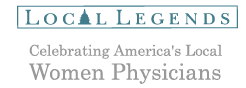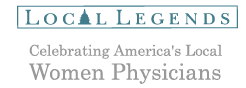Video Help
Local Legends videos need one of the following free video players. If the videos won't play properly, install one of the following players (see instructions below).
|
Windows Media Player for PC
- The Windows Media web site should recommend that you download a player version. You can accept the recommendation by clicking 'Download Now!'.
- Or click on 'See all Windows Media Player downloads' to choose a version. For Windows 98, Windows 2000 or Windows ME, download Windows Media Player 7.1. Then click 'Download Now'.
Follow these instructions (we suggest printing these for easy reference):
- After clicking 'Download Now', you will be asked if you want to run the file from its current location or save it to a disk. Click button to left of "Save it to disk" and type in the following: C:\Program Files\
- Click 'OK'.
- Player will download to your computer. This may take up to one hour, depending on the speed of your Internet connection.
- To install the downloaded player, click on 'Start' in the lower left corner of your screen. Select 'Run'.
- In the box, enter the following: C:\Program Files\mp71.exe
- Click 'OK'.
- The licensing information will appear. Read and click 'I accept'.
- Windows Media Component Setup appears. Click 'Next'.
- Read the Privacy Statement and click in the box next to 'I have read the Privacy Statement'. Then click 'Next'.
- Click 'Next' in the next three boxes to finalize the installation.
- Click 'Finish'.
- Restart your computer.
- You're now ready to play a Local Legends video.
Link to download free Player: http://www.microsoft.com/windows/windowsmedia/player/download/download.aspx
|
|
QuickTime Player for Mac:
- The 'Download the free player' section is in the top left corner of the QuickTime page. Select your operating system by clicking to the left of 'Mac OS* 7.5.5/8/9'. Then click 'Download QuickTime'.
Follow these instructions (we suggest printing these for easy reference):
- 'Download Manager' will open and a 'QuickTime Installer' icon will automatically be placed on your desktop screen.
- Double click on the 'QuickTime Installer' icon.
- In the 'Welcome to QuickTime' box, click 'Continue'.
- Read the license agreement and click 'Agree'.
- Click to the left of 'Minimum' to select your installation type; then click 'Continue'.
- Leave the registration information screen blank and click 'Continue'.
- Make sure your Internet connection is active and click 'Continue'.
- QuickTime will install. This may take up to 30 minutes.
- 'Installation was successful' screen will appear. Ignore it for now.
- 'QuickTime Settings, Introduction' screen will appear; click 'Next'.
- On 'Browser Plug-In' screen, click 'Next'.
- On 'Conclusion' screen, click 'Finish'.
- Close QuickTime files menu.
- Click 'Quit' to close the 'Installation was successful' screen.
- Restart your computer.
- You're now ready to play an Local Legends video.
Link to download free Player:
http://www.apple.com/quicktime/download/
|
|