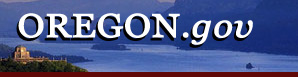
| Search Help |
 |
|
|
Search Help for FindOR, the Oregon.gov Search Engine You can do a search on any Oregon.gov page by keying in your search term(s) in the search box on the upper right side. You can do more complex searches by clicking on the Advanced button under the search box, or by learning the search syntax to use. Here are some hints to help you get the most out of the FindOR search engine. Basic Search Tips Basic Search Tips Be specific. Be as specific as possible with your search terms. For example, if you're looking for tax forms, key in tax forms, not just forms. Search by words. If you want to make sure that FindOR only shows results that have all of the words you enter, you can: Put a + in front of each word. For instance: +Oregon +income + taxExcluding words. If you want to exclude certain terms from your search, you can: Put a – in front of terms you don't want included in your search. For instance: governor –kitzhaberSearch by phrase. If you want to make sure that FindOR only shows results that match the exact phrase you enter, you can: Enclose the phrase in quotation marks. For instance: "flood watch" instead of flood watchRefining your search. If your search brings back more results than you want to look through, here are some options: Just look at the first several documents. FindOR will always show the documents most relevant to your search at the top of the list.Other special searches. You can search FindORfor information that's only in a particular field: Key in the correct field name, followed by a colon and the search. For instance: url:governor.oregon.gov for all of the pages on the governor's Web site. Advanced Search Tips Using advanced search. The Advanced Search page allows you to build complex searches without having to know the correct search syntax. For instance, the search below brings up all documents containing the word "yurt" which aren't on a Parks and Recreation Department Web site (url OPRD). 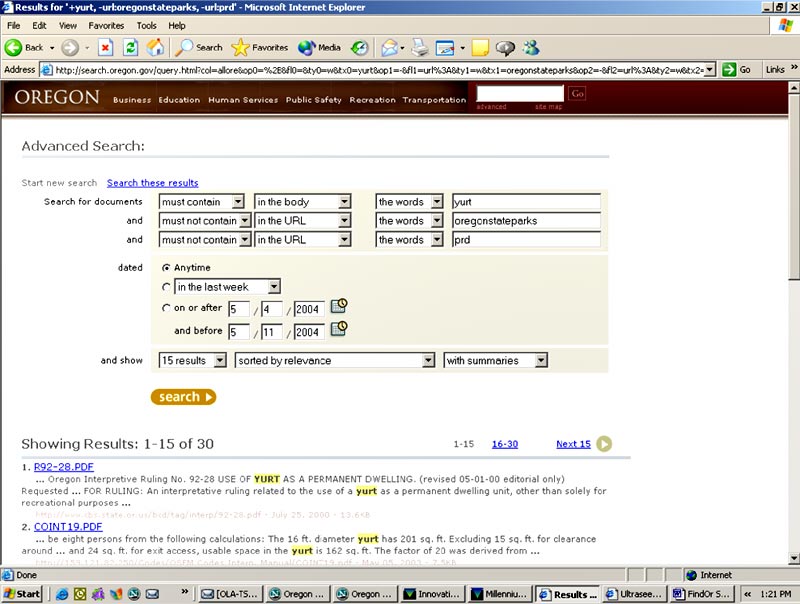 Important note: Many of the options in Advanced Search, including Title, Keywords, Description, and Subjects refer to metatags. In order for FindOR to locate documents from searches specifying these tags, the search terms must be in the appropriate metatag. The Subject field in particular is restrictive, as only subject terms used in the FindOR Subject Tree (see Browsing Through Topics, below) are used in that field. For instance, searching herbicide as a subject will get no results. The correct FindOR subject is agricultural chemicals. Browsing through topics. When you click on Advanced Search, the topics on the FindOR Subject Tree appear under the search box. You can use these topics in two ways: Browse among the topics and subtopics. This works best on topics with relatively few documents, such as Kid's Pages, or the Commuting sub-topic in Transportation. Back to Oregon.gov home page |
|||