|
GNOME Trajectory Import Tool
The GNOME Trajectory Import Tool is designed to import GNOME "splots" or NOAA trajectory products into ArcMap 9.x. (Splots are point information showing movement of the individual lagrangian elements used in GNOME.)
Downloading the Trajectory Import Tool
- If you are running ArcMap 9.2, download gnomedll_92.zip, the compressed version of the gnome.dll file, by clicking the link, GNOME Trajectory Import Tool for ArcMap 9.2, at right.
If you are running ArcMap 9.1 or 9.0, download gnomedll.zip, the compressed version of the gnome.dll file, by clicking the link, GNOME Trajectory Import Tool for ArcMap 9.0 and 9.1, at right.
The file is in zipped (compressed) format so that it can be downloaded from the Internet. It is self-extracting zip file, so look for the file, gnome.dll. (If you are using an operating system that doesn't automatically open the compressed file, you may need to use a decoding utility such as WinZip or Stuffit Expander to unzip the file.) Your computer may display a message that it is unable to open the file, gnome.dll, because it doesn't know what application created it. You can disregard this message and continue with step two.
- Save the gnome.dll file to your hard drive. We recommend that you save it with the other ArcMap DLLs in the directory, C:/Program Files/ArcGIS/Bin.
Installing the Trajectory Import Tool
After you have saved gnome.dll to your hard drive ...
- Launch ArcMap.
- Right-click on the ArcMap toolbar and scroll down to Customize... (or choose the Customize... option under the Tools menu).
- Select the Commands tab on the Customize... window.
- Click the Add from file... button. Navigate to the gnome.dll file on your hard drive. Select the file and click Open to add the GNOME Import Tool to your available tools. Click OK.
- In the scrollable list on the left side of the Customize... window, highlight ArcObjectTools. To the right, you should see the GNOME Import Tool vs. 1.0.
- Click the gnome icon next to the GNOME Import Tool vs. 1.0 and drag it onto your standard toolbar. Release the mouse button when your cursor becomes a vertical bar. (You need to release the mouse button at or before the last icon on your toolbar.)
- Exit the Customize... window. You are now ready to use the GNOME Trajectory Import Tool!
Using the Trajectory Import Tool
You can import GNOME's splots into ArcMap using your own base map or ESI for shoreline. If you are responding to an oil spill or drill, you will probably have received a set of files from NOAA's Office of Response and Restoration (OR&R). If not, you can download and review the Sample Input Files, using the link at right. The file SampleInput.zip is a self-extracting zip file, so look for the files, sample.ms1 through sample.ms7, as well as two image files, scalebar.bmp and gnome.bmp.
Importing Splots
For import of the trajectory "splots," you will need the files .ms4 through .ms7. (If you'd like, you can follow the instructions, Generating GNOME Files (link at right), to create a GNOME output file set.) With this option, a forecast and uncertainty layer are generated, showing splots that are beached, as well as those that are in the water. You should note that a base map is not included with this option.
Use the download link at right (GNOME Splot Output Example) to see an example of GNOME splots displayed in ArcMap. Black splots represent GNOME's Forecast trajectory, the best guess of where the spilled oil will go. Red splots represent the Uncertainty trajectory, the "minimum regret" area for the same spill.
Importing Trajectory Contours
Message boxes and standard dialogs will guide you through the import process. To import the trajectory contours, you will need the .ms1 and .ms3 files.
You will also need a file called scalebar.bmp. (If this bitmap did not come with the set of trajectory files you are working with, use the Oil Distribution Scale link, at right, to download the bitmap file.)
If you don't have a GNOME or NOAA icon as part of your GNOME output file set, you may also want to download the gnome.bmp file. Use the GNOME Icon link, at right, to download this file, which provides the GNOME icon that will be displayed at the top of your final map layout. If you choose to create your own logo for the display, name your logo file "gnome.bmp".
Place the .bmp files in the same directory as your .ms# files.
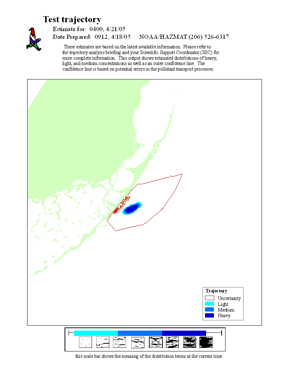 |
|
Sample final product of the import trajectory contour option.
|
Clipping the Trajectory Contours to a Shoreline Base Map
When importing trajectory contours, one option is to clip the contours to a shoreline base map. You may use your own shoreline layer or a shoreline provided as part of the GNOME output package. Either way, if you choose to clip the contours, you must not have any spaces in the shoreline source file name or path. For this reason, if you obtain GNOME output that uses spaces in the name or path, it's best to remove them before you start the ArcMap import.
Once the contours are imported, they are color coded to indicate heavy, medium, and light oiling levels. These are relative terms. A map layout (sample shown above) is created that includes a scalebar at the bottom, showing the range of oiling expressed by these terms. The layout also provides a header that gives the time and date for which the trajectory was prepared, the date the trajectory was prepared, contact information, and a caveat describing special circumstances or limitations of the trajectory.
Removing the Trajectory Tool
To remove the GNOME Trajectory Import Tool from your toolbar, open the Customize... window and drag the icon off the toolbar.
Back to the main GNOME page
|
|
|
|


