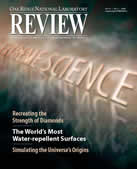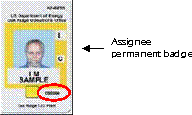Wireless Networking
Registration Instructions
A PDF version of these instructions is also available.
As a visitor to Oak Ridge National Laboratory (ORNL), wireless computer networking
is available to you in many of our buildings. To gain access, you must have a
badge issued through the Personnel Access System (PAS), and your PC must have a
wireless Ethernet card. If you do not have a wireless Ethernet card, a limited
number of wired-to-wireless Ethernet bridges may be available from your host
organization.
In ORNL building 5100, National Institute for Computational Sciences (NICS), the wired-Ethernet may also be used by visitors in the same manner as described in this document.
To gain access to the wireless network, follow these simple steps.
- On some systems, your card may be able to see the visitor network (ornl-visitor).
If so, you may be able to simply click OK or Connect to establish a connection.
In fact, some systems will do this automatically.If not, you will have to manually configure
your wireless card as follows:
- Open your wireless card's configuration utility.
-
In your card's utility create a new profile or edit your current one and
select the setting called SSID or Network Name. Type in ornl-visitor (all lower case).
- Set the data encryption method to disabled.
- Apply these new settings and reboot your computer.
- Open your internet browser and you will be automatically sent to a visitor network registration page. At this
page, enter the PAS personnel number found on the front of your visitor badge when prompted. This number is
used to identify you and grant access to the network.
 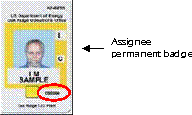
If your PAS badge number is not found in either location as shown above, your host can obtain it
by accessing PAS at http://home.ornl.gov/pas.
http://www.ornlIf your browser does not reach the visitor registration page, check the TCP/IP properties/settings
for your wireless network adapter and make sure that they are set to "obtain an IP address automatically".
- Continue on through the self-explanatory registration process.
Note: you will be required to agree to an Acceptable Use Policy (AUP). A copy of this policy is given
at this link.
- Note: Your system will then be scanned for the most recent and critical cyber security vulnerabilities.
If any are found, you will be directed to a website where you can obtain patches to fix the vulnerabilities.
Once you have patched your system, you can attempt the registration process again.
- Once your system has successfully passed the vulnerability scan, and you have completed the
registration process, an email will be sent to your host notifying him or her of your registration.
- Reboot your computer one final time (or release/renew your TCP/IP address),
and you will have access to the wireless network and the Internet.
- If you need to print during your visit, review the list of visitor-accessible printers at
http://www.ornl.gov/ornlhome/visitor_printers.shtml
- Windows - you can use our print-server via Start -> run -> \\visitorprint.
If prompted for username/password, enter guest as username and no password, and then
select an appropriate printer for your location
- MacOS and Linux - see the special instructions for IP printing via LPD/LPR below the list of visitor-accessible printers at
http://www.ornl.gov/ornlhome/visitor_printers.shtml,
and then define a new IP-based printer.
If you have difficulties configuring your computer to operate with the visitor network please
see your host for assistance, or you may call the ORNL Computer Helpline at (865) 241-ORNL (6765).
Note: If you are a DOE-badged visitor from another DOE site and you use your DOE badge to gain entry to ORNL,
you must also have an active PAS record in order to use the visitor wireless network.
Contact your ORNL host to insure your visit has been entered into PAS.
|