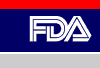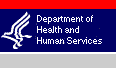Updated: 2008-02-06
Contents
6.5 - IMPORT SAMPLE COLLECTION
6.5.1 - GENERAL
6.5.2 - PROCEDURES
6.5.3 - TECHNIQUES
6.5.4 - IMPORT FORMS PROCEDURES
6.5.5 - SAMPLE COLLECTION REPORTS
6.5.5.1 - Collection Date
6.5.5.2 - Episode
6.5.5.3 - Submitted To
6.5.5.4 - Quantity Collected
6.5.5.5 - Units
6.5.5.6 - DescText
6.5.5.7 - Hand Ship
6.5.5.8 - Remarks
6.5.5.9 - Record Time Screen
6.5 - IMPORT SAMPLE COLLECTION
6.5.1 - GENERAL
In general, the difference between Official Domestic and Import Samples is that import samples do not require official seals or collection of a 702(b) reserve portion. However, these are district options. There will be instances when the collection of a reserve portion and an official seal is warranted, i.e., when enforcement action (e.g., seizure, injunction, prosecution) is contemplated. Many sample sizes are provided in the Sample Schedule Section (Chapter 4). When using the sample sizes furnished elsewhere in this manual, do not collect the duplicate portion of the sample unless directed by your district. In addition, when preparing to collect import samples, you should be aware of your personal safety. Refer to IOM 5.2.1.2.
FDA does not pay for import samples at the time of collection. The Importer should be told to bill the responsible district. FDA will not pay for violative import samples, per 21 CFR Part 1.91 See IOM 6.2.4.5.
When collecting IMPORT "ADDITIONAL Samples", the original Import C.R. Number should be used. Under OASIS, this will be the entry number with appropriate line information, etc.
Import Samples are compliance samples, except for those collected for pesticide analysis. These MUST BE FLAGGED either "Pesticide Surveillance" or "Pesticide Compliance" depending on the basis for sampling. See IOM Sample Schedule Chart 3 (Chapter 4) for guidance.
6.5.2 - PROCEDURES
Review the submitted entry (electronic or hard copy documentation) to assure the location of the product(s) is known and the lots are available for FDA examination/ sampling before initiating action. The general description of the shipment in the entry documentation submitted to FDA should match the description of the product(s) in the invoice from the broker.
6.5.3 - TECHNIQUES
Follow guidance furnished in IOM Subchapter 4.3 - Collection Technique.
6.5.4 - IMPORT FORMS PROCEDURES
Because forms are now generated electronically by OASIS, individuals performing field examination or sample collections should follow guidance provided in the OASIS Training Manual, or consult their lead OASIS personnel.
6.5.5 - SAMPLE COLLECTION REPORTS
See IOM 1.1 English language requirement. For every sample collected, a corresponding electronic collection report must be completed in OASIS. (See IOM Exhibit 6-4.) You are responsible for making sure the date collected, quantity collected, unit of weight, and description of text fields are completed accurately. The following are instructions for completing an OASIS Collection Report: -
Highlight the line sampled in your available work personal in box in OASIS or self assign the sample request. -
Prior to entering any data, double check all entered data for accuracy. -
Double click the work type, i.e. “SAM” and click the ”line Details” button. The line details screen is the only place you can make corrections to the entered data. -
Verify all data is correct, i.e., product code matches actual product, manufacturer, country of origin, quantity and value are correct. If there is a build button on the line you need to correct, you must use the build function to make corrections. Once data has been changed, click on save button; enter brief description in pop up box of corrections made. -
Click on “Rescreen” in the Application Tool bar to see if changing any data caused the line to hit on any other criteria or alerts. -
Highlight the line sampled and click on “Wk Detail” in the Application Toolbar. -
Click to highlight the appropriate PAFs in the bottom area of the screen. If you are sending the sample to more than one laboratory, highlight the PAF for each laboratory individually and complete a separate collection report for each lab. -
Click “Work Result” button near the top right of the screen. OASIS completes the following fields for you. Entry number, Investigator initials, Date Collected, Product Code, Product Code Description, Importers Corrected Description, Location of Goods, default laboratory in Submitted To and the FACTS Lab Number. The Date Collected, Location Of Goods and Submitted To fields can be corrected on this screen. Enter data in the following fields:
6.5.5.1 - Collection Date
Collection Date: Make sure the date reflects the date the sample was actually collected, not the date you are entering the sample in OASIS.
6.5.5.2 - Episode
An "episode" is defined as a violative pesticide (or other chemical contaminant) finding and all samples collected in follow-up to that finding. All samples must be associated with one responsible firm (grower, pesticide applicator, etc.) and one specific time period (e.g. growing season). For example, samples of cantaloupes from Mexico reveal violative residues. Any destination point samples or subsequent compliance samples from the same shipper or grower would along with the original sample be considered an episode. Enter the episode number.
6.5.5.3 - Submitted To
Select the appropriate lab from the pull-down menu. The default will be your district servicing laboratory for the type of analysis. It can be changed if necessary.
6.5.5.4 - Quantity Collected
Enter the number of sampled units you collected.
6.5.5.5 - Units
Select the appropriate units from the pull-down menu. If the appropriate unit does not appear on the menu, go back to the line detail screen and correct the units before you complete the collection report. Note: at this point a new lab number will be assigned when you return to your collection report screen.
6.5.5.6 - DescText
Enter a description of the sample. Be guided by your District policy on how you enter the description. Any text you enter in this field will be printed on the Notice of FDA Action. Describe how you collected the sample. Relate the number and size of the sampled units to show how each was taken and note any special sampling techniques used.
6.5.5.7 - Hand Ship
This field does not transfer to FACTS for the laboratory to view. If special handling instructions are needed, enter them in Remarks. Enter the method of shipping, collecting district, country of origin, collector’s name and phone number.
6.5.5.8 - Remarks
Enter any information your District, Laboratory, or the compliance program requires. Make sure you review the entire screen before you click “OK”. The sample will be transferred immediately in FACTS to the respective lab once the OK button is clicked. (Unless your supervisor has set up a supervisory review of your work)
6.5.5.9 - Record Time Screen
The Record Time Screen will appear. Enter your time. If more than one person worked on the sample, click on “add” button to the right. A box will come up; enter the person’s initials and the tab key. Highlight the person’s name, click on OK. Enter other person’s time. Repeat for each person that worked on the sample. Click on OK Note: time is entered in decimal format for OASIS.
|