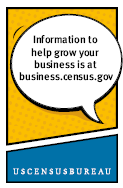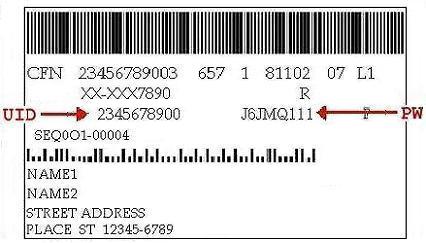|
|
You are here: BHS Home
Electronic Reporting
System Requirements
- Microsoft Windows©2000, XP or Vista
- Microsoft Internet Explorer 6.0 or Netscape Navigator 7.0 or Fire Fox 1.5.0.7 or above (128-bit encryption)
- Minimum 256Kb installed RAM.
- Minimum 30Mb free hard disk space.
Instructions
- Click on
Download Software (GIDS Surveyor 1.0.88)
to install the surveyor software necessary to report.
- Choose Run and follow the Surveyor Setup Wizard directions on your screen.
- Once the installation is complete, go to your Start Menu and choose Start | (All) Programs | U.S. Census Bureau | Surveyor 2007 to execute the software.
- Upon opening Surveyor, read all instructions, including how to click anywhere to start downloading your company's information.
- In the Retrieve New Survey Data window, choose 2007 Economic Census from the dropdown menu and use the user ID and password provided by the Census Bureau (see below) to login.
- To complete your forms, click on the Inbox tab near the top left side of your screen (next to the Welcome tab). Once in the Inbox, double click on a Form ID to open each form.
Note: Have your user ID (UID) and password (PW) handy. The password is case sensitive.
These can be found in the label of your report form. They are also shown in the mailing label of letters sent
to multi-establishment companies.
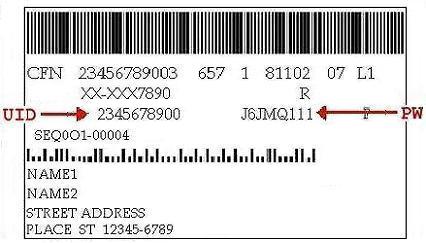
When you are ready to submit your forms
- Open each form and choose Review Form to identify inconsistencies. Or click Tools | Review All Forms.
- Choose File | Print, to print All or Selected forms.
- Choose Tools | Submit Responses.
Additional Notes:
Importing: If you have a large number of establishments with the same form number, you may consider importing data from your spreadsheet(s).
Display: Set your screen display for 16-bit color or higher. (The forms are harder to read with 256-color display.)
When working in a form, you may drag the boundary of Navigation Panel to the left and the Review Panel down so as to be able to see more of each question without scrolling.
User Notes:
Economic Census Information Statement
Businesses can use this new, completely redesigned electronic reporting tool to organize and submit their economic census responses. Click here for answers to user questions about the new version of Surveyor.
Additional Information:
|
|