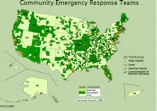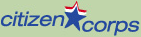Starting a CERT Program
Step 5: Tailoring Training
Inserting Photos Into PowerPoint
You may wish to add photographs to some of the PowerPoint visuals, to make them more visually interesting or to add immediacy to the presentation. To add a photograph to a PowerPoint visual:
| 1. Open the PowerPoint presentation you wish to change. |  |
| 2. Left click "Slide Sorter View" at the bottom left corner of the screen. |  |
| 3. Left click twice to select the slide to which you will add the photograph. |  |
| 4. Left click "insert" at the top of the screen.
5. Highlight picture. 6. Left click on "From File." |
 |
| 7. Locate the photo and left click to highlight the file name.
8. When you have located the file, left click on the Insert button. |
 |
| To edit the photo:
1. Left click once on the photo image. 2. Right click to access the pull-down menu. 3. Select "Format Picture." |
 |
|
4. Select "Size."
5. Ensure that "Lock Aspect Ratio" is checked. If not, click that box. 6. Click "Height," and type the percentage change (larger or smaller) for the photo. 7. Tab to "Width." The percentage should change automatically to keep the aspect ratio correct. 8. Click "OK." You photograph will resize by the percentage you requested. |
 |