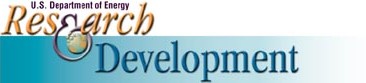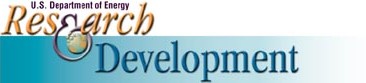Table of Contents
Need help searching?
To rapidly find project summaries of ongoing or recently completed projects performed by Energy Department laboratories and research facilities:
Try our easy search.

The easy search can be found on the R&D Tracking home page. Enter your search criteria and select the search button.
Or try our advanced search.
Here you can search according to project details, such as project title, description, author, date, contract number, sponsoring office, and other details.

The search function allows you to retrieve existing R&D data. The default search is for the current fiscal year data.
| You may need to type information into a box,
|

Type the required information into the box provided. |
| fill in dates,
|

Fill in the "from" box to search from that date forward. Fill in the "to" box to search up to that date. Filling in both dates will search between the dates. The date entered in the box includes that date.
You may also enter only a "from" date or "to" date value, in order to search
from all dates forward, or up until a specific date, respectively. |
| or choose from a select list.
|

Select "ALL" or no values to search all values in the field. To select more than one value, hold down the control key while selecting additional items from the list. Selecting "ALL" and other values will return all values.
for this field.
|
|
Results. There is a results drop-down list for selecting the maximum
number of records to see on the results page.
|
 |
HINT: Choose a lower number
if you are using a slower Internet connection. Select the "Search" button
to start your search. Select the "Clear" button to reset the fields back
to default values. |
Search tips
-
Simple Syntax
- Single words can be searched with no special syntax required. For example, a search on DOG will return all documents where the word DOG appears.
- Multiple words entered as search terms must all appear in the document in order to be returned in the search results, or in other words, an implicit AND is added between each term. For example, a search on DOG CAT will find documents where both DOG and CAT are present.
- Special term prefix syntax used by some search engines such as Alta Vista is not supported. For example, searching on +dog -cat will return all documents where both the word +DOG and -CAT are present (not likely).
- Wildcards
- The asterisk (*) is used as a multi-character wildcard.
- For example, a search on NUCLE* will return documents containing any of the following terms: NUCLEAR, NUCLEUS, NUCLEOPROTEIN. Term expansion using the multi- character wildcard is limited, and will result in a search error if the term is too vague. Vagueness depends on the density of the known portion of the word (NUCLE in this example). If a search results in an expansion error, more characters will be required in order to more uniquely identify the desired terms. For example, a search on N* will likely result in a term expansion error.
- An asterisk may also be used inside a string of characters. For example, a search on H*GENOUS will return documents containing any of the following phrases: HOMOGENOUS, HETEROGENEOUS.
- Asterisks may not be used as the beginning of a term. For example, a search on *ETEROGENEOUS will result in a search error.
- The percent sign (%) is used as a single letter wildcard.
- For example, a search on DO% will return documents containing DO, DOG, DOT, DOE, DOI. ). If a search results in an expansion error, more characters will be required in order to more uniquely identify the desired terms. For example, a search on T% will likely result in a term expansion error.
- A percent sign may also be used inside a string of characters. For example a search on C%T will return documents containing any of the following phrases: CAT, COT, CPT.
- Percent signs may not be used as the beginning of a term. For example, a search on %ETEROGENEOUS will result in a search error.
- Boolean Operators:
- Searches on DOG AND CAT will return all documents where both dog and cat appear. Searches using the Boolean operator AND must have two conditions on which to operate, therefore a search on AND CAT will find documents where both AND and CAT are present.
- Searches on DOG OR CAT will return all documents where either dog or cat appear. Searches using the Boolean operator OR must have two conditions on which to operate, therefore a search on OR CAT will find documents where both OR and CAT are present.
- Searches on DOG NOT CAT will return all documents where dog appears and cat does not appear. Searches using the Boolean operator NOT must have two conditions on which to operate, therefore a search on NOT CAT will find documents where both NOT and CAT are present.
- Searches on DOG NEAR CAT will return all documents where both dog and cat appear; however, the relevance is increased for documents where the two terms appear closer together. Searches using the Boolean operator NEAR must have two conditions on which to operate, therefore a search on NEAR CAT will find documents where both NEAR and CAT are present
- Phrases:
- Phrases can be searched by using double quotes. For example a search on "BIG EXPLOSION" will return documents where the word BIG is followed immediately by the word EXPLOSION.
- Reserved words (AND, OR, NOT, NEAR), when appearing inside double quotes, will be treated as searches on the word, and will not act as Boolean Operators. For example, a search on "DOG AND CAT" will find documents where the entire phrase, "DOG AND CAT" appears.
- Wildcard operators inside a phrase will operate as wildcards. For example, a search on "CIRCUS TRAIN*" will find documents containing any of the following phrases: "circus train", "circus training", "circus trainers".
- Phrases can be joined together using Boolean Operators. For example a search on "DOG HOUSE" OR "DOG RESIDENCE" will find documents where either the phrase "DOG HOUSE" or the phrase "DOG RESIDENCE" appear.
- Order of Operation
- The default order of operations (precedence) for all supported Boolean Operators is NEAR, NOT, AND, OR. Expressions are evaluated in order from left to right according to the precedence of their operators, or order of operation. Operators with higher precedence are applied first.
- The default order can be overridden by use of parenthesis.
- A search on DOG NOT CAT OR MOUSE will return documents where DOG appears and CAT does not appear, or the term MOUSE appears. This can be demonstrated, using the default order of operations, by the mathematical model: (DOG NOT CAT) OR MOUSE. Since NOT has a higher order (precedence), its expression is evaluated first.
- A search on DOG NOT (CAT OR MOUSE) will return documents where DOG appears and neither CAT or MOUSE appear. This is an example of overriding the default order of operations by using parenthesis.
- Project Title: This is the title given to an R&D project.
It utilizes a free-form search, allowing you to input your own word or phrase.
- Project Description: This is the description of the R&D project.
It utilizes a free-form search.
- Fiscal Year: A fiscal year in the Department of Energy is defined as starting on
October 1 and concluding on September 30. The select list contains a descending list of fiscal years starting with the
most recent completed fiscal year back to fiscal year 1995 which was the first year R&D data was collected. Select "ALL"
or no fiscal years to search all values in the field. To select more than one fiscal year, hold down the Control
key while selecting additional items from the list. Selecting "ALL" and other fiscal years will return all values.
- Project ID: This is a unique value identifying the R&D project. Copying a
project ID will allow you to easily locate a project in the future with this search. It utilizes a
free-form search. It is recommended to remove all punctuation such as dashes and slashes before
querying the value. If using wild card values, do not place a wild card character after punctuation.
Example "P/LBNL-*" will return a small count of records. "P/LBNL*" will return many records.
- Research Organization Code/Name: This field can search research
organization data either by the code or name. Select "ALL" or no values to search all research organizations in
the field. To select more than one research organization, hold down the Control key while selecting additional
items from the list. Selecting "ALL" and other research organizations will return all values.
- Contract Number: This field allows you to search for R&D projects based on the contract number.
Partial and full contract number searches are valid. It utilizes a free-form search. Remove the "DE-"
before the contract number. It is recommended to remove punctuation from the contract number such as dashes
and slashes. If using wild card values, do not place a wild card character after punctuation.
Example "AC01-*" will return no records. "AC01*" will return records.
- Sponsoring Office: This field allows you to search the DOE sponsoring offices.
- Awarding Office: This select list contains all DOE awarding offices.
- Funding Mechanism: This select list contains the funding mechanism that
can be searched in this database. Select "ALL" or no funding mechanisms to search all values in the field. To
select more than one funding mechanism, hold down the Control key while selecting additional items from the
list. Selecting "ALL" and other funding mechanisms will return all values.
- B&R Code: This is the DOE budgeting and reporting code. It utilizes a free-form
search.
- Principal Investigator Name: This can be used to search any part of the
principal investigator's name. It utilizes a free-form search.
- Principal Investigator Affiliation/Company: This can be use to search the
organization or company with which the principal investigator is affiliated. It utilizes a free-form search.
- Performance Location City: This is the city where the project is
performed. It utilizes a free-form search.
- Performance Location Zip Code: This is the zip code where
the project is performed. It utilizes a free-form search.
- Start Date: This is the date the project started.
- Completion Date: This is the date the project was completed or is expected
to be completed in the future.
Project Detail Screen
You can view many fields in the detail screen. Here are some of the searchable fields:
- Project ID: A unique and permanent ID to identify a particular research project. For laboratories the makeup of the field is P/XXXXX–YYYYYYYYYY where XXXXX = laboratory code and YYYYYYYY = number assigned by the laboratory.
- Project Title: The formal title of the project.
- Funding Mechanism: The funding mechanism of the project:
CONTRACT = Contract; COOP = Cooperative Agreement; GRANT = Grant; INTERAG = Interagency Agreement;
INTNAT = International Agreement; M&O = Managing and Operations; OTHER = Other Funding Mechanism;
SBIR = Small Business Innovative Research; SUBCON = Subcontract.
- Contract Number: The DOE Contract or Grant Number under which the work is being performed.
- Research Organization: The research organization is the DOE facility responsible for the research. Contains the formal name (acronym) of the DOE organization responsible for the work.
- Sponsoring Office(s): The program office that sponsored the research project.
- Performance Location Zip: The zip code where the research took place.
- Performance Location: The building or street address where the research took place.
- Performance Location City: The city where the project took place.
- Point of Contact: The full name of the person who is the main contact for this project.
- POC Phone: The point of contact's telephone number.
- POC Email: The point of contact's e-mail address.
- Project Description: The text field containing the project description.
- Start Date: Date on which the project formally began. Provide the date only (not "Ongoing") if a date is not supplied.
- Expected Completion Date: The date by which the project is estimated to be complete
- Budgeting and Reporting Codes: For each fiscal year, there can be one to many budget and reporting codes that have some funding amount attached.
- Fiscal Year – A fiscal year in the Department of Energy is defined as starting on October 1 and concluding on September 30.
- B&R Code – The DOE budgeting and reporting code.
- Total Amount – The total funding shows the total funding obtained from the budget and reporting code. This column can contain a negative monetary value. This negativity is caused by either miscellaneous adjustments both positive and negative or negative adjustments that were entered to correct an error that previously recorded too much funding.
Research Type: There are three current and two legacy research types:
A = Applied – is defined as systematic study to gain knowledge or understanding necessary to determine the means by which a recognized and specific need may be met.
B = Basic – is defined as systematic study directed toward fuller knowledge or understanding of the fundamental aspects of phenomena and of observable facts without specific applications towards processes or products in mind.
D = Development – is defined as systematic application of knowledge or understanding, directed toward the production of useful materials, devices, and systems or methods, including design, development, and improvement of prototypes and new processes to meet specific requirements.
E = R&D Major Equipment – Removed in FY 2002
F = R&D Facilities – Removed in FY 2002
- Company Name – The name of the non-federal partner's company.
- POC – The non-federal partner's point of contact.
- Business Type –
S = Small Business
M = Medium Business
L = Large Business
F = Foreign Participation
N = Not-for-profit Firm
A = Academic Institution
G = Government (state or local)
O = Other
- FY Contribution – The amount of dollars the non-federal partner is contributing to the project.
- Zip – The zip code of the non-federal partner.
Project URLs: A Web link to the project's main Web site.
Out-year FY Cost Estimate: Estimated cost for the project and out-year requests for cost for three fiscal years.
Future Plans: Text field containing proposed plans for this project.
Entered Date: The date this project was first entered into the R&D Tracking database.
Last Update: The last date this project underwent a modification in the R&D Tracking database.
Subject Areas: Subject areas are derived from the B&R code descriptions.
Web Site: The main Web site for the research organization, if known.
|