|
Enabling Video Captions for
Windows Media Player or RealPlayer
Some video files contain optional captioning. To display closed captions for your media player, follow the instructions below.
Windows Media Player
To enable captions in Windows, select Play from Windows Media Player menu and choose Lyrics, Captions, and Subtitles, On if Available. (as below, this may be different, depending on your software version).
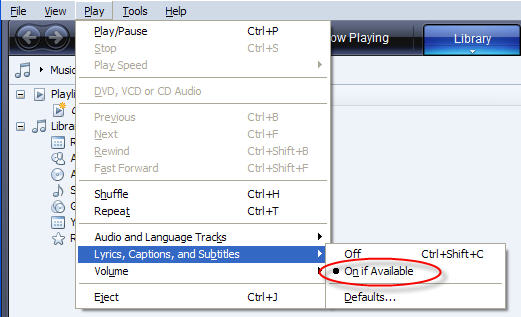
RealPlayer
To enable/disable captioning in RealPlayer 8 and earlier select Preferences by right-clicking in the video display window. Select the Content tab. Choose Settings from the Accessibility section at the bottom. Check (or uncheck to disable) the "Use accessibility features when available" checkbox. Select OK, then OK again in the Preferences window. You will need to restart the video for your changes to take effect.
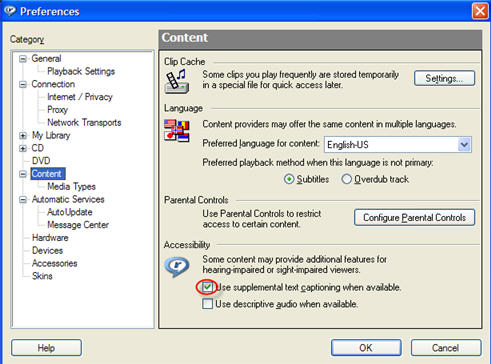
For RealOne and later: Start the RealOne player. Select "Preferences" from the Tools menu at the top. Click on "Content" in the left pane, and check the box that says "Use supplemental text captioning when available."
 PDF requires the free Adobe Acrobat Reader PDF requires the free Adobe Acrobat Reader
 Back to Top Back to Top  Back to CDER Learn
Back to CDER Learn
Date created: July 11, 2008 |