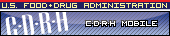
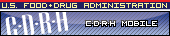
 |
|
Download and InstallationDownload SoftwareTo download the new CeSub eSubmitter software identified on this page, please use the following links:
New Intro ScreeneSubmitter has a fresh new look! For existing users, eSubmitter has a new Intro Screen that provides access to a variety of application messages which previously were only available from a series of individual popup dialogs or from the CeSub website. The various messages include the following information:
System Requirements
Installation InstructionsPrior to installation, please uninstall any other versions of the eSubmitter software. If you do not have a previous version of eSubmitter, proceed to installing the current version of CeSub eSubmitter software. To uninstall the previous versions of eSubmitter, use Windows Explorer to navigate to the eSub folder of the installed drive (e.g., C:). Then, double-click on the uninstall.exe and follow the instructions provided. (If you do not see uninstall.exe, locate and double-click to open the JExpress file folder. Then, double-click on the uninstall.bat and follow the instructions provided.) To install the latest version of the CDRH CeSub eSubmitter software, navigate to the software's download directory and double-click on the jinstall.exe. Following the instructions of the installer, the CeSub eSubmitter software will be installed locally. If you're using a proxy server to connect to the Internet, then you will need to change the application's properties file (eSubmission.properties) to reference the server. See your System Administrator for help in changing the properties file. The properties file is located in the application's JExpress subdirectory (Program Files\eSub\JExpress).
To launch CeSub eSubmitter, go to the Start menu and select Programs\CeSub eSubmitter\eSubmitter. NOTE: If your computer is locked because of administrator privileges, you will have issues receiving automatic updates to the CeSub eSubmitter software. See your System Administrator. Updated June 6, 2008 |
![]()
CDRH Home Page | CDRH A-Z Index | Contact CDRH | Accessibility | Disclaimer
FDA Home Page | Search FDA Site | FDA A-Z Index | Contact FDA | HHS Home Page
Center for Devices and Radiological Health / CDRH