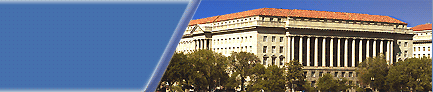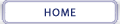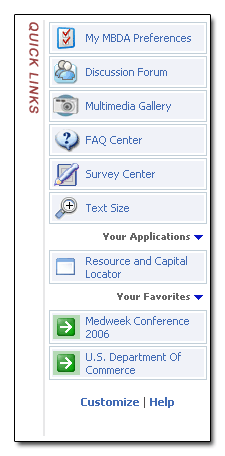|
#3 - Quick Links (Features, Your Applications & Favorites, Customizing)
|
|
Posted On: Monday October 2nd, 2006 at 9:00am EDT
|
SUMMARY
Quick Links are those buttons on the far right side of this or nearly any page on MBDA.gov. Think of Quick Links as shortcuts on your desktop on your computer. The buttons at the top of the Quick Link area allow you one-click access to our most popular and often used interactive features of our web site such as My MBDA, our discussion forum, our Frequently Asked Questions (FAQ) Center and our Survey Center. We also include other tools we feel you might find useful. The middle section contains buttons for our online business tools and the final section buttons for pages or web sites similar to bookmarks (i.e. 'Your Favorites') in your web browser. It's all maintained through "My MBDA" which itself is a Quick Link button, and registered members may add/remove and modify certain buttons in the lower two areas.
|
|
Quick Links
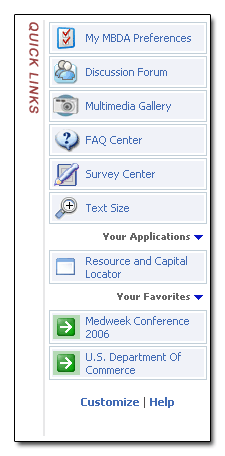
|
|
Use MY MBDA to customize Your Applications and Your Favorites Quick Links
|
WHAT EXACTLY ARE 'QUICK LINKS'?
Those are the various buttons on the far right hand side of nearly any page on MBDA.gov. Much like shortcuts on your desktop on your computer screen, think of Quick Links as buttons that offer convenient one-click access to popular features, business applications you've selected and bookmarked pages. They're always there, and some of them may be customized - meaning you may add, remove or modify certain types of Quick Link buttons. It's a powerful interactive new feature that we encourage you to explore if you've just registered on MBDA.gov or one of our long time MBE's. The ability to customize MBDA is all controlled in My MBDA, the first Quick Link button.
HOW TO ADD/REMOVE QUICK LINK BUTTONS: You may select either of the two links labeled "Your Applications" or "Your Favorites" to instantly add/remove buttons for each of those two areas if you're a registered member. They are shortcuts to the Quick Links setup area My MBDA. You may also select the 'Customize" link below the Quick Links or simply go into My MBDA, of course. We made it easy to access and configure.
Explore and enjoy this new interactive feature of our portal. Below is a description of each area.
QUICK LINKS ARE DIVIDED INTO THREE (3) DIFFERENT TYPES, TWO OF WHICH YOU MAY CUSTOMIZE
1. Features (top area):
Areas of My MBDA which we hope you visit often including such interactive features as our online discussion forum, our FAQ (Frequently Asked Questions) Center, our Survey Center and other areas you might find useful and interesting. You may not modify these pre-selected buttons.
2. Your Applications (middle area):
These are buttons which open up any of our free online business tools. Listed at top are any tools MBDA has pre-selected for you followed by any applications you have added using My MBDA. Go into My MBDA and select Business Applications or Quick Links -> Business Applications, both will allow you to add/remove tools set as buttons in your Quick Links area.
Your Most Used Tools Appear First: The applications you use the most will always be listed before any others that you may have added - our site keeps track of how many times you use each application and sorts the buttons by most visited occurences in descending order. This is fully a automated feature and means you don't have to scroll down as far to get to your most commonly used applications if you add numerous ones as buttons via My MBDA.
3. Your Favorites (bottom area):
These buttons are essentially bookmarks, which means web site addresses you can save and easily revisit in the future when desired.
If you happened to add your business web page when you registered on MBDA.gov as a new member then your site will always be displayed above any other buttons in this area. If you did not add a web site and wish to do so now, select 'My Account' at the top right of this page (you must be registered and logged in).
The 'My MBDA' settings page for Quick Links permits you to add/modify any web site on the Internet as Quick Links buttons listed in Your Favorites. This is optional, if you want to bookmark external web sites outside of MBDA.gov.
You may optionally Quick Link certain MBDA.gov articles and discussion topics simply by selecting "Quick Link This Page" which near the top right of this or other applicable pages to the far right of the navigation history bar (just below the picture our the Department of Commerce Building up top). You will be asked to confirm, you may adjust the title of the Quick Link and the page will be added as a button when you're done.
NOTES
Quick Links are meant to help you get instant access to popular features, tools and web sites including those bookmarked on MBDA.gov, your own web site, or others you may add. Quick Links are almost always there on the far right hand side, for your convenience. Only registered members may add/remove or modify Quick Link buttons and some buttons are pre-installed by MBDA for all members. We also limit the total number of buttons per area and that information is displayed within all setup screens in My MBDA.
|
|