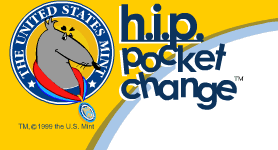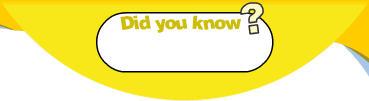What can I find on the site?

The United States Mint H.I.P. Pocket Change™; Web site has seven areas: Games, Cartoons, Time Machine, Coin News, Camp Coin, Teachers, and About Us. You get to them by clicking on the coin icons lined up on the left side of each page. You can find more details about each one in the site map, but here is a brief description of what each section has to offer:
- Games. Here you'll find activities ranging from simple coloring pages to challenging puzzles. Put real coins together, make up your own, play games of skill or words or just plain fun.
- Cartoons. The animated adventures of the H.I.P. Pocket Change Pals are featured here. You can watch them learn about coins from other countries and how coins are made.
- Time Machine. Travel through American history to experience great events.and great coins! Visit some of the major milestones in the development of our currency and our country.
- Coin News. This section is dedicated to all that is newsworthy in the world of coins. There's a quarterly newsletter, a coin story each month, and lots more!
- Camp Coin. This is the place to encounter the fun and develop the fascination of coin collecting. Spend some time with coins and medals, learn how to collect, test your knowledge, and have some fun here. There's a special section for Scouts, too. It never rains at Camp Coin!
- Teachers. Educators, you can find great ideas here on how to use this Web site in your classroom. Get free lesson plans and projects for your students and a library of teaching resources.
- About Us. Lots of good background information here, as well as how to use the site. Find out where H.I.P. Pocket Change came from, where it can take you, and how you can get there.
return to [top]
How do I move around the site?


There are many ways you can move through the H.I.P. Pocket Change Web site. You can always try moving your mouse over a word or an image. If the arrow changes to a pointing finger, that means you've found a "clickable" hot spot. Here are some to try:
- Home: No matter where you are on the site, you can return to the home page by clicking on Flip the Mint Seal in the upper left corner of the screen...or on "h.i.p. pocket change" in the text menu at the bottom of the screen.
- Areas: On the left side of every page, you'll see a row of coin icons. You can visit any of the seven areas by clicking its coin in this coin menu. For example, clicking the "Games" coin brings you to the Games page. You can also click an item in the text menu at the bottom of each page.
- Site map: Clicking site map in the bottom text menu will take you to a listing of all the pages on the site. Once on the site map page, clicking on an activity's name will usually take you to that activity.
- Word links: When you find a hot-linked word (in blue) within text on the site, clicking it will take you to the glossary for a definition of the linked word.
- Image links: Throughout the site, you'll also find image links. Whenever you place your cursor on a picture or icon and the arrow becomes a pointing finger, that means the image is linked to another page. For example, on the home page, you can click on one of the large pictures to go directly to the area the picture shows.
Return to [top]
What plug-ins do I need?
To play many of the H.I.P. Pocket Change games or see the cartoons or the site's new animated home page, you must have the free Adobe Flash Player™; installed on your computer. You can download the latest version from the Adobe® Web site.
Some files (for example, some lesson plans and the coloring pages) are provided in .PDF format. To use .PDF files, you need to have Adobe® Acrobat® Reader® installed on your machine. If you need this software or an upgrade, you can download it for free from the Adobe® Web site.
Other documents on this site are provided in .RTF format. To view these documents, you may need to install Word Viewer from Microsoft® on your computer. This program is available free at the Microsoft® Web site.
This site also works best if you have JavaScript enabled in your browser software (such as Internet Explorer or Netscape). JavaScript is usually enabled unless someone has disabled it for your browser. You can usually find instructions for enabling JavaScript in your version of the browser software on the software maker's Web site.
return to [top]
How can I use PDF files?
Some files (for example, some lesson plans and the coloring pages) are provided in .PDF format. To open .PDF files, you need Adobe® Acrobat® Reader® installed on your machine. If you need this software or an upgrade, you can download it for free from the Adobe® Web site.
return to [top]
Why can't I see an activity I chose?
Your computer may be using software that keeps new browser windows ("pop-ups") from opening. Many of the site's games and cartoons use pop-up windows, and such software can stop these windows from opening.
return to [top]
How do I search the site?
There are three ways to search the site, depending on what you're looking for.
- Word search: Search the site for any word or words using the search box found in the upper right corner of each page. Type the word(s) in the box and then press the ENTER or RETURN key.
- Lesson plan search: To search for lesson plans that cover a specific topic, go the the Teachers page, click on "Lesson Plans," then select a subject area (such as math or science). The lesson plan search feature is found at the bottom of each lesson plans page. You can use as many or as few of the search fields as necessary. In the Subject field, use your mouse to pull down a menu of subject areas to search. Then use the "Keywords" and "Standards" fields to narrow your search. In the Keywords field, type in one or more words that relate to the topic that you want plans for. In the Standards menu, choose the National Education Standard(s) that you want the plans to meet.
- To search for Teacher Features, go to the Teachers page, click on "Resource Room," then on the Teacher Feature apple icon or the words "Teacher Feature" in the text. Use the "+" buttons beside the subjects and titles for descriptions of the Features.
return to [top]
How can I contact H.I.P. Pocket Change?
You can contact us by email at teachersnetwork@usmint.treas.gov.
return to [top]