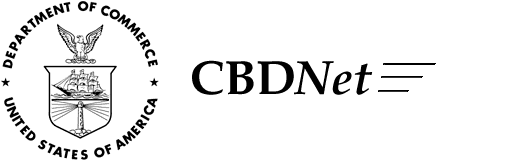
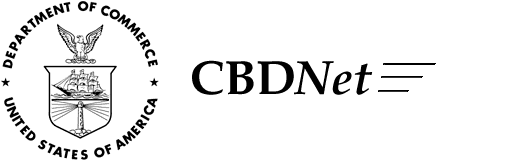
![]()
| CBDNet | Simple-Search | Fielded-Search | Extract | Browse | Search-Help |
Each database use an identifier code before the title in the results lists to assist the user in recognizing the type of document retrieved. These identifiers are explained in the Helpful Hints for each database.
[TOP] [SIMPLE SEARCH] [FIELDED SEARCH]
[TOP] [SIMPLE SEARCH] [FIELDED SEARCH]
AND - The AND operator is helpful in restricting a search when a particular pair of terms is known. For instance, a query such as weather and aviation returns only those documents that contain both words.
OR - The OR operator is often used to join two different phrases of a boolean search. A question such as "transportation OR highway" results in documents containing wither the word "transportation," or the word "highway," or both. A natural language question is much like having an implicit OR between the words, except that natural language does more work to determine the relevance of words and their relationships in phrases.
NOT - The NOT operator is used to reject any documents that contain certain words. For instance, the query education NOT "secondary education" retrieves documents containing the word "education" that do not contain the phrase "secondary education".
[TOP] [SIMPLE SEARCH] [FIELDED SEARCH]
Quotation marks can be used instead of the boolean operator ADJ when searching for a phrase. For example, the query "Government Printing Office" can be used instead of Government ADJ Printing ADJ Office. Phrase searching using quotation marks retrieves the same results as a search including the boolean operator ADJ.
Quotation marks can be used in combination with other boolean operators; for example, "Department of Education" AND "bilingual education" will retrieve documents that mention the Department of Education and also include the phrase "bilingual education". Stopwords that are included in queries are ignored, so a search for "department of education" will retrieve the same results as a search for "department education" or department ADJ education.
[TOP] [SIMPLE SEARCH] [FIELDED SEARCH]
[TOP] [SIMPLE SEARCH] [FIELDED SEARCH]
[TOP] [SIMPLE SEARCH] [FIELDED SEARCH]
adj all also an and any are as at be because been could did do does e.g. ever from had hardly has have having hence her here hereby herein hereof heron hereto herewith him his however i.e. if into is it its me not of on onto or our really nor she should so some such than that the their them then there thereby therefore therefrom therein thereof thereon thereto therewith these they this those thus to too unto us very viz. was we were what where when whereby whether which who whom whose why with would you[TOP] [SIMPLE SEARCH] [FIELDED SEARCH]
When searching multiple databases with the same query, the results from each database will be merged and ranked.
[TOP] [SIMPLE SEARCH] [FIELDED SEARCH]
Each of these searches can be used in more than one database. As a result, the search results presented may differ slightly. These searches only serve to guide you when constructing search strings and should not restrict your searching strategies. Please note: Some searches may be more appropriate for one database than another. For example, a bill search is more useful when searching the Congressional Bills or Congressional Record databases than the Federal Register database.
[TOP] [SIMPLE SEARCH] [FIELDED SEARCH]
Content and file format: The Commerce Business Daily (CBD) lists notices of proposed government procurement actions, contract awards, sales of government property, and other procurement information. Each notice appears in the print CBD only once. Notices were "active" in the CBD database online via GPO Access for 15 days and are then moved to an "archived" database. Each notice is available as an ASCII text file and HTML file.
[TOP] [SIMPLE SEARCH] [FIELDED SEARCH]
Identification Code: Each CBD notice in the database will display in the results list with the identification code followed by the subject of the notice. The identification code for the Commerce Business Daily database is "CBD". For example: CBD: 51--SCREW THREADING SET.
[TOP] [SIMPLE SEARCH] [FIELDED SEARCH]
Maximum Responses: The default setting for SWAIS and the WinWAIS/MacWAIS client software is to return a maximum of 40 responses to a query. The default for the Web interface is to return a maximim of 40 documents to a CBD query. To locate a larger number of documents, (maximum 350) you will need to change the setting. In SWAIS type a lower case o at the Source Selection menu to change your options. In WinWAIS, select Edit and then Preferences from the pull-down menu. In MacWAIS, select File and then Preferences from the pull-down menu. On the GPO Access Web Searching Pages a box is provided in which you may change the number of documents returned.
[TOP] [SIMPLE SEARCH] [FIELDED SEARCH]
Fields: Fields in the Commerce Business Daily online via GPO Access are:
classcod Classification Code offadd Office Address subject Subject sol Solicitation Number due Response Date poc Point of Contact cnt Award Number amt Award Amount line Line Number dtd Award Date awardee Awardee desc Description linkurl Link URL linkdesc Link Description emailadd EMAIL Address emaildesc EMAIL Description part Part subpart Subpart cite Submission No. posted Posted Date
When searching via SWAIS (dial-in or telnet session) or a WAIS client, a field can be searched by typing the field name, followed by an equals sign (=), followed by the term or terms that are sought. Similarly, when searching via the World Wide Web, you may type in the field name, followed by an equals sign (=), followed by the search term(s) sought or link to the ADVANCED searching pages which contain established fields. All queries that do not specify a field search the entire database.
[TOP] [SIMPLE SEARCH] [FIELDED SEARCH]
Sample Searches {1}
If you perform these sample searches you must use the "archive of expired notices". This is due to the fact that new notices in the CBD database are no longer published in the CBD. These samples are meant to serve as examples for creating your own searches in both the "active notices" and "archive of expired notices" database.
[TOP] [SIMPLE SEARCH] [FIELDED SEARCH]
Subject
Query: "preventive maintenance" Results: CBD: R- DESIGN OF PREVENTIVE MAINTENANCE PROGRAMS
This search demonstrates how to search the CBD by subject matter. Because you would like the words "preventive maintenance" next to each other, you surround the phrase by quotation marks. No fields were designated in this search, therefore it is a full text search and searches every field for the phrase "preventive maintenance". To search specifically the subject field simply type in: subject= "preventive maintenance"

[TOP] [SIMPLE SEARCH] [FIELDED SEARCH]
Cite number
Query: cite="I-338 SN00788" Result: CBD: 99-DIGITAL TAPE RECORDING SYSTEM
This search demonstrates how agencies submitting notices can search for a notice by cite number. The cite number is the number provided as a reference after an electronic submission has been accepted. It is best to enclose the entire cite in quotation marks and include hyphens and spaces.
[TOP] [SIMPLE SEARCH] [FIELDED SEARCH]
Solicitation number
Query: sol="N0010498T1276" Result: CBD: 58--COMMUNICATION SUBSY
When searching for a specific solicitation number in the CBD, enclose the entire number in quotation marks. Remember to include all dashes and do NOT add any spaces.
[TOP] [SIMPLE SEARCH] [FIELDED SEARCH]
Part and Subpart
Query: part="contract awards" AND subpart=services
Result: CBD: A--TURBINE ENGINE SYSTEM TECHNOLOGY (TEST)
CBD: A - TURBINE ENGINE SYTEM TECHNOLOGY
This search demonstrates how to restrict your search to a specific
type of notice. In this example, you are searching only contract
awards for services. You can choose to limit your search to any
type of CBD notice.
[TOP] [SIMPLE SEARCH] [FIELDED SEARCH]
Award Number
Query: cnt="C109-S" Result: CBD: T-BOOKS
This search demonstrates how to restrict your query to a specific award number. Remember to enclose the award number in quotation marks, do NOT add spaces and remember to include hyphens.
[TOP] [SIMPLE SEARCH] [FIELDED SEARCH]
Restricting by date
Query: due=12/30/97
Result: CBD: G--VOCATIONAL COUNSELING
CBD: 70--VIDEO CONFERENCING UNITS
This demonstrates how to restrict your search by date. In this
case you are searching for all notices with a response date of
12/30/97. You can also use greater or less signs (< or >) , as
well as search for date ranges using the word "TO"(uppercase).
Examples: due>12/30/97 or due=12/1/97 TO 12/30/97 The same
technique can be used for the field award date. Example:
dtd=12/02/96
![]()
[TOP] [SIMPLE SEARCH] [FIELDED SEARCH]
Date Posted
Query: posted=12/29/97
Result: CBD: 48--VALVE REGULATIONS
CBD: Z- DREDGE MOORING BASIN, JONES BEACH
Posted date is the date the notice was placed in the database, not the date the notice was printed. Notices usually appear in the printed copy 2 business days after their posted date (as long as they were submitted prior to 4 pm EST.) To search by posted date, use the fielded search page or enter the field name posted followed by the equal (=) sign: posted=2/29/97.
Archived Image
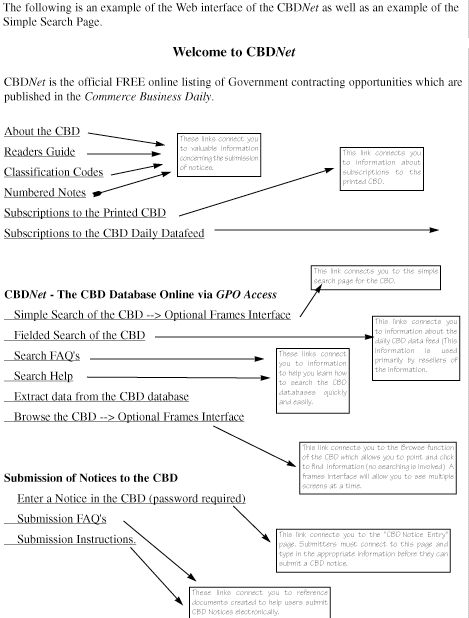

Additional GPO Access Materials:
GPO Access User's Guide & Helpful Hints - Available via:
Dial-in: 202-512-1387- From the Main Menu type B for GPO Access; type 4 GPO Access WAIS User Documentation & Helpful Hints; select 2 for Helpful Hints. The guide is available in sections or in its entirety & hints are listed by database name. Files are available in ASCII and PDF formats.
FTP: fedbbs.access.gpo.gov or point your browser to http://fedbbs.access.gpo.gov. The file is in the HELP directory. Check 00INDEX.txt for the file descriptions.
Online via GPO Access: The User's Guide is available as a database online via GPO Access and can be accessed through the Web, WAIS and SWAIS. Documents are available in ASCII and PDF formats. The Helpful Hints are available online by searching for the word hints in each database.
The Superintendent of Document's World Wide Web Home Page: The User's Guide and Helpful Hints are available at: http://www.access.gpo.gov/su_docs/help.html.
{1} The results of these sample searches are described as they will appear using SWAIS or the WAIS or Web client software customized for use with GPO Access. The searches can be performed with other WAIS client software, but the display of the results may vary.
![]()
CBDNet is provided through an alliance of the United States Department of Commerce and the United States Government Printing Office.
Questions or comments regarding this service? Contact the GPO Access User Support Team by Internet e-mail at cbd-support@gpo.gov; by telephone at 1-202-512-1530 (locally in the D.C.-Metro area) or toll free at 1-888-293-6498 (outside the D.C. area); by fax at 1-202-512-1262.
URL: http://cbdnet.gpo.gov/cbdhints.html
LAST MODIFIED: February 14, 2002