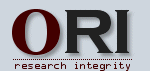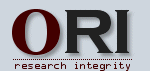|
|
Tools - Data Imaging
ORI "Forensic Actions" for the quick examination of scientific images.
FORENSIC ACTIONS
An "Actions set" in Photoshop can be used to automate image
analysis routines or to create new Droplets. An Action set can be easily customized,
it is a considerable smaller file (2-30 kB) than its Droplet, and as a nonexecutable
file it can be easily sent as an email attachment.
The separate Action files must be loaded, saved to, and used within the application,
but they can be easily tailored with toggled settings for their individual
steps. For example, image processing can be stopped at any point in the sequence
in one Action set, and then restarted at another point in a separate action
set.
USE: Download and (when queried) Save (copy) the Action Set to any
location in the Photoshop Folder. Then, in Photoshop, load the Actions through
the Actions Palette for use.
At that point the Action can be modified as wished. For any image you can
select the steps of the Action set you want to use, stopping/starting at any
stage in the sequence, moving between actions, etc, activate or de-activate
the dialogue to add flexibility or, conversely speed the throughput. For example,
one can run an Action, then manually use the slider in the History Palette
to return a processed image to an intermediate step in the sequence, then
activate a sequence from the middle of a different Action set in the Action
Palette. Actions can also be used to batch process images in prepublications screening.
For use with a browser, one needs first to drag the icon of the image of interest
into the application, select the Action from the list, and then run it, etc.
However, one can start with an Action set to customize your own Droplet for
a fast-acting interface to the browser.
Actions work with Photoshop v.4-v.7 (Actions are fully cross-platform; but
they are not downward compatible. These versions appear to work in all version
of Photoshop > v. 5.)
Select and Save the Action Set to any location in the Photoshop Folder.
Then, in Photoshop, load the Actions through the Actions Palette for use.
1. Dark or Light Areas
Discontinuities: This Action set applies a histogram equalization, which
may reveal areas of erasure in dark areas, or areas of whitening in bright
areas. The process is most effective if any surrounding contrasting border
is first cropped from the region of interest.
2. Visualize Background:
This Action set enhances background by embossing (shadowing) details and permits
false coloring of the results.
3. Colorize Shapes
& Details: Details in the unique fine structure surrounding features in
question may serve to test whether two features are the same. False coloring
and sliding the Hue setting facilitates detection of small differences in
gray shades that would be otherwise imperceptible.
4. Solarize Margins &
Edges: This Action set uses a non-linear contrast adjust to amplify differences
in the midrange and the dark end of the histogram. The option exists to also
false colorize the results.
The following Droplet requires that Photoshop first be running:
5. Color Overlay
Two Images: This Action overlays two images, and color codes each so that
individual features in the overlap can be linked back to their respective
image.
Features will appear RED, and overlapping background will appear CYAN. Features
unique to one or the other image will be WHITE or BLACK, respectively. A feature
that is common to both images will be RED and must have a uniform boundary.
After running the sequence, the image can be resized and reoriented using
"Free Transform" in the Edit Menu to test alignment of the images.
These Action sequences can be customized to create new Droplets:
|