|
|
|
| Search Results |
 |
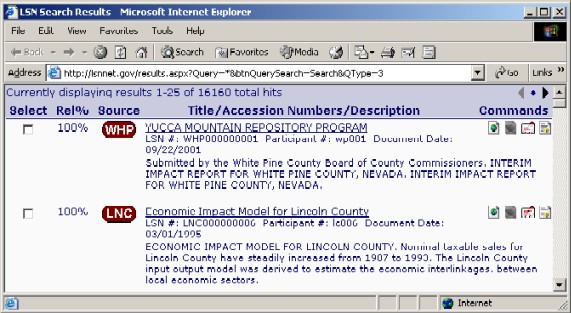 |
| The search results page returns a relevancy ranking, the document source, the
document title and description, and a summary of the contents. The four icons on the
right represent how you can view the information. A paginated list of results will be generated
containing up to twenty five (25) results per page, although fewer results may be displayed. |
| |
| The search engine generates a relevancy ranking, which is a general guide.
A document with a low ranking may be more relevant than a document with a higher one.
The search results return the document title, the LSN Accession number, the
Participant Accession number, and a short summary of the document content. |
| |
| The LSN system
organizes data into databases, and icons provide a visual cue.
The source icon indicates which database contains the document. |
| |
| You may view the document by clicking the document title hyperlink, or by clicking one of the
four icons displayed to the right of each title. Each icon also serves as a link. |
| |
- To view the source document, click the globe (
 ) icon. ) icon.
- To view the images with the source document, click the images (
 ) icon. ) icon.
- To view the header record for the document, click on the rolodex (
 ) icon. ) icon.
- To view the ASCII content with highlighting based on your search criteria, click on the ASCII viewer (
 ) icon. ) icon.
|
| ASCII
content is the raw form of the document without punctuation and formatting.
Large documents take longer to download than smaller ones, and the format of a document
is a factor in how long it takes to download. |
| |
| While viewing a document, you can navigate between pages. You can print the document
after viewing it. If you cannot view the document, check to see if you have the required
viewer and download it if necessary. |
| |
| The check boxes, on the left of the Search Results list, allow you to fine-tune
your search criteria. By selecting one or more checkboxes, you instruct the search
engine to use the content of the selected documents as the basis for your search.
To activate the search, select the document you want and click the Suggest More
button at the end of the page. |
| |
 |
| |
|
|
| |
 |
|
